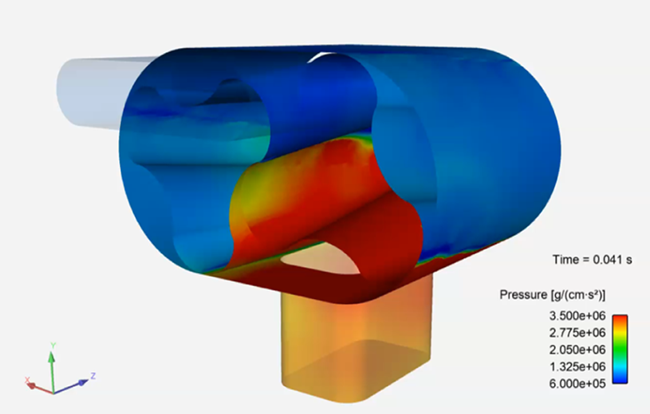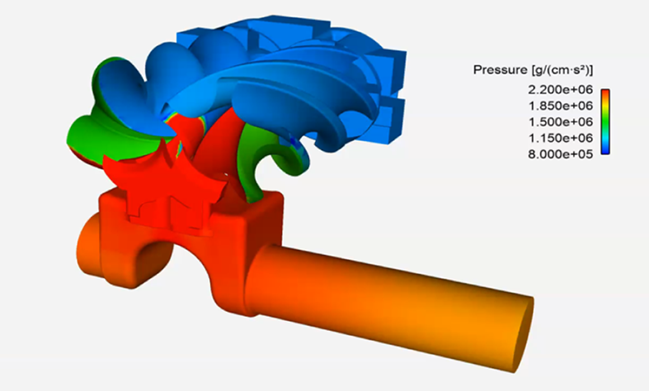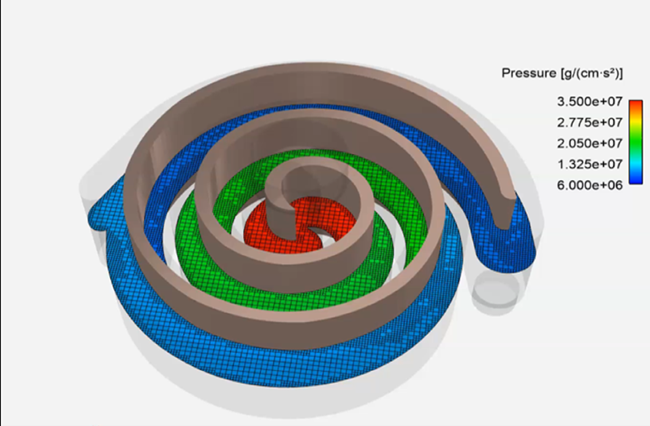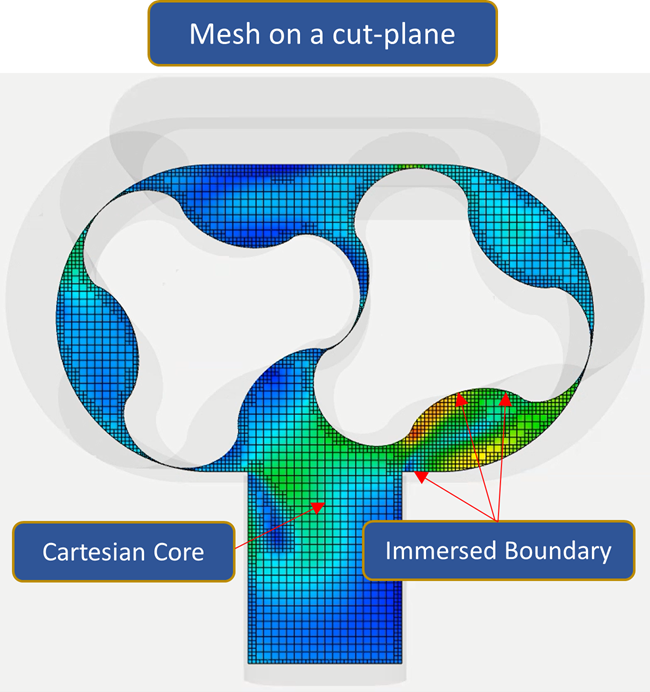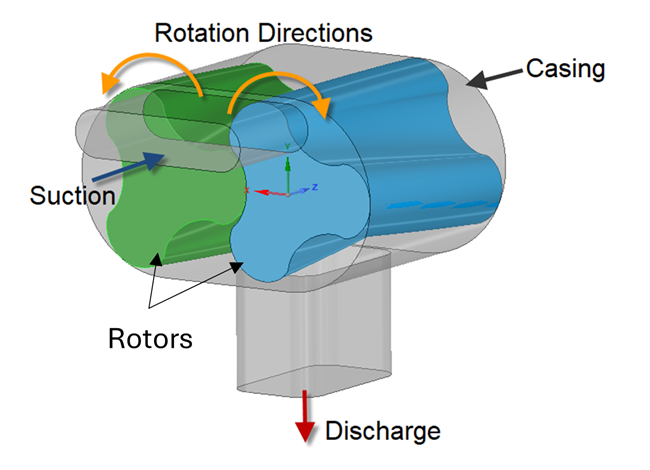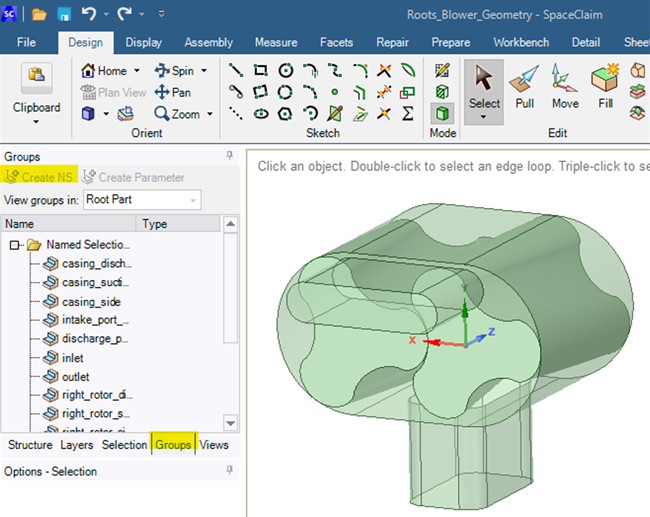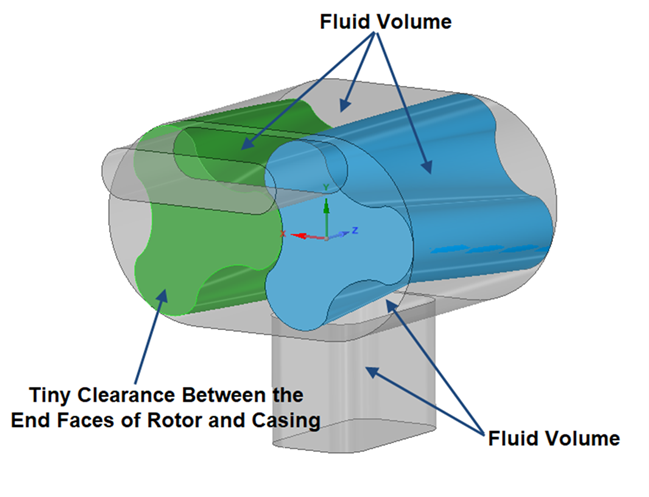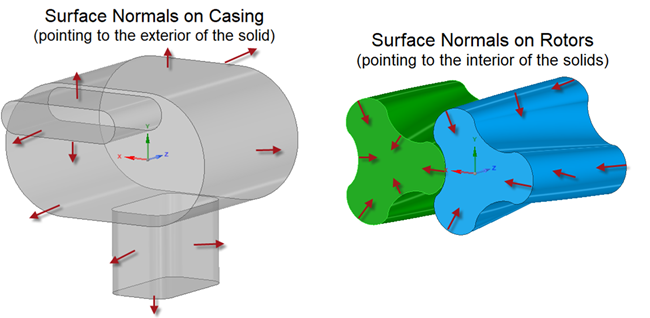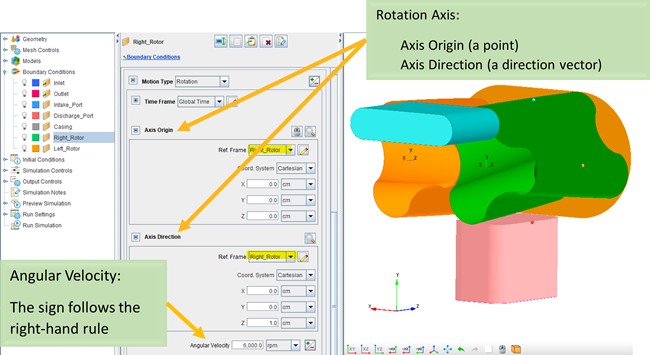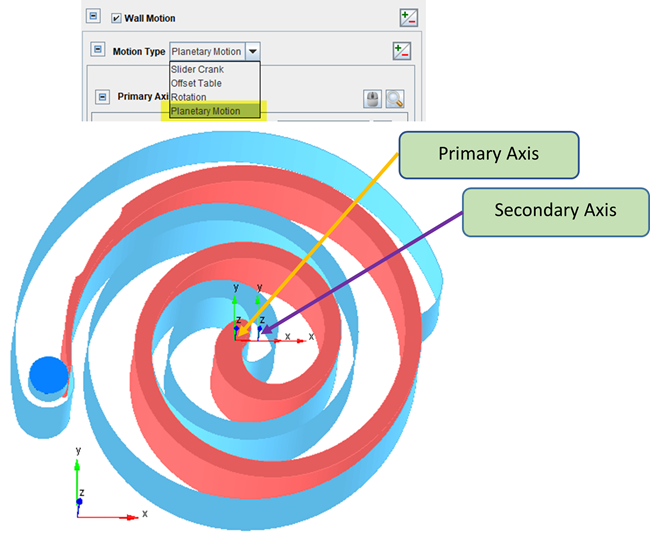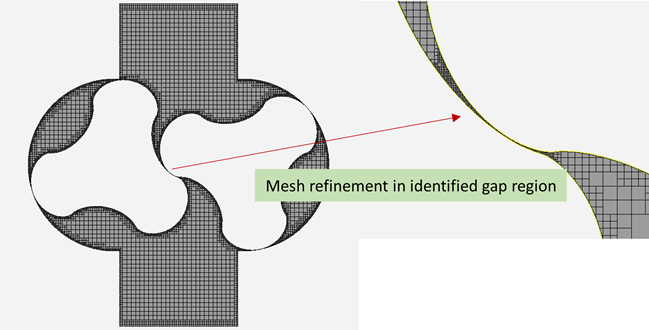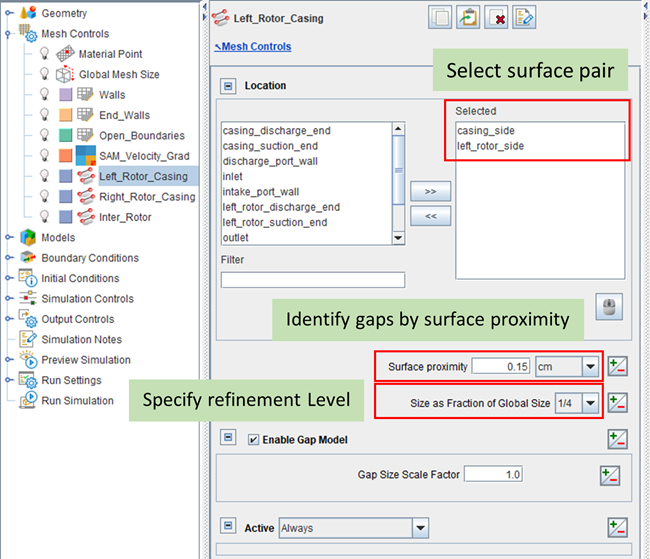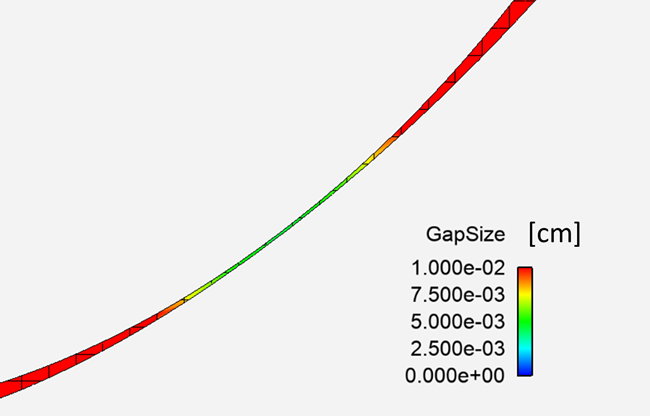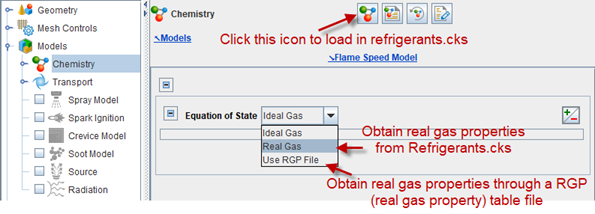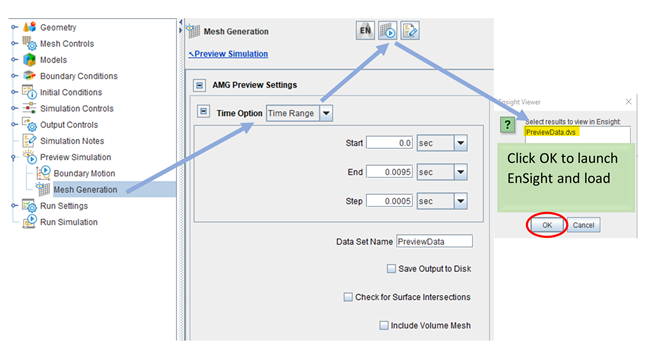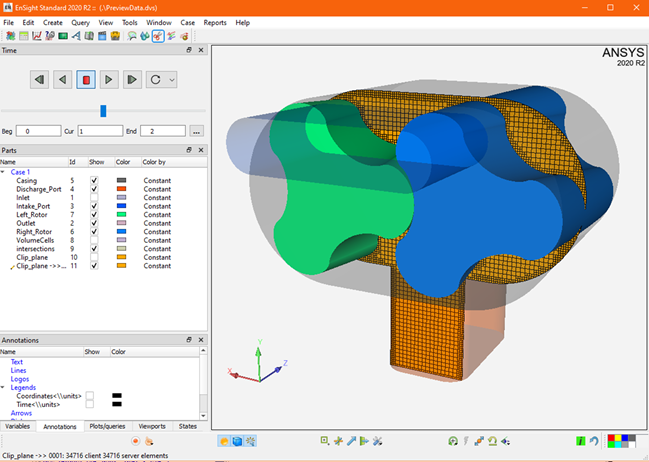This section provides an overview of Ansys Forte's best practice in simulating compressors in general. The content is arranged as follows:
Ansys Forte supports simulations of the following types of compressors:
Rotary-lobe compressors
This type of compressors includes Roots blowers and screw compressors. Both use two intermeshing rotors, and the motion of each rotor is simple rotation. Roots blowers typically use cycloid rotors while screw compressors typically use helical rotors. Figure 5.1: Simulation of Roots Blower Compressor in Ansys Forte and Figure 5.2: Simulation of Screw Compressor in Ansys Forte show two examples. In the latter example, the compressor housing's casing surface is hidden to display the rotary screw lobes.
Scroll Compressors
Scroll compressors use two interleaving scrolls of the same shape to compress the working fluids. One of the scrolls is static, and the other moves in an orbiting motion. Figure 5.3: Simulation of Scroll Compressor in Ansys Forte shows an example.
Reciprocating/Piston Compressors
The reciprocating or piston compressors use pistons driven by a crankshaft to compress gases. The methodology to set up such a simulation is similar to that used in setting up internal combustion engine simulations. Therefore, users may refer to the relevant content in Setting Up Generic Engine Cases with Valve Motion Using Automatic Mesh Generation. This section focuses on compressors with rotating motions, such as rotary-lobe and scroll compressors.
Piston Compression Pump With Built-in FSI in the Ansys Forte Tutorials provides an example of piston compressor, in which the piston moves with a slider crank motion to compress gas.
In compressor simulations, Ansys Forte uses its three-dimensional transient compressible flow solver to simulate the flow processes. The flow solver uses Arbitrary-Lagrangian-Eulerian (ALE) method to solve governing flow equations. It supports both Reynolds-Avearged-Navier-Stokes (RANS) and Large Eddy Simulation (LES) turbulence models. The transient time step sizes are adaptively adjusted for the benefits of efficiency and stability.
Ansys Forte uses Cartesian meshes generated by a parallel Octree-based solver with an immersed boundary method. The Cartesian meshes are generated automatically on the fly during the simulation. Load balance is dynamically adjusted in parallel computation. No meshing effort is required from the user prior to the simulation. See an example of the automatic meshing employed by the simulation in Figure 5.4: Octree-based Cartesian mesh in a compressor simulation.
Ansys Forte supports both ideal gas and real gas equations of state to model the working fluid. For refrigerant compressors, more discussion of the working fluid can be found in Refrigerant Properties.
The steps of setting up a simulation depend on the specific type of compressor. Refer to the content in Simulation of Rotary Lobe Compressors and Simulation of Scroll Compressors. Here, some general information is provided:
Import surface geometry
See Geometry Preparation and Fluid Volume Formation for general guidance.
Set up mesh refinement controls
These include surface refinements, Solution-Adaptive-Meshing (SAM) refinements, and gap feature refinements for small gaps. Handling of small gaps is critical in compressor simulations. See Small Gap Handling for more information.
Define boundary conditions and initial conditions
The motion of the rotating parts must be properly defined in boundary conditions. See Boundary Motion Specification for more information.
Set simulation controls and output controls
It is good practice to preview the simulation after it is set up. This is covered in Simulation Preview Through Ensight.
Surface Geometry Requirement
The surface geometry must be watertight. Specifically:
The casing and suction/discharge ports should form one watertight surface. This is the outer boundary enclosing the simulation domain (See the grey surface in Figure 5.5: Surface Geometry in a Compressor Simulation.)
Each rotor should form a separate watertight surface.
The rotors should be completely housed inside the "casing + ports" surface.
Surface intersection is not allowed during the simulation. If it happens, it could trigger meshing errors and stop the simulation. The surface geometry should be set up such that a clearance is kept between any two surfaces. This is particularly important between surfaces that form small gaps. Rounded surfaces, especially the rotors, should be smooth enough (with sufficient facet resolution) to avoid surface intersection as the rotors rotate.
Preferred Preparation Approach
To generate watertight surface, it is recommended to use Ansys SpaceClaim and Creating "solids" for the simulation domain. After the geometry is prepared, export the surface mesh in .tgf (or .stl) format and import it into Ansys Forte.
It is recommended that you take advantage of the Named Selection feature in Ansys SpaceClaim (Figure 5.6: Creating Named Selection (NS) in Ansys SpaceClaim). Named Selection allows you to denote different parts of the surface geometry separately. When importing the surface mesh into Forte, it uses the same naming convention for these parts. This helps specifying boundary conditions and mesh refinement controls in Forte. If you need to make adjustment to the geometry in SpaceClaim, the new surface mesh will replace the old one seamlessly in Forte if the naming convention remains the same.
Fluid Volume Formation
In a compressor simulation, fluid volumes are formed based on dynamically adjusted boundary positions. As shown in Figure 5.7: Fluid Volume Formation in a Compressor Simulation, the rotating rotor surfaces and the casing surface form several fluid volumes.
Requirement on Material Point and Surface Normals
When setting up the simulation in Forte, the Material Point must always lie inside the fluid domain. Surface normals are required to point to the exterior of the fluid domain. As shown in Figure 5.8: The Directions of Surface Normals on the Casing and the Rotors, surface normals on the casing should point outwards, while those on the rotors should point inwards. In both cases, the directions of the normal are consistently pointing from the fluid domain to the solids.
Rotational Motion Setup
To set up the motion of rotors in rotary-lobe compressors, one needs to define a Wall Boundary Condition. Select surfaces that form the rotating boundary, and select Rotation as the Motion Type. Then, define the rotation axis (origin and direction), and set the angular velocity. The sign of the angular velocity follows the right-hand rule regarding the rotation axis. These parameters are illustrated in Figure 5.9: Setting up Rotational Motion for a Rotor on the Wall Boundary Condition Panel.
Orbiting Motion Setup
Typically, a scroll compressor has a static scroll and an orbiting scroll. While the static scroll is a stationary wall, the orbiting scroll should use Planetary Motion as Motion Type in its wall boundary condition setup.
To specify the planetary motion, you need to set up both the primary axis and the secondary axis of the rotation. The angular velocities of the primary and secondary rotations have the same magnitude but opposite signs. Figure 5.10: Setting up Planetary Motion for the Orbiting Scroll in a Scroll Compressor provides an example. The distance between the primary and secondary axes is the eccentric radius of the orbiting motion.
The location of the primary axis is fixed, while the location of the second axis specified in the UI corresponds to its initial position in the surface mesh (based on the orbiting scroll's initial position). During the orbiting motion, the secondary axis rotates around the primary axis at the primary rotation speed, and the orbiting scroll rotates around the secondary axis at the secondary rotation speed.
Note: The planetary motion can also be used for generic applications in which the primary rotation and secondary rotation can have different angular velocity magnitudes and directions.
Small gaps between the solid surfaces are common in compressor simulations, as they exist between the rotors and between the rotors and the casing. Flows through these gaps should be simulated since they are critical for how the compressor functions.
However, typical gap sizes are on the order of 50 μm. Resolving them would require micron-level cells and incur impractical computational cost. Ansys Forte does not rely on using micron-level tiny cells to resolve the gaps. When setting up Forte's simulation, the Cartesian cells in the gap region can be larger than the local gap size. Figure 5.11: Mesh Refinement in the Small Gaps in a Compressor Simulation shows how the typical local mesh resolution looks like. The mesh resolution in the gaps is refined relative to the global mesh size, but it remains coarser than the smallest gap spacing to control computational cost.
It is recommended to use Gap Feature Refinement (under Mesh Controls) to define the gap region and to apply mesh refinement to it. This feature is designed to detect small gaps between any two surfaces automatically. As shown in Figure 5.12: Gap Feature Refinement Panel under Mesh Controls, you first need to select a pair of surfaces that form the gap.
Gap region is automatically determined as where the spacing between the two surfaces is smaller than the "Surface Proximity", which is an empirical parameter. Starting from Ansys 2024 R2, surface proximity can be automatically determined by Forte. Select Determine from Surface Depth, which is the recommended default option. The Gap Feature Refinement applies mesh refinement to the identified gap region, based on the specified refinement level (Size as Fraction of Global Size).
Tip: If you like to specify Surface Proximity manually, choose Specify Manually. The guideline on setting the Surface Proximity value is that it should be equal to or slightly larger than the local volume mesh size near the surfaces that form the gap, after considering the surface depth mesh refinement applied to the surfaces and before considering the gap feature mesh refinement.
The spacing between the two surfaces (the local gap size), is measured accurately and dynamically during the simulation even as the two surfaces move. To check the local gap size in your simulation, you may open Forte's spatially-resolved solution in Ansys EnSight, apply a cut plane through the surfaces that form the gap, and color it with the "GapSize" variable, as shown in Figure 5.13: Checking Local Gap Size using the GapSize variable in Ansys EnSight. In this example, the smallest gap size between the two surfaces is around 50 μm.
Tip: If the gap sizes between the rotors or between the rotor and the casing are too large, they might cause issues like flow leakage and underpredicted mass flow rate in your compressor simulation. Unexpectedly large gap sizes could be caused by surface geometry problems or the way that the surface motion is set up.
Tip: The "GapSize" variable, as well as the other gap related outputs are written automatically to Forte's spatially-resolved solution files when there is any gap feature refinement in the Forte project.
Tip: We recommend setting up a Gap Feature Refinement for each perceived gap region in your project. Not only does it help define the gap region and mesh refinement, but also it helps defining fluid volume formation used in the Pocket Tracking (Pocket Tracking in the Ansys Forte User's Guide).
Note: For a general introduction of Gap Feature Refinement, refer to Gap Feature Refinement Control and Gap Resistance Model in Mesh Controls for Automatic Meshing in the Ansys Forte User's Guide.
To model the thermodynamic relations and properties of the working fluid, Ansys Forte supports both ideal gas and real gas model options. These options are accessed via Equation of State, shown in Figure 5.14: Selection of Equation of State on the Chemistry/Materials Panel . Specifically:
Ideal Gas: Ideal gas equation of state. This option is sufficient for compressors that use air as the working fluid.
Real gas: Real gas equation of state. This option is often necessary if the compressors use refrigerants as the working fluid. The real gas equation requires certain parameters that are specific for the fluids. These parameters are available from the chemistry sets provided by Ansys Forte's installation. For refrigerants, the chemistry set file Refrigerants.cks can be found in your Ansys installation:
\ANSYS Inc\v[release_number]\reaction\forte.win64\data
The following types of refrigerant fluids are included in the refrigerant library of Forte:
Single-component refrigerants:
R32
R125
R-134A: 1,1,1,2-Tetrafluoroethane (C2H2F4): C(C(F)F)(F)F
R-22: Chlorodifluoromethane (CHClF2): C(F)(F)Cl
Mixtures:
R-410A: R-32/125 (50% CH2F2/ 50% C2HF5): FCF, C(C(F)(F)F)(F)F
R-407C: R-32/125/134a (23% CH2F2/ 25% C2HF5/ 52% C2H2F4)
R-404A: R-125/143a/134a (44% C2HF5/ 52% C2H3F3/ 4% C2H2F4)
R-22: Chlorodifluoromethane (CHClF2): C(F)(F)Cl
Tip: For a non-reacting flow simulation such as in compressors, you may also click New Gas Species on the Chemistry/Materials panel, and select the wanted refrigerant types from the list. Forte will automatically build a non-reacting chemistry set file based on the selected fluids, which includes the parameters for the real gas equation of state. This way, you don't have to import a pre-existing chemistry set file.
Use RGP File: use real gas properties are obtained through a RGP table file. This option requires a RGP file containing the tabulated thermodynamic data of the fluid to be simulated.
Tip: more general information about the Equation of State can be found in Equation of State in the Ansys Forte User's Guide.
We recommend that you preview the simulation settings prior to starting the simulation. This is done on Preview Simulation > Mesh Generation, shown in Figure 5.15: Preview the Simulation with Mesh Generation.
There are several options to generate the mesh in this simulation preview:
Option 1: Only check boundary motion. Do not select Check for Surface Intersections or Include Volume Mesh. In this case, preview solutions show up in EnSight almost instantly.
Option 2: Turn on Check for Surface Intersections. If there are any intersections between the surfaces, they are shown as part "Intersections" in EnSight. Slightly longer CPU time is expected using this option.
Option 3: Turn on Include Volume Mesh. This option checks the process of CFD mesh generation that would happen in the simulation. It is useful for checking Material Point position, surface normals, and mesh refinements. Longer CPU time is expected using this option. Try to use MPI mode and do limited number of snapshot checks only.
During the preview mesh generation, you can view the results in Ansys EnSight. Transient updates on the mesh are sent directly and dynamically to the EnSight instance. Figure 5.16: Compressor Simulation Preview in EnSight shows a cut plane through the simulation domain with CFD mesh displayed. The full suite of EnSight tools can be used to probe and visualize the mesh.
Torque, power and axial force are the part of the spatially-averaged outputs introduced in Spatially Averaged and Spray Panel in the Ansys Forte User's Guide. They are activated in simulations with wall boundary's motion set as Rotation or Planetary Motion. In Table 5.1: Calculation of Torque, Power and Axial Force, the formulations used to compute these quantities are reviewed. Note that the torque's definitions are different between the two motion types.
In these formulations:
: torque projected on the rotation axis
: power
: force projected on the axial direction
: a surface element on the boundary
: area of the surface element
: normal vector of the surface element, pointing to the INTERIOR of the fluid domain
: (rotation boundary) distance vector pointing from rotation axis to the surface element
: (planetary motion boundary) eccentric radius pointing from the primary axis to secondary axis
: local pressure
: local shear stress
: unit vector of the primary rotation axis
: angular velocity of primary rotation
All the three quantities (torque, power, and axial force) are defined as being applied FROM the rotating/planetary-motion boundary ON the fluid. The sign conventions used in these output calculations are:
: the normal vectors of surface elements point to the INTERIOR of the fluid domain, meaning that they are opposite to the surface triangles' true normals, which point to the exterior of the fluid domain;
: the unit vector of the rotation axis follows the right-hand rule of the rotation: if the user-specified RPM is negative, the sign of
will be opposite to the user-specified rotation axis vector;
: the angular velocity used in calculating power is an absolute value (always positive).