You can create output parameters, which allow you to compare reporting values for different cases, or include reporting values in the function minimized by the mesh morpher/optimizer. These are single values generated by a variety of reports:
Fluxes (Fluxes Through Boundaries)
Forces (Forces on Boundaries)
Surface integrals (Generating a Surface Integral Report)
Volume integrals (Generating a Volume Integral Report)
Surface report definitions (Surface Report Definitions)
Volume report definitions (Volume Report Definitions)
Drag report definitions (Force and Moment Report Definitions)
Lift report definitions (Force and Moment Report Definitions)
Moment report definitions (Force and Moment Report Definitions)
Force report definitions (Force and Moment Report Definitions)
Flux report definitions (Flux Report Definition)
Cell count report definitions (Mesh Report Definitions)
Face count report definitions (Mesh Report Definitions)
Aerodamping (Travelling Wave Method) report definitions (Aerodamping (Travelling Wave Method) Report Definition)
DPM report definitions (DPM Report Definition)
User Defined report definitions (User Defined Report Definition)
Expression report definitions (Expression Report Definition)
Named expressions (Named Expressions).
Click Parameters... in the User Defined ribbon tab (Field Functions group box) to open the Parameters Dialog Box, where a list of any previously created input parameters is available.
User Defined → Field Functions
→ Parameters...
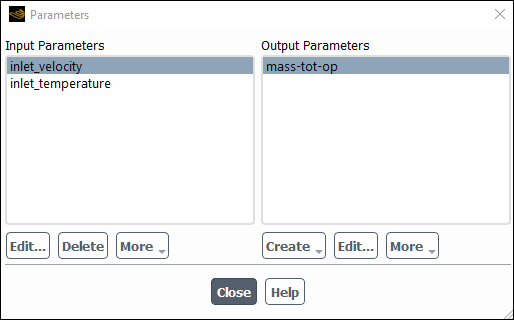
The list of Input Parameters is populated after performing the steps outlined in Defining and Viewing Parameters. The output parameters that you create will be listed under Output Parameters.
You can define the output parameters using the reporting dialog boxes, as described in Creating Report Definitions. The reporting dialog boxes are accessible from the Definitions drop-down list in the Solution ribbon tab (Reports group box). Clicking the Create drop-down list under Output Parameters in the Parameters dialog box allows you to select From Report Definitions..., which opens the Figure 41.1: Report Definitions Dialog Box. From there you can create any type of report definition.
Note: Using the Per Surface or Per Zone option with multiple selected surfaces/zones in conjunction with the Create Output Parameter option, results in a single output parameter. The output parameter will show a single combined value for all the selected surfaces/zones.
Ensure that the Average Over field in any such report definitions
is set to 1. An Average Over value greater
than one, in combination with the Per Surface | Per Zone option gives
invalid combined net values, because the specified Average Over setting
is not taken into account in the net value computation.
Once you have saved your output parameters, you can modify their definitions by selecting the parameter in the Output Parameters list and clicking Edit.... This will open the report dialog box where you can make your changes.
In addition, you can select any of the following commands under the More drop-down list:
- Delete
removes the selected output parameter from the list of Output Parameters.
- Rename
allows you to rename the selected output parameter.
- Print to Console
reports values to the console window. If you select multiple output parameters, then the output includes values from multiple output parameters.
- Print All to Console
outputs the values from all output parameters to the console window.
- Write...
allows you to store the output to a file. A dialog box is displayed allowing you to provide a file name.
- Write All...
prompts you for a file name and then writes the values for all of the output parameters to a file.


