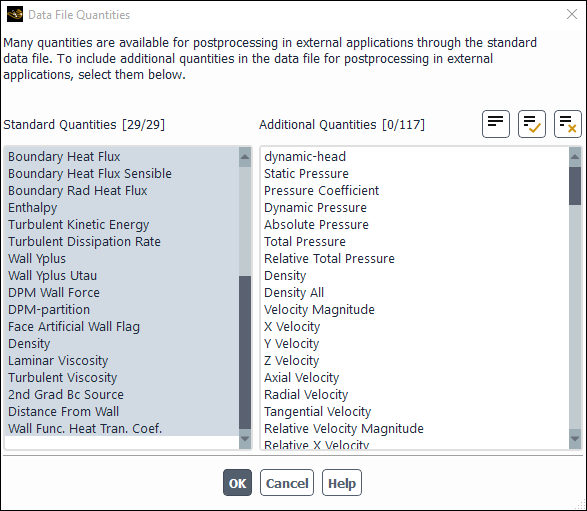If you have requested the writing of files in the legacy format (see Reading and Writing Files in the Legacy Format), the information saved in a data file by default includes a standard set of quantities that were computed during the calculation. These quantities are specifically suitable for postprocessing and restarting solutions in Ansys Fluent. If, however, you plan to postprocess the data file in an application other than Ansys Fluent (such as Ansys CFD-Post) you may want to include additional quantities that are derived from the standard quantities.
Note:
If you plan to postprocess using EnSight, it is recommended that you export EnSight Case Gold Files or Common Fluids Format - Post Files instead of saving legacy data files with additional quantities.
If you plan to postprocess using Ansys CFD-Post, note that some standard quantities are also listed as additional quantities; where a standard quantity has a corresponding entry in the additional quantity list, the latter should be selected. This is because Ansys CFD-Post requires that some standard quantities are derived in a specific form.
Not all standard quantities are available in CFD-Post for postprocessing. An example of such a quantity is Mach number.
The procedure for generating a legacy data file with additional quantities is as follows:
Read the case file for your simulation.
Initialize the solution using the Solution Initialization Task Page.
Specify the quantities to be written in the legacy data file, using the Data File Quantities dialog box (Figure 3.21: The Data File Quantities Dialog Box).
File → Data File Quantities...
View the Standard Quantities list to see what will be saved in the data file by default. Note that you cannot deselect any of the Standard Quantities.
Select the additional quantities you want saved from the Additional Quantities selection list.
Click .
Save the legacy case file. Note that the legacy data file quantities specified in the previous step will be saved as part of the case file.
Run the calculation and save the legacy data file. This can be done as separate steps, or as one step if you have selected the automatic saving of data files via the Calculation Activities Task Page.
The Data File Quantities dialog box can also be opened by clicking the button in the Autosave Case/Data dialog box.