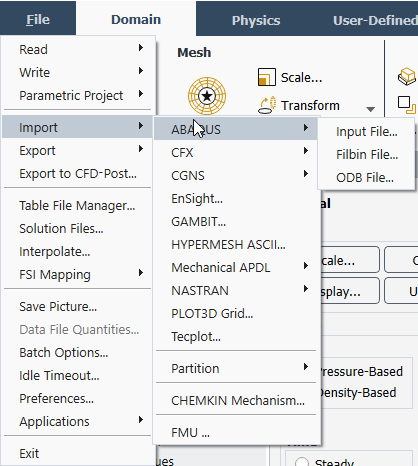Ansys Fluent allows you to import the following file formats:
ABAQUS
.inp,.fil, and.odbfiles*CFX
.defand.resfilesCGNS files*
EnSight files*
GAMBIT files
HYPERMESH ASCII files*
Mechanical APDL
.inp,.cdb,.rst, and.rmgfiles*NASTRAN Bulk Data files*
PLOT3D mesh files*
Tecplot files*
*Requires a VKI license
Important: Once you have imported any 3rd party file it is recommended that you confirm that the boundary zones and cell zones are set up as you expect.
For information on importing particle history data, see Importing Particle Data.
For additional information, see the following sections:
To import an ABAQUS input file, use the File/Import/ABAQUS/Input File... ribbon tab item.
File → Import
→ ABAQUS → Input File...
Select this menu item to open the Select File dialog box. Specify the name of the ABAQUS Input File to be read. The ABAQUS input file (.inp) is a text file that contains the input description of a finite element model for the ABAQUS finite element program. The interface only produces datasets associated with the finite element model, no results of datasets are produced. Element types commonly associated with structural analysis are supported by this file format. There is a list of input keywords that are recognized in the ABAQUS Input File [4].
To import an ABAQUS filbin file, use the File/Import/ABAQUS/Filbin File... ribbon tab item.
File → Import
→ ABAQUS → Filbin File...
Select this menu item to open the Select File dialog box. Specify
the name of the ABAQUS Filbin File to be read. This output file
has a .fil extension and consists of finite element model and
results data.
To import an ABAQUS ODB file, use the File/Import/ABAQUS/ODB File... ribbon tab item.
File → Import
→ ABAQUS → ODB File...
Select this menu item to open the Select File dialog box. Specify
the name of the ABAQUS ODB File to be read. This output database
file has a .odb extension and consists of finite element model and
results data in the OpenDocument format.
To import a CFX definition file, use the File/Import/CFX/Definition File... ribbon tab item.
File → Import
→ CFX → Definition File...
Select this menu item to open the Select File dialog box. Specify
the name of the CFX Definition File to be read. Fluent
reads mesh information from the CFX file with .def
extensions. For information about importing CFX files, see CFX Files.
To import a CFX result file, use the File/Import/CFX/Result File... ribbon tab item.
File → Import
→ CFX → Result File...
In the Select File dialog box, specify the name of the
CFX Result File to be read. Those imported files will have
.res extensions.
Note that the Create Zones from CCL Physics Data option in the Select File dialog boxes allows you to create zones from the physics data objects or the primitive mesh region objects.
Important: CFX file import is available for 3D cases only.
To import meshes in CFD general notation system (CGNS) format
(.cgns) into Ansys Fluent, use the
File/Import/CGNS/Mesh... ribbon tab item.
File → Import
→ CGNS → Mesh...
To import a mesh and the corresponding CGNS data, use the File/Import/CGNS/Mesh & Data... ribbon tab item.
File → Import
→ CGNS → Mesh & Data...
To import only the CGNS data, use the File/Import/CGNS/Data... ribbon tab item.
File → Import
→ CGNS → Data...
Note: While Fluent can import both structured and unstructured CGNS meshes, it cannot import data on CGNS Structured Zones.
Table 3.1: CGNS Variables Supported by Ansys Fluent
| CGNS Variable Name | Ansys Fluent Name |
|---|---|
| Pressure | pressure |
| ReynoldsStressXX | uu-stress |
| ReynoldsStressXY | uv-stress |
| ReynoldsStressXZ | uw-stress |
| ReynoldsStressYY | vv-stress |
| ReynoldsStressYZ | vw-stress |
| ReynoldsStressZZ | ww-stress |
| Temperature | temperature |
| TurbulentDissipation | epsilon |
| TurbulentDissipationRate | omega |
| TurbulentEnergyKinetic | k |
| VelocityX | x-velocity |
| VelocityY | y-velocity |
| VelocityZ | z-velocity |
Important:
To import data correctly, first import the mesh using the mesh only option (Mesh...) and set up the boundary conditions. For example, if a boundary zone is of type pressure-outlet and is read as outlet, it should be changed to pressure-outlet before importing the data. Then select the appropriate model and read the data using the data only option (Data...)
The new and original meshes should have the same zones, numbered in the same order. A warning is issued if they do not, because inconsistencies can create problems with the boundary conditions.
Ansys Fluent defaults to the Laminar Viscous Model after reading a CGNS mesh. You must select the appropriate model before reading data since Ansys Fluent selectively imports only those values from the CGNS file required for a given model. For example, if Epsilon is available in the CGNS file, the model must be changed to k-epsilon to ensure that Ansys Fluent will import this quantity.
(Linux only) Ensure that the
LC_NUMERICandLC_ALLare either not set or set toen_USprior to launching Ansys Fluent.
You can import an EnSight file using the File/Import/EnSight... ribbon tab item.
File → Import →
EnSight...
This file format is applied to both unstructured and structured data, where each part contains its own local coordinate array. The EnSight Gold software package, which uses this file format, allows you to analyze, visualize, and communicate engineering datasets. It allows you to take full advantage of parallel processing and rendering and supports a range of virtual reality devices. Furthermore, it enables real-time collaboration.
When selecting this option, the Select File dialog box will appear,
where you will specify a file name. This file will have an .encas
or .case extension.
Only the mesh file is read into Ansys Fluent, and any data present is discarded.
If you have saved a neutral file from GAMBIT, rather than an Ansys Fluent mesh file, you can import it into Ansys Fluent using the File/Import/GAMBIT... ribbon tab item.
File → Import →
GAMBIT...
For information about importing files from GAMBIT and GeoMesh, see GAMBIT Mesh Files and GeoMesh Mesh Files.
You can read a HYPERMESH ASCII file using the File/Import/HYPERMESH ASCII... ribbon tab item.
File → Import →
HYPERMESH ASCII...
HYPERMESH is a high-performance finite element pre- and postprocessor for popular finite element solvers, allowing engineers to analyze product design performance in a highly interactive and visual environment.
When selecting this option, the Select File dialog box will appear,
where you will specify a file name. This file should have an .hm,
.hma, or .hmascii extension.
You can read NASTRAN Bulkdata files into Ansys Fluent with the File/Import/NASTRAN/Bulkdata File... ribbon tab item.
File → Import
→ NASTRAN → Bulkdata File...
When you select the Bulkdata File... menu
item, the Select File dialog box will appear and you will specify the
name of the NASTRAN File to be read. This file will have
.nas*, .dat*,
.bdf* file extensions. Fluent reads mesh information from the
NASTRAN file. For information about importing NASTRAN files, see NASTRAN Files.
To import NASTRAN Op2 files into Ansys Fluent, use the File/Import/NASTRAN/Op2 File... ribbon tab item.
File → Import
→ NASTRAN → Op2 File...
In the Select File dialog box, specify the name of the
NASTRAN Output2 File to be read. This file is an output binary
data file that contains data used in the NASTRAN finite element program. This file will
have .op2 file extension.
To import a PLOT3D mesh file, use the File/Import/PLOT3D Grid... ribbon tab item.
File → Import
→ PLOT3D Grid...
The PLOT3D mesh files have .p3d, .bin,
.x, .xyz, or
.grd file extensions.
These file formats may be formatted, unformatted or binary.
To import a Tecplot file, use the File/Import/Tecplot... ribbon tab item.
File → Import →
Tecplot...
This will open the Select File dialog box. Specify the name of the neutral file to be read.
The Tecplot file is a binary file. Only the mesh is read into Ansys Fluent and any data present is discarded.
The form of the file must have the .plt extension. Ansys Fluent
supports the importation of polyhedral cells and files created by Tecplot version
7.1–11.2, except for version 11.0 (which is unsupported).
To perform METIS partitioning on an unpartitioned mesh, use the File/Import/Partition/Metis... ribbon tab item.
File → Import
→ Partition → Metis...
You may also partition each cell zone individually, using the File/Import/Partition/Metis Zone... ribbon tab item.
File → Import
→ Partition → Metis Zone...
See Using the Partition Filter for detailed information about partitioning.
To import a CHEMKIN format, you can import the mechanism file into Ansys Fluent using the File/Import/CHEMKIN Mechanism... ribbon tab item (Figure 19.5: The Import CHEMKIN Format Mechanism Dialog Box for Volumetric Kinetics).
File → Import →
CHEMKIN Mechanism...
See Importing a Volumetric Kinetic Mechanism in CHEMKIN Format for detailed information on importing a CHEMKIN Mechanism file.