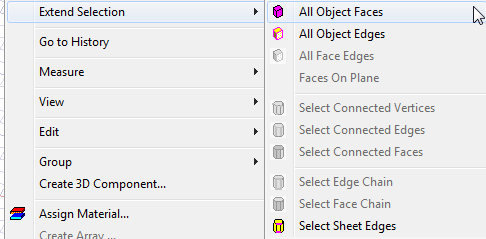Selecting Objects
By default, the modeler is in object selection mode. Simply click an object in the view window or an object name in the history tree and it will be selected. All other objects become relatively transparent. Selected objects become the color specified under the Display tab of the Modeler Options dialog box.
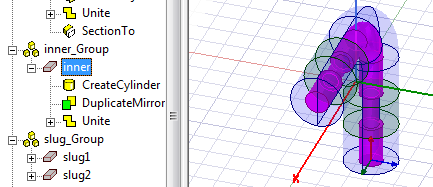
When the mouse hovers over an object in the view window, that object is highlighted, which indicates that it will be selected when you click. As you hover the cursor over an entity, tooltips indicate its type/ID (object name in the case of objects, Face_id in the case of faces, and so on). This feature helps you distinguish between face-of-sheet-object pick versus sheet-object pick.
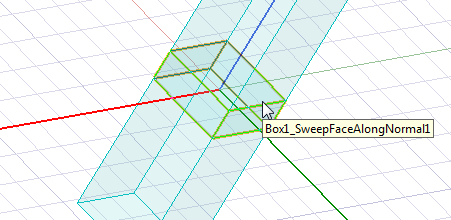
If the modeler is not currently in object selection mode, you can switch to it using one of the following methods:
- Press the O shortcut key while the Modeler window is active.
- Right-click in the Modeler window and click Selection Mode> Select Objects.
- From the menu bar, click Edit> Selection Mode> Objects.
- On the Draw or Model ribbon tabs, choose Object from the Select drop-down menu:
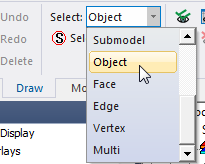
When you've selected an object, the menu bar's Edit> Extend Selection submenu and the Extend Selection submenu in the Modeler window's shortcut menu show the following options: