Select By Area
You can select items by area in the Modeler window by clicking and dragging a rubber band (selection box) around objects. Rubber band selection works differently depending on the direction you drag the mouse:
- From right-to-left: Selects all items that are wholly or partly enclosed within the rubber band.
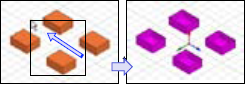
- From left-to-right: Selects only the items that are wholly enclosed within the rubber band.
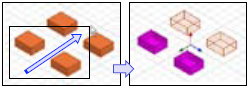
Area selection works with Object, Face, Edge, and Vertex selection modes, but not for the Multi selection mode.
You can control which objects to include or exclude from area selections based on material, object name, or object type. To do this:
- From the menu bar, click Edit> Select By Area Filter to display the following dialog box:
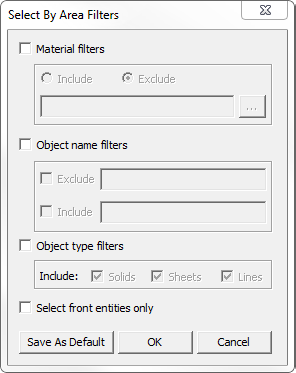
- Check Material filters to enable the Include and Exclude radio buttons. Use the text box to specify filters by name, or use the ellipsis [...] button to display the Select Definition dialog box, from which you can browse and select materials.
- Check Object name filters to enable the Exclude and Include check boxes and associated text boxes in which you can specify object names.
- Check Object type filters to enable the Include check boxes for including Solids, Sheets, and/or Lines.
- Check Select front entities only to prevent entities in the background (that is, those hidden behind other entities) from being selected.
- If you click Save As Default, the settings persist for the project (until you change the settings and Save as Default again.
- Click OK to close the dialog box.
Now when you click and drag around an area, those objects which meet the filter criteria are highlighted in the Modeler window, and those objects are shown as selected in the History Tree.
