Selecting Edges
If the modeler is in edge selection mode, simply click an object's edge in the view window and it will be selected. The edge is rendered as nearly opaque using the default Select color. All other objects become relatively transparent.
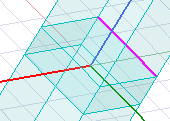
When the mouse hovers over an edge in the view window, that edge is highlighted, which indicates that it will be selected when you click.
Switch to edge selection mode using one of the following methods:
- From the menu bar, click Edit> Selection Mode> Edges.
- Right-click in the Modeler window and click Selection Mode> Edges.
- With the Modeler window active, press the E shortcut key.
- On the Draw or Model ribbon tabx, choose Edge from the Select drop-down menu.
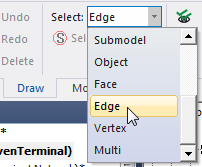
Selecting an edge enables the following commands in the menu bar's Edit> Extend Selection>...submenu and the Extend Selection>... submenu that appears when you right-click in the Modeler window.
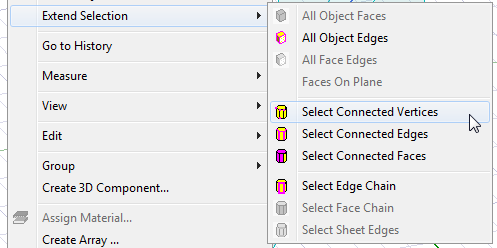
You can use these commands to modify the current selection.
- All Object Edges
- Select Connected Vertices
- Select Connected Edges
- Select Connected Faces
- Select Edge Chain
You can also select multiple edges by holding the Ctrl key as you click additional edges.
