Selecting Groups and Submodels
With the Group selection mode, the parent group of selected object is selected. Selecting a group highlights all children under the group in the Modeler window. If you click an object that has not been assigned to a group, nothing is selected. To select multiple groups, hold the Ctrl key as you click the groups.
The Group selection mode is only available when the model contains at least one defined group.
Use one of the following methods of setting the selection mode to Group:
- From the menu bar, click Edit> Selection Mode> Groups.
- With the Modeler window active, press the G shortcut key.
- Right-click in the Modeler window and choose Selection Mode> Groups from the shortcut menu.
- On the Draw or Model ribbon tabs, choose Group from the Select drop-down menu. You may have to scroll up to see this option.
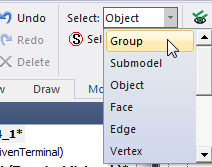
If your design contains submodels, you can set the selection mode to Submodel:
- From the menu bar, click Edit> Selection Mode> Submodels.
- With the Modeler window active, press the U shortcut key.
- Right-click in the Modeler window and choose Selection Mode> Submodels from the shortcut menu.
- On the Draw or Model ribbon tabs, choose Submodel from the Select drop-down menu. You may have to scroll up to see this option.
