Selecting Vertices
If the modeler is in vertex selection mode, simply click an object's vertex in the view window and it will be selected. To select multiple vertices, hold the Ctrl key as you click the vertices.
When the mouse hovers over a vertex in the view window, that vertex is highlighted, which indicates that it will be selected when you click. Selected vertices are rendered as using the default Select color. All other objects become relatively transparent.
Switch to vertex selection mode using one of the following methods:
- From the menu bar, click Edit> Selection Mode> Vertices.
- Right-click in the Modeler window and click Selection Mode> Vertices.
- With the Modeler window active, press the V shortcut key to begin the vertex selection mode.
- On the Draw or Model ribbon tabs, choose Vertex from the Selectdrop-down menu.
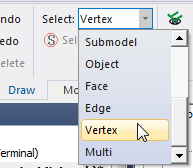
Selecting a vertex enables the following commands in the menu bar's Edit> Extend Selection>... submenu and the Extend Selection>... submenu that appears when you right-click in the Modeler window.
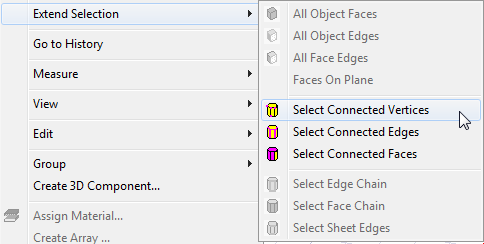
You can use these commands to modify the current selection:
- Select Connected Vertices: Selects the vertices of all edges that touch the initially selected vertices.
- Select Connected Edges: Selects all edges that touch the initially selected vertices.
- Select Connected Faces: selects all faces touching the initially selected vertices.
Multiple vertices can exist at the same coordinates, one vertex for each object that intersects at that point. There's no visual way to discern to which object a selected vertex belongs. If you click a vertex and use any of the commands listed above, only the entities that belong to the same object will be selected. To select the associated entities for all objects, start by box-selecting the verticex at the point of interest (clicking and dragging from left-to-right). This method selects all coincident vertices at the point. Then, use one of the above three commands.
You can also pick a vertex and press B (Next Behind) to select a different vertex at the point of interest. Use the trial and error method to select the related vertices, edges, or faces of the desired object. For example, you may have to press B two or more times to select the vertex of the desired object.
