Selecting Objects in the History Tree
Selecting objects in the History Tree also selects them in the View window. This can be useful for complex objects, when it may be easier to find objects of interest by name or material because the object is inside or behind others.
Ctrl+click to make multiple selections in the History Tree. You can select a range of objects by clicking the first and using Shift+click to select all in the range. You can also click and drag the mouse to make rubber band selections. Only visible objects are selected. That is, if the hierarchy is closed under the selection, any operand parts are ignored and do not interfere with cut and paste operations.
Right-click Model in the History Tree to see additional selection options:
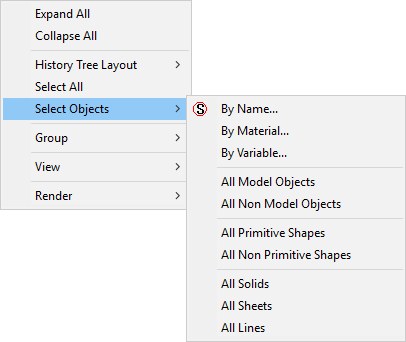
You can right-click any History Tree object or grouping to display a shortcut menu with a Select All option. This lets you select all non-grouped solids, sheets, lines, non-model objects, or all unclassified objects, as well as all non-grouped objects assigned to specific materials.
For example, right-click Solids and then Select All:
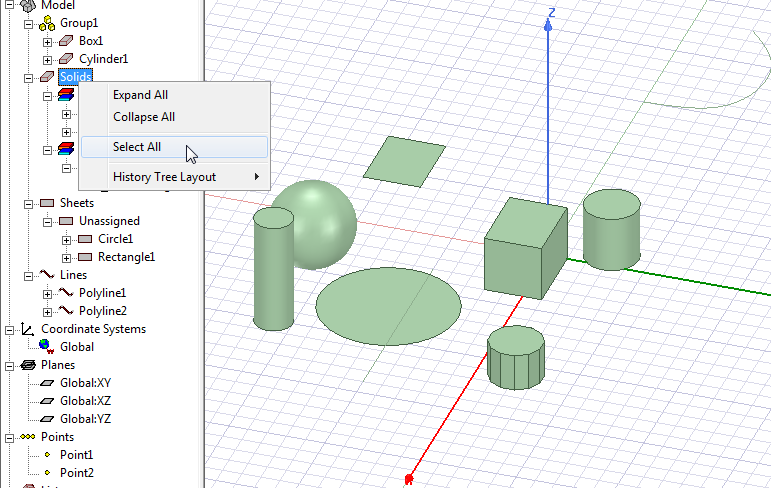
After clicking Select All, the History tree and the Model window highlight the selected Solid Objects.
Notice that Box1 and Cylinder1 are not selected because they are in Group1.
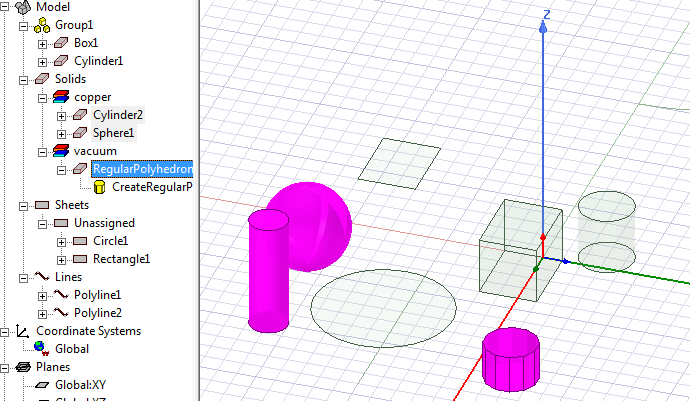
The right-click for Model and Select All does select the members of Group1 because they are part of the model.
If you select a geometric object, such as a Box or Cylinder, the shortcut menu Select command offers choices to select All Faces, All Edges, or Sheet Edges for that object.
