Selecting Multi
The Select Multi mode permits you to select a mixture of objects, faces, vertices, or edges, depending on where you click. This mode can be very useful in conjunction with Measure Mode, for measuring the distances between different entities. Enter the Multi selection mode using one of the following methods:
- With the Modeler window active, press the M shortcut key.
- Right-click in the Modeler window and choose Selection Mode> Multi from the shortcut menu.
- From the menu bar, click Edit> Selection Mode> Multi.
- On the Draw or Model ribbon tabs, choose Multi from the Select drop-down menu.
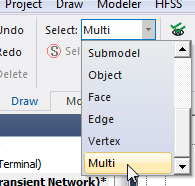
With Multi mode active:
- To select a vertex, click near a vertex, within 10 pixel radius.
- To select an edge, click near an edge (and at least 10 pixels away from any vertex).
- To select an object, click little farther from any edge (between 10 and 20 pixels away).
- To select a face, click anywhere else on the interior of a face.
As you hover the cursor over an entity, a Tooltip indicates the type/ID of the entity (object name in the case of objects, Face_id in the case of faces, and so on). For example, this feature helps you to distinguish between the selection of the face of a sheet object versus a sheet object.
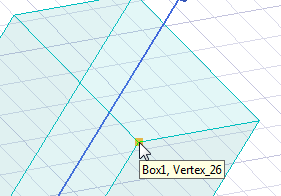
By holding down the Ctrl key, you can make multiple selections.
