Drawing a Cylinder
Draw a cylinder by selecting a center point, radius, and height. Cylinders are drawn as true surfaces in the modeler. Before you draw a cylinder, you can specify the coordinate system, and you can set the drawing plane as Z, Y, or Z, or you can edit the plane in the properties.
- From the menu bar, click Draw>
 Cylinder or, on the Draw ribbon tab, click the Draw cylinder icon:
Cylinder or, on the Draw ribbon tab, click the Draw cylinder icon:
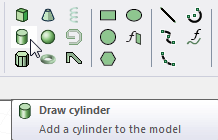
- Select the center point of the cylinder's base circle in one of the following ways:
- Click the point. The Measure Data dialog shows the coordinates and other information.
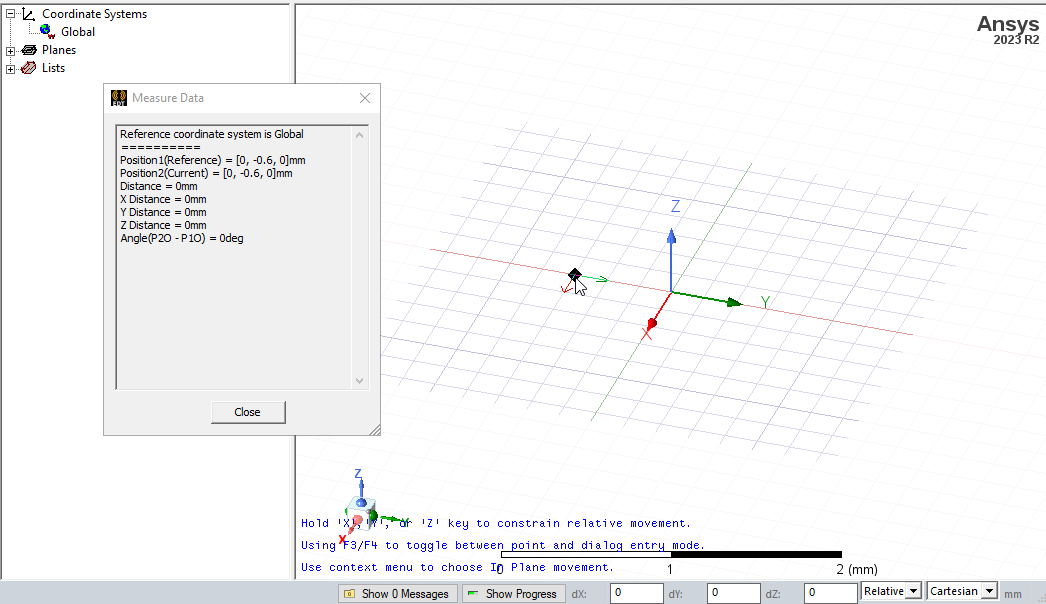
- Type the point's coordinates in the text boxes in the status bar. The Status bar also includes options to specify the Coordinate System as Absolute or Relative, and drop down menu options to specify the cylinder in Cartesian, Cylindrical, or Spherical coordinates.

- Click the point. The Measure Data dialog shows the coordinates and other information.
- Specify the radius by selecting a point on the base circle's circumference in one of the following ways:
- Click the point.
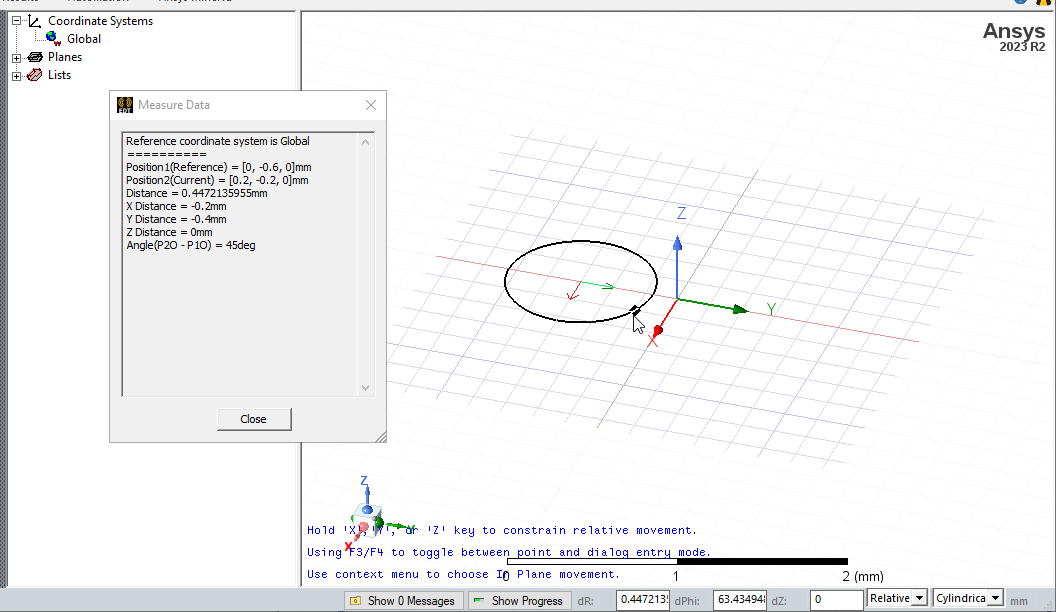
- Type the coordinates of the point relative to the center point in the dX, dY, and dZ boxes, where d is the distance from the previously selected point.
- Click the point.
- Specify the cylinder's height by selecting a point on the axis perpendicular to the base circle's plane. Select the point by clicking the point or typing the coordinates in the text box.
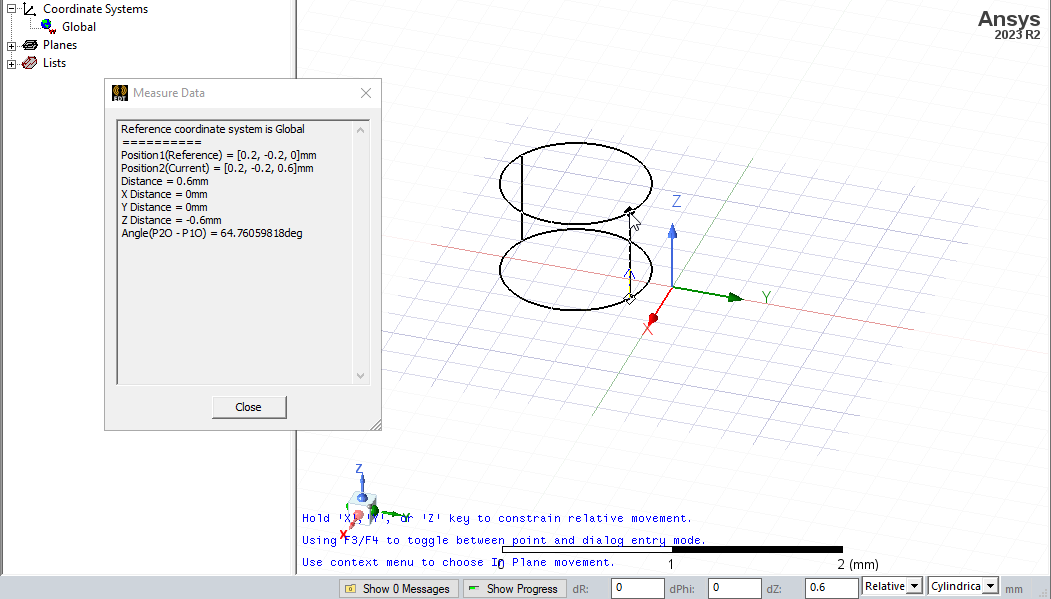 Note:
Note:If you create a cylinder with a height of zero, Ansys Electronics Desktop draws a circular sheet object.
Double click, or right click and select Done from the short cut menu. If the Modeler option for editing properties of new primitives is checked, the Properties dialog box appears, enabling you to modify the object's Command and Attribute properties. You can also use the docked Properties window.
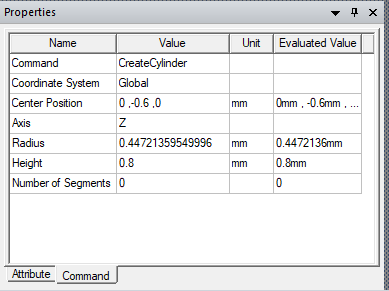
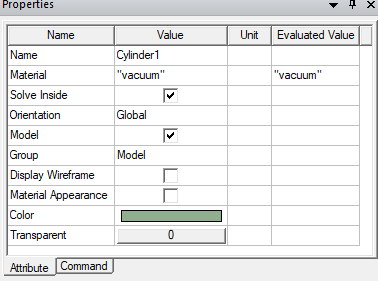
- If you used the Properties window, click OK. The cylinder appears in the Modeler window and is listed in the History tree.
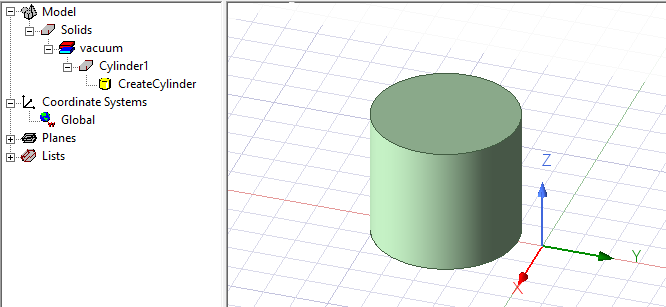
The 3D Modeler permits drawing true curved objects. However, the solution is obtained using a tetrahedral mesh, which conforms to the true surface only within the limits identified by certain mesh settings. The modeler has default settings for this conformance, which is a reasonable trade-off between solution speed and solution quality for most objects but may not be ideal for all such objects. High-aspect ratio curves structures (such as helices with narrow and curved cross-sections) may benefit from user control of the faceting values. For details about these commands see:
Rectilinear Elements and Curvilinear Elements and Guidelines for Modifying Surface Approximations.
