Assigning a Cross Section and Dimensions to a Polyline
By viewing the properties of a polyline from the History Tree, you can assign either a Line, Circle, Rectangle or Isosceles Trapezoid cross section to a polyline. This assignment enables editable dimension properties of width for a line, diameter for a circle, and height and width for a rectangle or trapezoid. To assign a cross section to a polyline:
- In the History Tree of the Modeler window, select the CreatePolyline entry for the polyline that you want to give a cross section.
This action displays the polyline properties in the docked Properties window (if you have it displayed). Alternatively, right-click the CreatePolyline entry and choose Properties... from the shortcut menu to display the Properties dialog box.
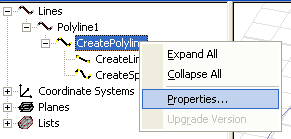
- In the Cross Section section of the properties, in the second column of the Type row, click None to display the cross section choices.
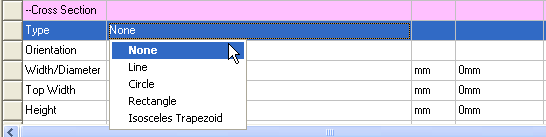
- Choose a Line, Circle, Rectangle, or Isosceles Trapezoid cross section.
- Selecting Line causes the Cross Section area of the polyline properties to display editable fields for Orientation and Width.
- Selecting Circle causes the Cross Section area of the polyline properties to display an editable field for Diameter.
- Selecting Rectangle causes the Cross Section area of the polyline properties to display editable fields for Orientation, Width, and Height.
- Selecting Isosceles Trapezoid causes the Cross Section area of the polyline properties to display editable fields for Orientation, Width/Diameter, Top Width, and Height.
- If you select Line, Rectangle, or Isosceles Trapezoid you can edit the Orientation as Auto, X, Y, or Z. This setting specifies the direction in which the Height dimension extends.
- Specify the dimensions and select the units for the Cross section.
Type a value in the dimension field(s) and select units from the drop-down menu.
The dimensions must be reasonable relative to the specified shape and orientation of the polyline. If the polyline cannot be extended into current Orientation for the given dimension(s), you will receive a warning. If you receive a warning, check the Orientation, dimension and units.
When the modeler can extend the dimensions legally, it displays the modified object, and lists it in the History Tree as either a Sheet object (Line or one dimensional Rectangle cross section) or as a Solid object (Circle or two dimensional Rectangle cross section).
- You can modify the new polyline either
by editing the properties, or by using the History Tree to select one
of the segments that make up the polyline and right-clicking to
display the shortcut menu showing commands to Insert, Delete, or display the segment Properties.
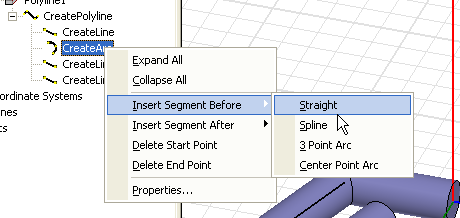
A segment that you select in the History Tree is indicated in the Modeler window by black highlighting. If you insert a new segment, it adopts the dimensions you specified for the polyline object.
