Adding an HFSS Solution Setup in IC Mode
Complete an HFSS simulation in IC Mode using one of two HFSS terminal solution types: auto and advanced. The auto setup offers a simplified interface where you can balance between accuracy and speed without many configurations. Advanced provides greater control of the solution setup in exchange for more complex configurations. To define bounding computational regions, refer to HFSS 3D Model Extents.
Complete these steps to add an Advanced HFSS Solution setup to a project in IC mode. To add an Auto HFSS Solution Setup, refer to the identical General Mode instructions.
- Open the Setup window by doing one of the following:
- From the Simulation ribbon tab, click HFSS > Advanced.

- Right-click Analysis in the Project Manager window and select Add HFSS Solution Setup > Advanced.
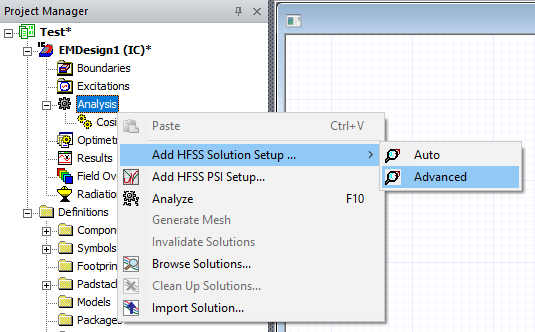
- From HFSS 3D Layout, select Solution Setup > Add HFSS Solution Setup > Advanced.
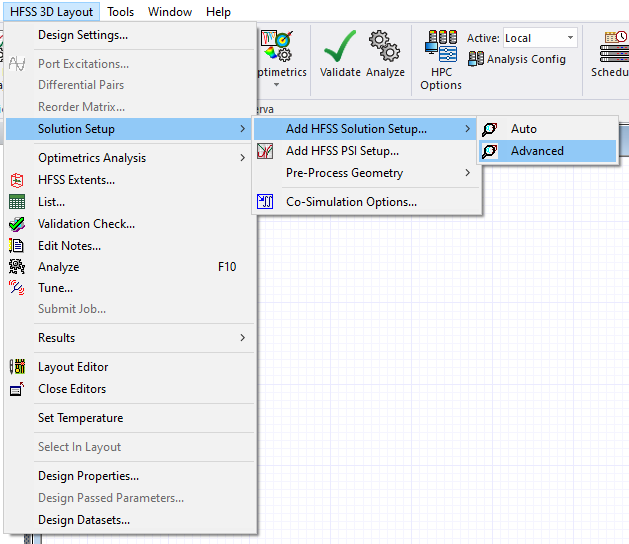
- From the Simulation ribbon tab, click HFSS > Advanced.
- From the Setup window, make selections from the General, Options, Advanced, Solver, DC R, and Defaults tabs. Refer to Adding an Advanced HFSS Solution Setup.
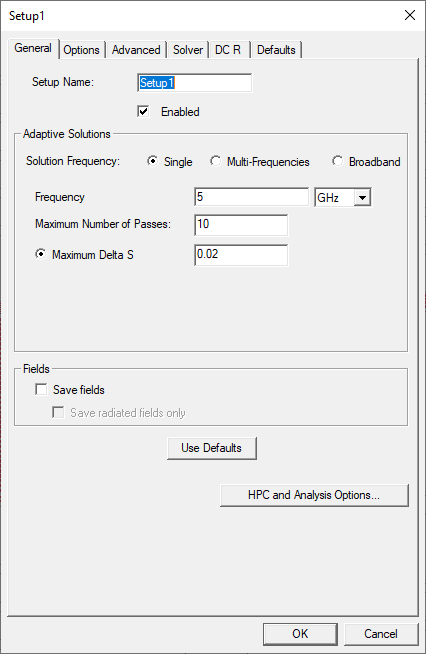
-
Click OK to close the Setup window and open the Edit Frequency Sweep window.
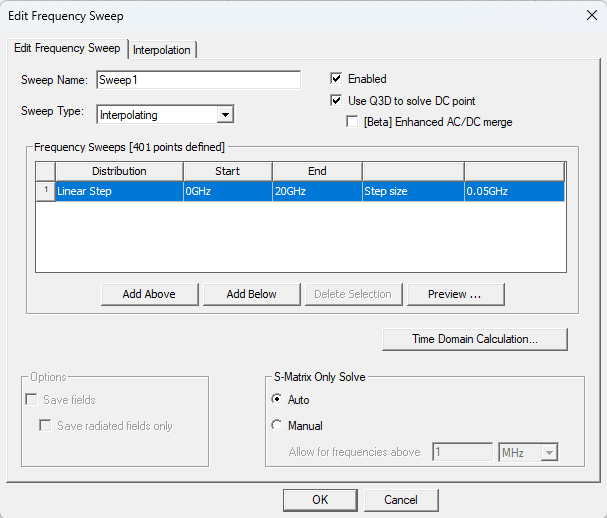
-
From the Edit Frequency Sweep window, click OK to accept the sweep with its default values or change the default values. Refer to Adding a Frequency Sweep for more information.
-
If any technology definition files were imported during the initial setup of the design, complete these steps to apply a technology definition before simulation.
Note:If technology definition files were not imported during the initial setup of the design, users can add one or more files at any time before simulation. If a technology definition was applied during setup, the definition's name should already appear in the Layout ribbon adjacent to the Technology drop-down menu. Users will not need to complete these steps. Refer to Adding a Technology Definition File to a Design.
-
If a technology definition is available, navigate to the Layout ribbon and select Apply Technology from the Technology drop-down menu.
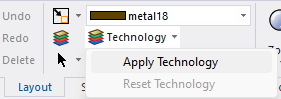
-
Once the Apply Technology window opens, select an appropriate technology definition file from the list and click OK.
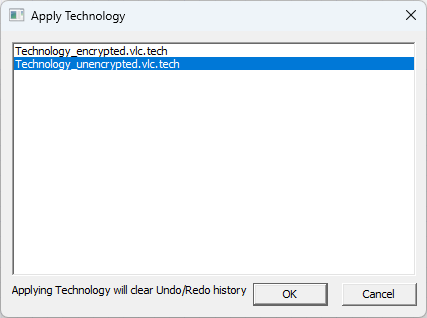
Once the technology definition is applied to the design, the definition's name appears adjacent to the Technology drop-down menu.
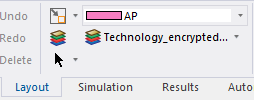
-
-
Once the simulation is prepared, run the analysis to solve the setup. Refer to Running Simulations.
The procedure is complete.
