Adding an Advanced HFSS Solution Setup
Click Advanced to open the Setup window.
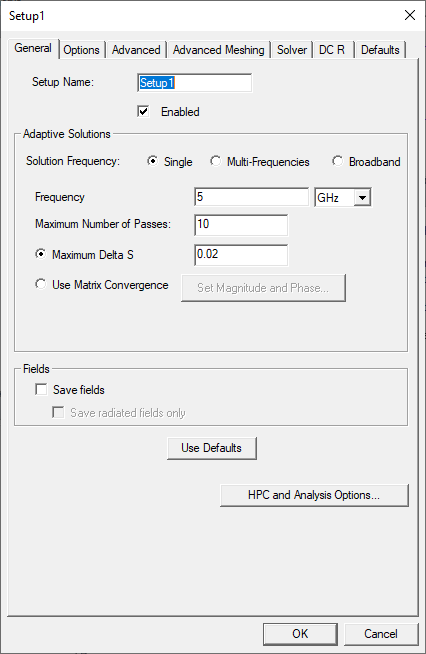
The Setup window is divided into the following tabs:
|
General solution settings. |
|
|
Settings for lambda refinement, adaptive analysis and solution, the Order of Basis setting, and whether to enable the use of solver domains, if available for the solution type. |
|
|
Settings for defeaturing a mesh, which model type to use, and vias. |
|
|
[General Mode Only] Settings for curve approximations and layer alignment. |
|
|
Port settings and configurations for modeling. |
|
|
DC R |
Settings for the DC Resistance and Inductance analysis. |
|
Enables you to save the current settings as the defaults for future solution setups or revert the current settings to HFSS's standard settings. |
|
- Click the General tab.
- If appropriate, clear the Enabled check box so the setup does not run when you select Analyze All.
- Select a Solution Frequency and configure it.
- If you are performing an adaptive analysis, enter the Maximum Number of Passes and then specify the remaining adaptive analysis parameters for HFSS.
- To select or create an analysis configuration, click HPC and Analysis options.
- To post-process or plot fields, click Save Fields.
- To only analyze the far field, click Save radiated fields only.
- Click OK to close the Setup window and open the Edit Frequency Sweep window.
- From the Edit Frequency Sweep window, click OK to accept the sweep with its default values or change the default values. Refer to Adding a Frequency Sweep for more information.
