Adding a Technology Definition File to a Design (IC Mode Only)
Local design data and materials can be overridden with a predefined stackup definition (i.e., a technology definition file) without making permanent changes to the local parameters or materials. A technology definition file includes stackup layer material properties, units, thickness, elevation, and roughness data.
Complete these steps to add one or more technologies to a design.
If users import a GDSII file in IC mode, setup instructions differ, but an initial technology definition file can be added to the design from the GDSII Import window. If a technology definition was applied during setup, the technology's name should already appear in the Layout ribbon adjacent to the Technology drop-down menu. Additional technology definition files can be added later, as appropriate, according to the following steps. Refer to Importing GDSII Format Files in IC Mode.
-
From the Project Manager window, expand the Project Tree > Definitions. Then right-click Technology and select Add Definition to open the Add Technology Definition window.
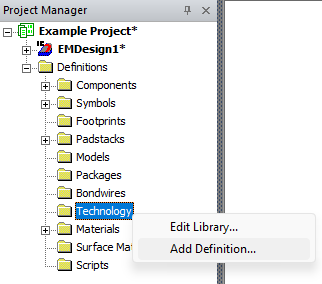
-
From the Add Technology Definition window, navigate to and add the following files, as appropriate:
Note:A Technology File is required. All selected files must reference compatible (i.e., in sync) data or errors will result.
-
Technology File — add a *.vlc.tech, *.ircx, *.itf, or .ict file.
-
Ansys GFD File (RaptorX solver only) — import a Green's Function Data file (i.e., a *.gfd file). Refer to Viewing Green's Function Data.
-
Layer Filter —add a *.txt file with a list of signal/via layer names to specify their analysis. A technology definition file must either contain references to the same number of signal/via layers in a design's stackup or a layer filter can be used to specify which layers from the technology definition to redefine within the stackup.
-
-
Click OK to add the new technology definition file to the list of available technologies in the design.
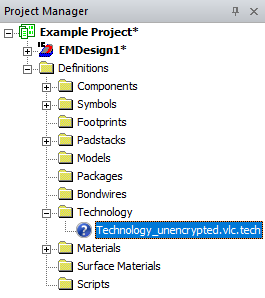
-
Repeat steps 1-3 to add more technologies, as appropriate.

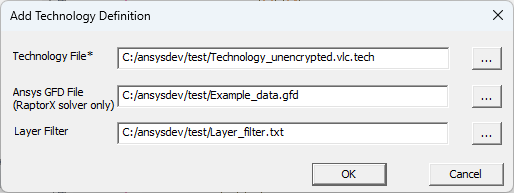
Adding an encrypted technology definition file to the list of available technologies in the design will not immediately encrypt the design. Encryption is applied only after the technology definition file is. Refer to step 6.
-
Navigate to the Layout ribbon and select Apply Technology from the Technology drop-down menu.
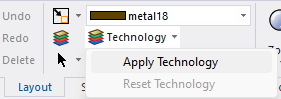
-
Once the Apply Technology window opens, select an appropriate technology definition file from the list and click OK.
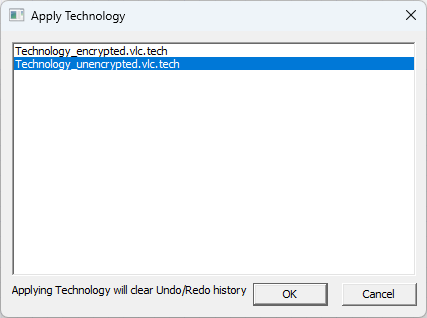
Once the technology definition is applied to the design, the definition's name appears adjacent to the Technology drop-down menu, the local stackup parameters are overridden, and the Materials list populates with the materials specified by the definition.
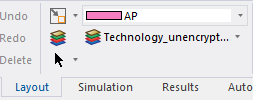
- To remove an applied technology definition file and redefine a design with the local design data, navigate to the Layout ribbon and select Reset Technology from the Technology drop-down menu.
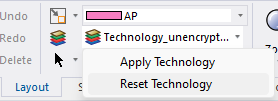
A message window appears. Users must confirm the reset by clicking Yes.
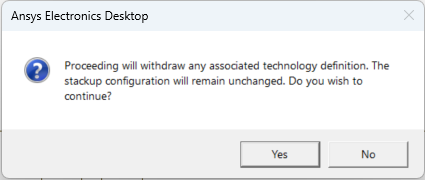 Note: Reset must also be performed to modify a technology definition file that has been applied to a design. To make any appropriate changes to a technology definition, it must first be disassociated from the design (i.e., Reset), if appropriate, then removed from the Technology Library. Finally, after an appropriate changes have been made to the definition and optional Green's Function Data and Layer Filter files, the technology definition file must be re-added to the Technology Library Refer to steps 1-3 in this section and steps 1-2 in Viewing the Technology Library.
Note: Reset must also be performed to modify a technology definition file that has been applied to a design. To make any appropriate changes to a technology definition, it must first be disassociated from the design (i.e., Reset), if appropriate, then removed from the Technology Library. Finally, after an appropriate changes have been made to the definition and optional Green's Function Data and Layer Filter files, the technology definition file must be re-added to the Technology Library Refer to steps 1-3 in this section and steps 1-2 in Viewing the Technology Library.
Viewing the Technology Library
Complete these steps to view, add, and/or remove technologies from the Technology Library.
-
From the Project Manager window, expand the Project Tree > Definitions. Then right-click Technology and select Edit Library to open the Edit Library window.
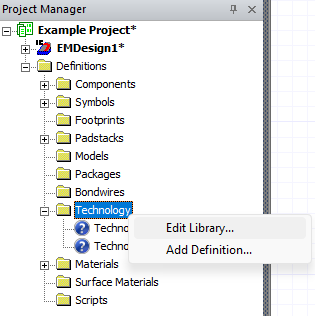
-
From the Edit Library window, users can quickly view where technology assets are stored, whether Green's Function Data and/or a Layer Filter are attached to a file, search the contents of technology definition files added to the design, (i.e., Search Parameters), add more technology definition files (i.e., Add Technology), and remove files from the design that are no longer appropriate (i.e., Remove Technology.
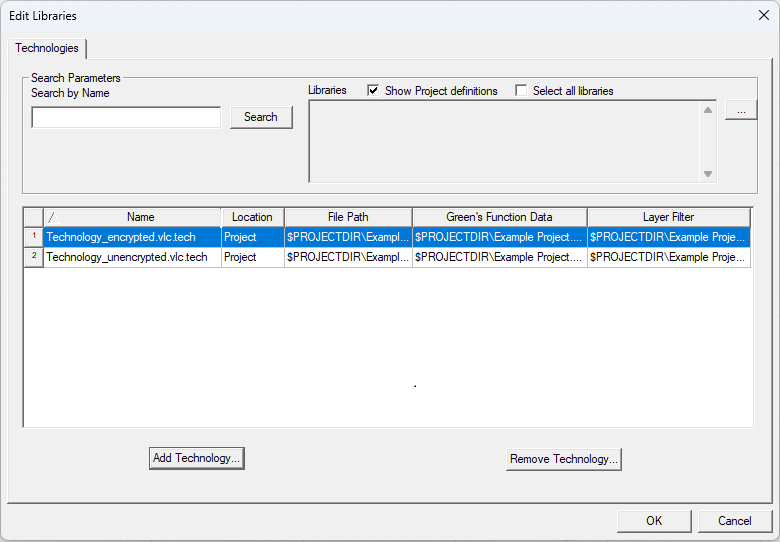 Note:
Note:A technology definition currently applied to the design cannot be removed. An error message appears if users attempt to do so.
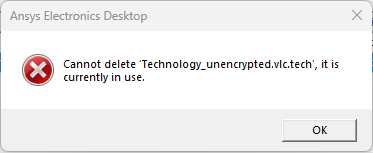
Applying Encrypted Technology Definition Files
Encrypted technology definition files define the design with obfuscated parameters and materials, although the design can still be analyzed. Among the more obvious examples of an encrypted technology definition are the visualization of the design in the Layout Editor as well as the stackup parameters and representations in the Edit Layers window. The Edit Layers window typically has columns identifying layer material, thickness, and elevation (as shown in the following example):
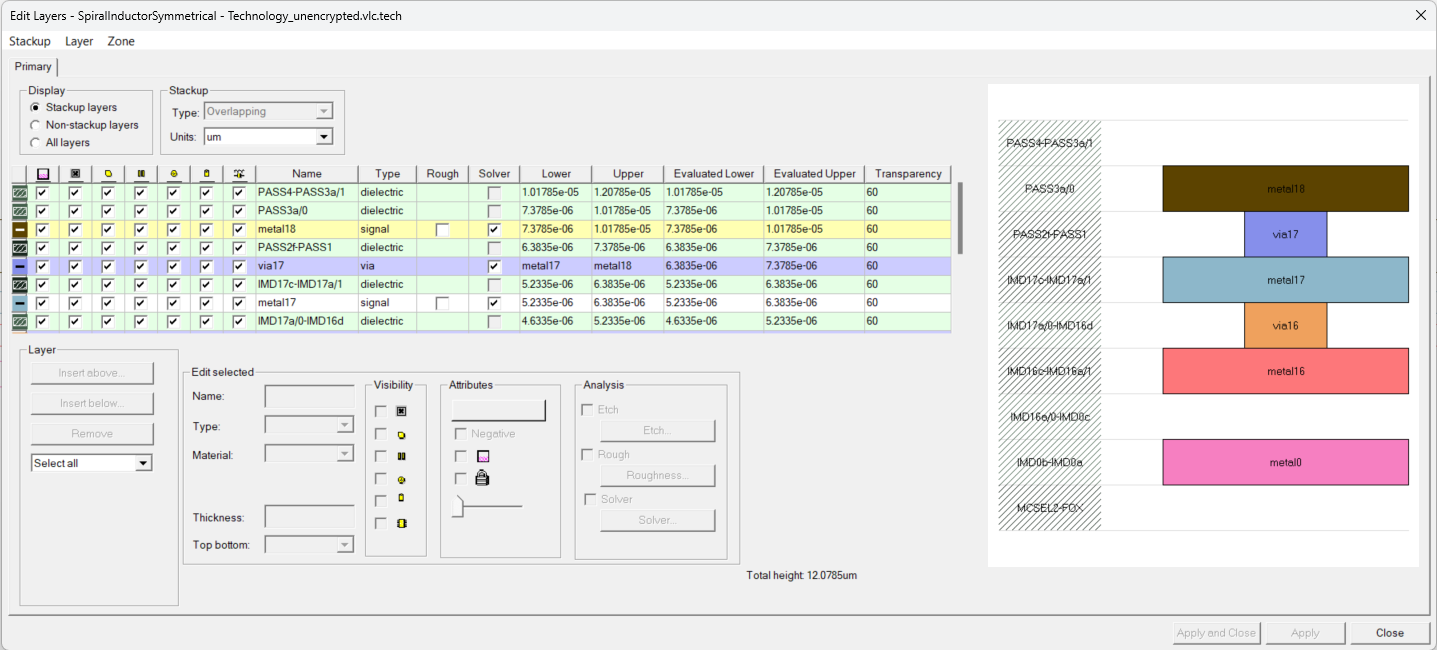
Once a design is encrypted, the columns identifying materials and physical parameters of the layers (e.g., material, dimensions, et cetera) are hidden.
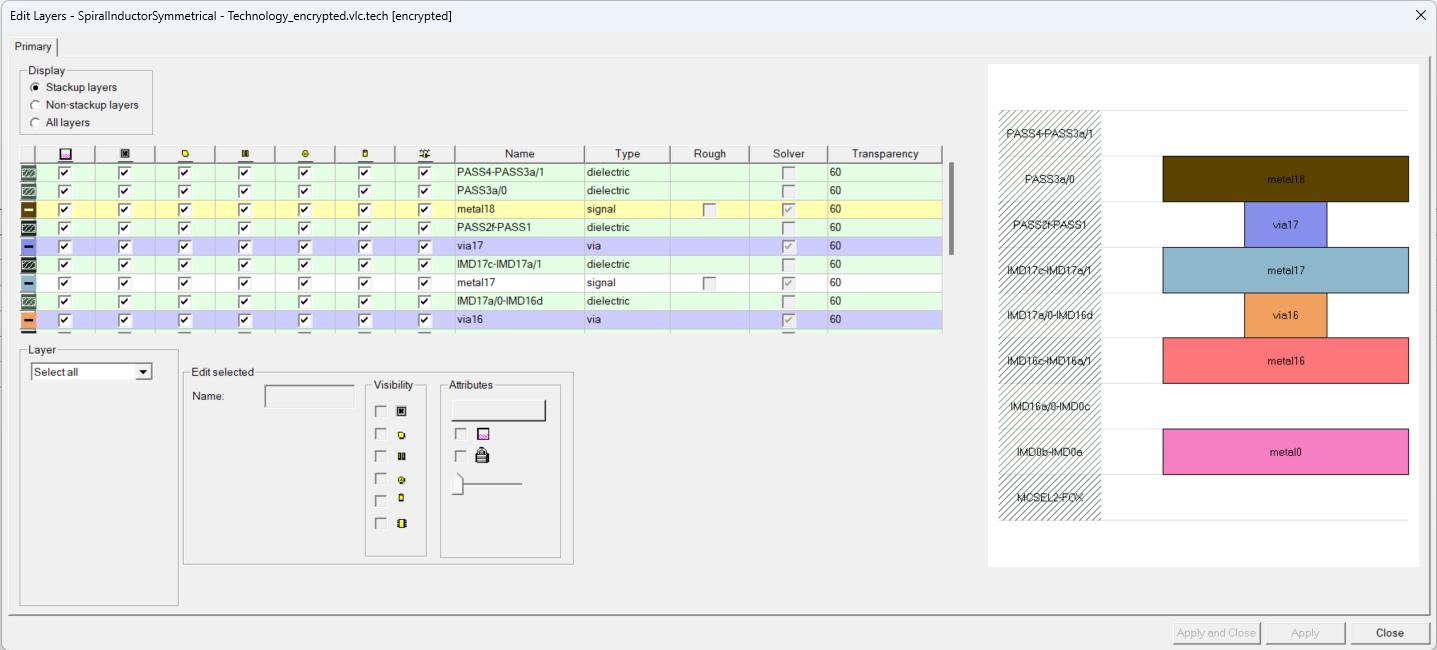
Similarly, before applying an encrypted technology definition, the Layout Editor represents the design accurately, displaying all geometry according to its material type, position, dimensions, and layer thickness. All parameters are edible.
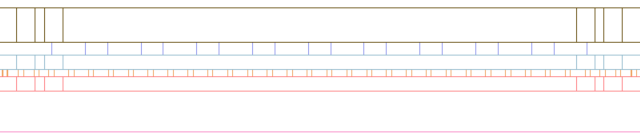
After encryption, geometry and port location(s) remain visible, but layers in the Layout Editor are normalized (e.g., replaced with equidistant layers) creating a noticeably more symmetrical design and less accurate representation. Parameters are largely hidden and uneditable.
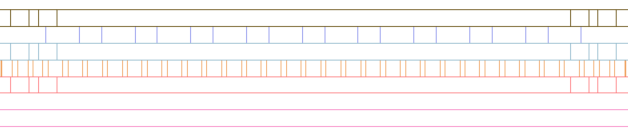
Once an encrypted technology definition is applied to a design, the design is locked and encryption cannot be removed from the component until the technology is replaced by an unencrypted technology definition with the same signal/via layer configuration.
