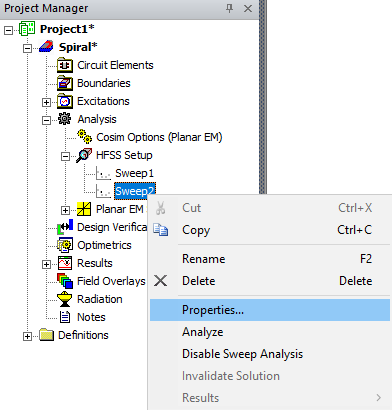Adding a Frequency Sweep (HFSS 3D Layout)
For Driven solution types.
To generate a solution across a range of frequencies, add frequency sweeps to solution setups. HFSS 3D Layout performs the sweep after the adaptive solution. If an adaptive solution is not requested, the sweep is the only solution generated. A sweep can also be deactivated, so only the adaptive solution is run (or a ports-only solution is run), then later reactivated. Many of the frequency settings are the same in HFSS 3D Layout and HFSS.
To add a frequency sweep to a solution setup, complete these steps.
- From the Project Manager window, expand the Project Tree and select the HFSS 3D Layout design to make the HFSS 3D Layout menu appear.
- From the HFSS 3D Layout menu, select Solution Setup > Add Frequency Sweep to open the Edit Frequency Sweep window.
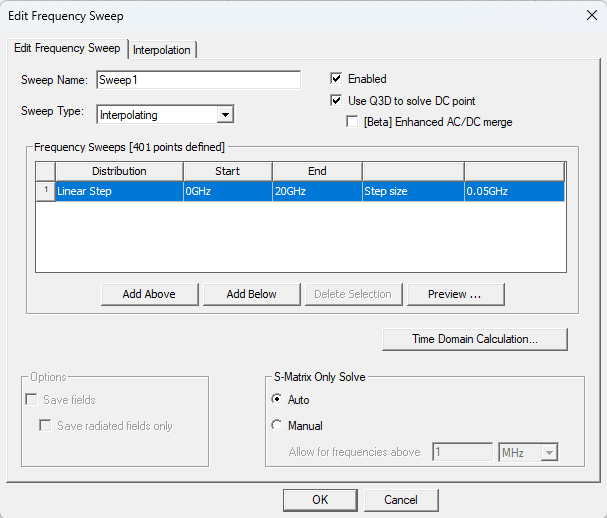
- Sweep Name field – enter a name for the sweep.
- Sweep
Type drop-down menu – select Interpolating (default), Discrete, or Broadband Fast.Note:
HFSS 3D Layout supports only Interpolating, Discrete, and Broadband Fast frequency weeps. HFSS 3D Layout does not support:
- Minimum solutions
- Minimum number of sub ranges
- Network analysis 3D solution interpolating sweeps (Driven modal)
- Network analysis ports-only, interpolating sweeps (Driven modal)
- Network analysis ports-only, interpolating (Driven terminal)
- Derivatives
- Set defaults option for error tolerance and max solutions
- Mode selection for interpolation basis convergence
- Enabled check box – check to enable the sweep.
- Use Q3D to solve DC point check box – check to invoke the Q3D Extractor to explicitly solve for a DC point. The mesh from HFSS is used for the Q3D extraction, with sources and sinks defined based on HFSS port assignment. Matrix reductions are automated to integrate the Q3D results with HFSS.Note:
Use Q3D to solve DC point provides network data only and cannot be used for fields overlays.
- Enhanced AC/DC merge check box – check to enforce causality and generate S-parameters at the DC point. By combining the DC results with the frequency-swept AC results, accuracy is improved over the entire simulation bandwidth.
Note:Enhanced AC/DC merge check is only available if the Sweep Type is Interpolating and the Enhanced low frequency accuracy box is checked on the Solver tab during setup.
- Frequency Sweeps area: specify sweeps in terms of Distribution type (i.e., Single Point, Linear Step, Linear Count, or Log Scale).
-
If appropriate, click Add Above or Add Below to add additional frequency sweeps, including mixed sweep types. This feature provides flexibility (e.g., define sweeps with log scale at lower frequencies, and linear step at higher frequencies).
-
If appropriate, click Delete to remove any sweeps.
-
Click Preview to display the sweep(s) as currently defined.
- Click OK and the sweep(s) will appear in the Project Manager window > Project Tree > [Active Design Folder] > Analysis directory, under the associated setup and with the Sweep Name chosen in Step 3.
- Select the Sweep Name to populate the Properties window with related parameters.
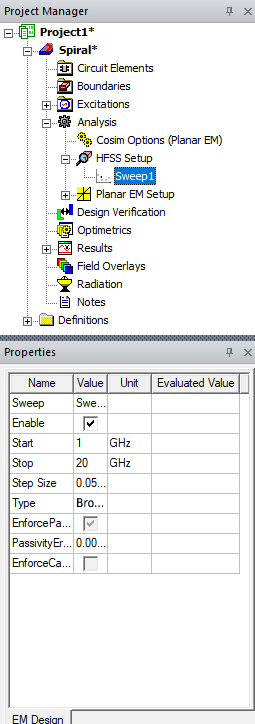
The procedure is complete.
Copy, Paste, and Edit Frequency Sweeps
To copy, paste, and/or edit a frequency sweep, complete these steps.
-
From the Project Manager window, expand the Project Tree > [Active Design Folder] > Analysis > Setup.
-
Right-click a sweep and select Copy.

-
Right-click a setup and select Paste to create a copy of the sweep. By default, the copy is named Sweepn.
The Paste command for frequency sweeps is design sensitive. There is no way to paste between Driven and Eigenmode designs and sweeps can only be pasted in a setup. Dependent setups are pasted along with setup copies. A warning will appear if the dependent setup is already in the design and setup is not pasted again.
-
Right-click the Sweepn copy and select Properties to reopen the Edit Frequency Setup window and make changes.