HFSS Setup: General Tab
If appropriate, click the General tab of the HFSS Setup window to access the following advanced HFSS solution setup settings.
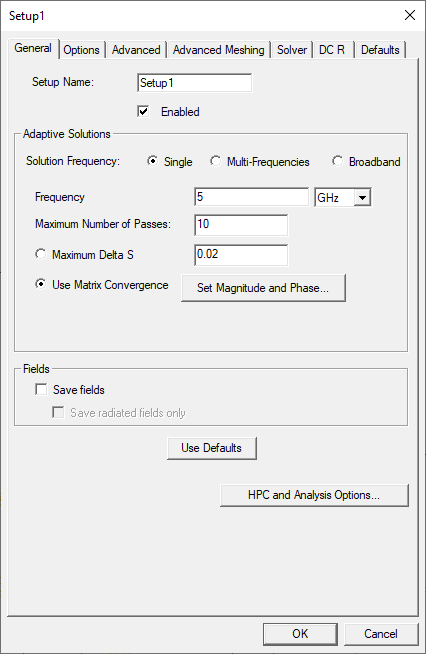
This tab is also available for the auto HFSS solution setup but with different settings.
- Setup Name: Name of the setup. It must be unique.
- Enabled: If not enabled, this setup cannot be analyzed and is not included in a general analysis of all setups.
- Solution Frequency: Specify the frequency
and units at which to generate the solution (i.e., Single, Multi-Frequencies, or Broadband). If a frequency sweep is
solved, an adaptive analysis is performed only at the solution frequency. Options in the Adaptive Solutions area change depending on the Solution Frequency.
- Single
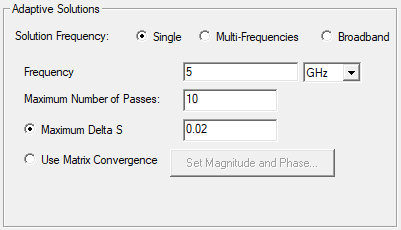
- Frequency: The adaptive frequency for refinement and associated unit of measurement (i.e., on the drop-down menu, choose Hz, kHz, MHz, GHz, THz, rps, or per_sec).
- Maximum Number of Passes:The maximum number of mesh refinement cycles that HFSS will perform. This value is a stopping criterion for the adaptive solution. If the maximum number of passes has been completed, the adaptive analysis stops. If the maximum number of passes has not been completed, the adaptive analysis continues until the convergence criteria are reached.
- Maximum Delta S or Use Matrix Convergence: Choose Maximum Delta S to affixes the magnitude of the change of the S-parameters between two consecutive adaptive passes. This is a stopping criterion for the adaptive solution. If the magnitude of the change of all S-parameters are less than this value from one iteration to the next, the adaptive analysis stops. Otherwise, it continues until the requested number of passes is completed. Choose Use Matrix Convergence to specify different stopping criteria for specific entries in the S-matrix. The adaptive analysis will continue until the magnitude and phase of the entries change by an amount less than the specified criteria from one pass to the next, or until the number of requested passes is complete. Click Set Magnitude and Phase to configure stopping criteria. Refer to The Matrix Convergence Window.
- Multi-Frequencies

- Frequency: The adaptive frequency for refinement.
- Units: The associated unit of measurement (i.e., click the Unit field in the chosen row to open a drop-down menu. Then choose Hz, kHz, MHz, GHz, THz, rps, or per_sec).
- Max Delta S: The magnitude of the change of the S-parameters between two consecutive adaptive passes. This is a stopping criterion for the adaptive solution. If the magnitude of the change of all S-parameters are less than this value from one iteration to the next, the adaptive analysis stops. Otherwise, it continues until the requested number of passes is completed.
- Output Var.: Click Add in the chosen row
to add output variables to the refinement criteria for that frequency. Selecting this option brings up the Advanced Mesh Convergence
window or displays the error message 'You must have at least one
output variable defined' if no output variables defined in the design. Users may receive the error 'You must have at least one output
variable defined that returns a single real value (as opposed to complex,
etc)'.
- Output Variable: The name of the output variable.
- Include: A check box for whether to include the value of this output variable in the mesh convergence calculations.
- Max Delta: The maximum amount of change chosen in the output variable between adaptive passes. It is a stopping criterion for the adaptive solution. If the output variable changes from one iteration to the next by an amount that is less than Max Delta, the adaptive solution stops.
- Add: Adds a new frequency to the table.
- Remove: Removes a selected frequency on the table.
- Broadband
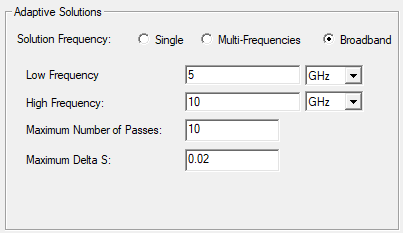
- Low Frequency: The smallest adaptive frequency for refinement for a Broadband.
- High Frequency: The largest adaptive frequency for refinement for a Broadband.
- Maximum Number of Passes:The maximum number of mesh refinement cycles that HFSS will perform. This value is a stopping criterion for the adaptive solution. If the maximum number of passes has been completed, the adaptive analysis stops. If the maximum number of passes has not been completed, the adaptive analysis continues until the convergence criteria are reached.
- Maximum Delta S: The magnitude of the change of the S-parameters between two consecutive adaptive passes. This is a stopping criterion for the adaptive solution. If the magnitude of the change of all S-parameters are less than this value from one iteration to the next, the adaptive analysis stops. Otherwise, it continues until the requested number of passes is completed.
- Single
The Adaptive Solutions area includes additional parameters in IC Mode:
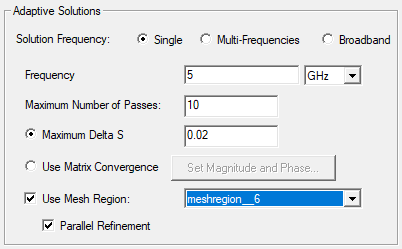
- Use Mesh Region: check this box to designate specific mesh regions for enhanced simulation precision (i.e., check the box and then select a specific mesh region to refine from the drop-down menu).
- Parallel Refinement: by default, mesh partitions are simulated sequentially for more accurate results. Check the Parallel Refinement box and the partitions will be simulated in parallel.
Refer to
- Fields: Click Save fields to post-process or plot fields. This is only available for Discrete Sweep Types. To restrict the fields saved to radiated fields, click Save radiated fields only.
- Use Defaults: The target defaults depend on the Order of Basis function selections (e.g., for Driven solutions and a First Order basis function, the default target is 0.3333. HFSS refines the mesh until most element lengths are approximately one-third wavelength.).
- HPC and Analysis Options: Refer to Setting HPC and Analysis Options.
When configuration is complete, click OK to close the HFSS Setup window.
The Matrix Convergence Window
Choose Use Matrix Convergence to specify different stopping criteria for specific entries in the S-matrix. The adaptive analysis will continue until the magnitude and phase of the entries change by an amount less than the specified criteria from one pass to the next, or until the number of requested passes is completed. Setup Matrix Convergence by completing these steps.
When the Mag S becomes small (near to zero) its phase becomes indefinite and insignificant due to mathematical issues. In HFSS 10 and 11 there was a 0.05 magnitude threshold that caused that Phase Margin to be discarded. However, some users may want to continue running additional passes to stabilize phase margins even when the S-parameter magnitude is below this threshold. For this reason, the magnitude threshold has been removed. This calls for caution: to see a good phase convergence for S12, which is near to 1. If a small delta_phi with small delta_s is set, after a couple of passes, S12 will converge, but S11 never, since S11 ~0 and its phase changes with the mesh noise because the phase is indefinite. In other words, under these conditions the adaptive process never stops, so abort it.
-
From the HFSS Setup window, choose Use Matrix Convergence. Then click Set Magnitude and Phase to open the Matrix Convergence window.
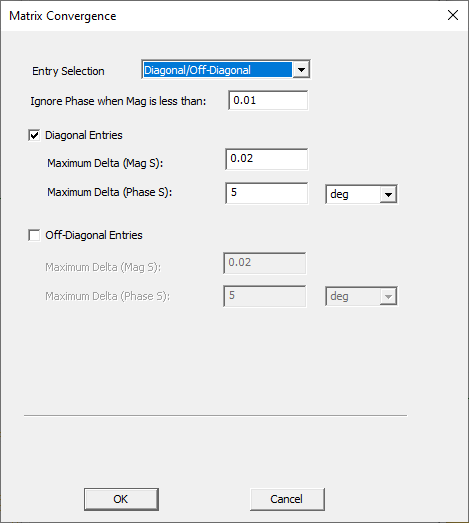
-
Options in the Matrix Convergence window change depending on the Entry Selection. Choose one of the following on the Entry Selection drop-down menu:
-
All: Sets all the matrix entries at once. (The default).
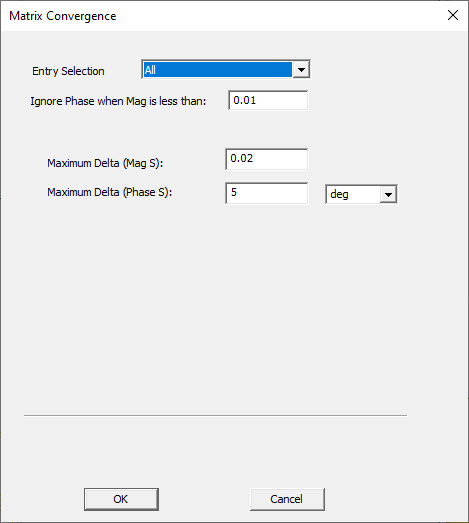
-
If appropriate, enter a value in the Ignore Phase when Mag is less than: field.
-
Enter the convergence criteria for the Maximum Delta (Mag S) and the Maximum Delta (Phase S) in the chosen fields, and choose a unit of measurement on the drop-down menu (i.e., deg, degmin, degsec, rag).
-
-
-
Diagonal/Off-Diagonal: Sets all the diagonal matrix entries at once, all off-diagonal matrix entries at once, or both diagonal and off diagonal entries at once.
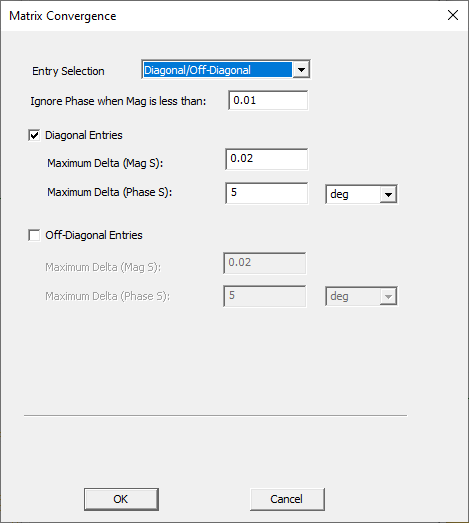
-
If appropriate, enter a value in the Ignore Phase when Mag is less than: field.
-
Check Diagonal Entries, Off-Diagonal Entries, or both, to enable the convergence criteria field(s).
-
Enter the convergence criteria for the Maximum Delta (Mag S) and the Maximum Delta (Phase S) in the appropriate fields, and choose a unit of measurement on the drop-down menu (i.e., deg, degmin, degsec, rag).
-
-
Selected Entries: Sets individual matrix entries that users select.
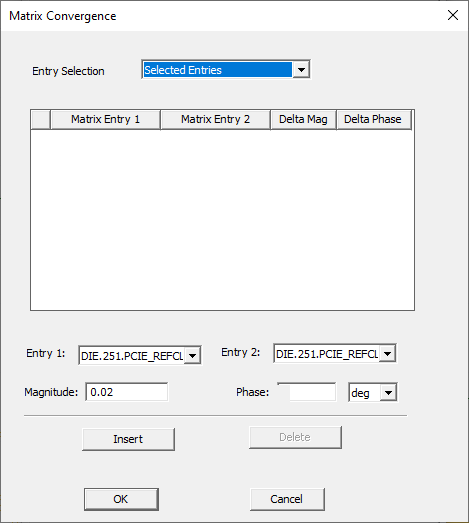
Do the following to select the chosen ports and mode (or terminal) pairs:
-
Select Entry 1: and Entry 2: on the drop-down menus.
-
From the Magnitude: field, enter the maximum change in magnitude from Entry 1 (first pass) to Entry 2 (second pass).
-
From the Phase: field, enter the maximum change in phase from Entry 1 (first pass) to Entry 2 (second pass), and choose a unit of measurement on the drop-down menu (i.e., deg, degmin, degsec, rag).
-
Click Insert and the chosen perimeters will appear in the table, dispersed into fields in the Matrix Entry 1, Matrix Entry 2, Delta Mag, and Delta Phase columns.
-
Repeat steps a-d, as appropriate.
-
Select a row in the table to enable the Delete button. Click Delete to remove the row, as appropriate.
-
Clicking in the Delta Mag and Delta Phase columns enables editing in the selected field.
-
When configuration is complete, click OK to close the Matrix Convergence window.
