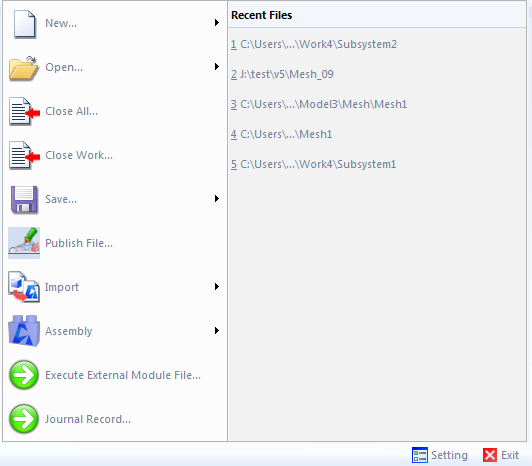The menu supports various functions to manage modeling files, as shown in the figure and table below.
Figure 1.11: Description of file menu functions
| Menu | Description | |
|
|
Create a new file or model. For more information, see New File and New Model. | |
|
|
Open an existing file or model. | |
|
|
Close all files and work. | |
|
|
Close a work item and all dependent files. | |
|
|
Save a file or work item. There are four sub-menus as follows. | |
|
|
Save the active file in the working window. | |
|
|
Save all opened files and work items. | |
|
|
Save all files dependent on the active file. | |
|
|
Save the active file under a new name. | |
|
| Publish the active file in the working window and its dependent files into the specified folder. For more information, see Publish File. | |
|
I |
Import a CAD or FE data file. It is possible to import a CAD file into a subsystem or part and an FE data file into a mesh. | |
|
|
Assemble a subsystem, part, or mesh file. | |
|
|
Execute a user program (*.dll) or (*.dfjnl) using the Motion API. Through this menu, it is possible to develop a customized toolkit and automate model-building. See the API Tutorial for more information. | |
|
|
Open a recently-used file from the listing provided. | |
|
|
Record the modeling history in a user-defined journal file. This file is in XML format and every operation and its parameters are saved until the journal is stopped. This functionality is very useful when rebuilding a model. See Journal Record and Stop for more information. | |
|
|
Set program parameters. See Settings. | |
|
|
Close the file menu. | |