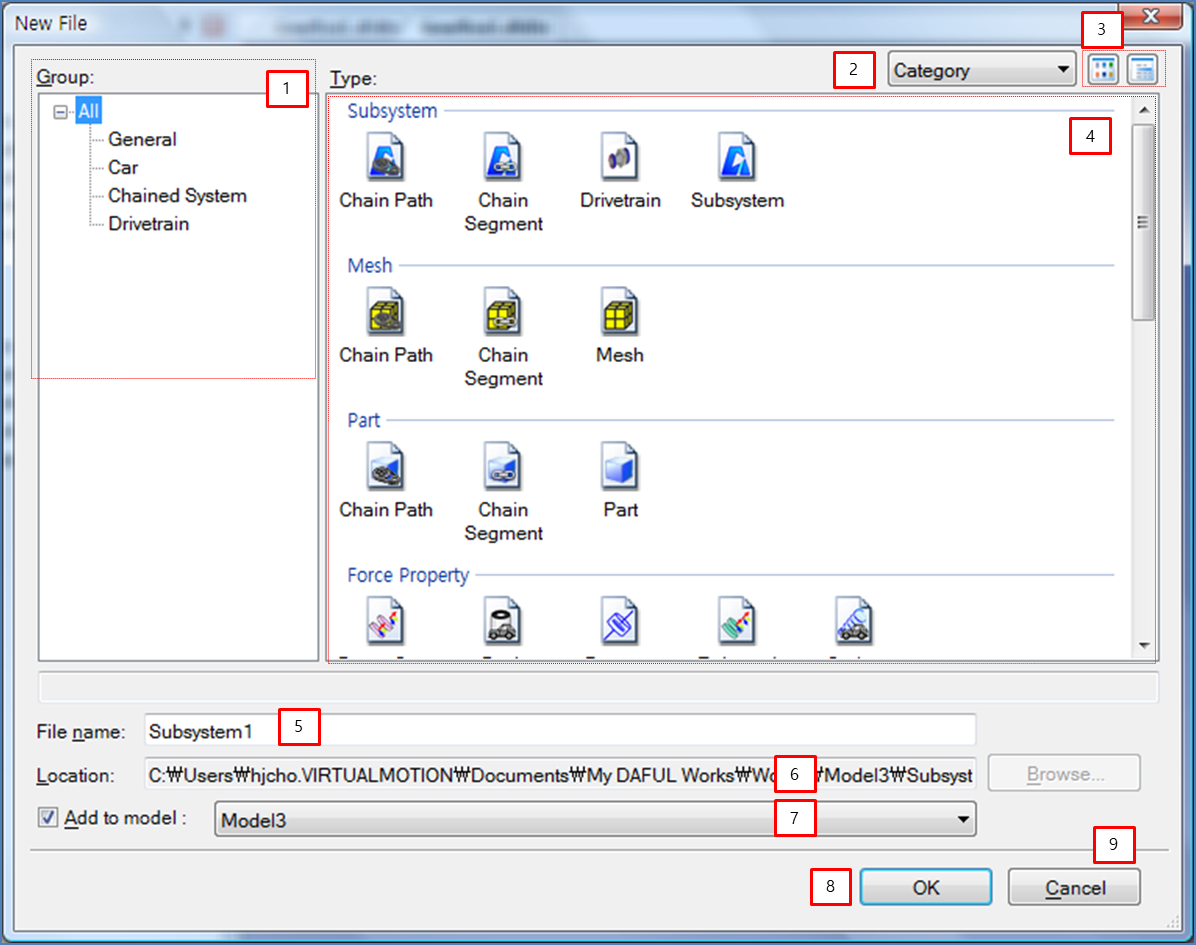Creating a is usually the second step in building a model. If you start this operation without creating a , this will instead be first step. can be accessed from the File Menu and Quick Access Toolbar. As shown in the figure below, several properties can be defined when a new file is created.
The properties are described in the following table.
Figure 1.47: New File properties
| Property | Description | ||||||||||
| 1. Group |
Select the group for the modeling purpose. The file is classified to manage modeling files easily for each product as follows.
| ||||||||||
| 2. Category | Arrange files by category or in alphabetical order. For more information about the category, see File Categories. | ||||||||||
| 3. Icon Size | Set the icon size for the file. There are two options, large and small. | ||||||||||
| 4. Type | Select the file type to be created. For more information about types, see File Types. | ||||||||||
| 5. Filename | Set the name of the new file. | ||||||||||
| 6. Location | Set the location of the new file. | ||||||||||
| 7. Add to model | Use to determine whether the new file is added to an existing Model and to select that Model. | ||||||||||
| 8. OK | Close the property dialog and go to the next operation in the sequence; Unit System for a New File ,Gravity in a New File, Modeling Options for a New File and so on (see table below). | ||||||||||
| 9. Cancel | Close the property dialog and stop the file creation process. |
Additional operations are required to create a new file as follows.
Figure 1.48: Additional operations for a New File
| Feature | Description |
| Unit System for a New File | Set the unit system. |
| Gravity in a New File | Set the acceleration of gravity. |
| Modeling Options for a New File | Set advanced modeling options. |
| Creating a New File from a Template | Set the template file. |
| Subsystem Settings for a New File | Set the subsystem files. |
As with file type, the required operations differ as in the following table.
Figure 1.49: Additional operations and file categories for a New File
| Feature | S.S. | Mesh | Part | F.P. | S.T. | S.F.T. | Assembly |
| Unit System for a New File | O | O | O | O | O | X | X |
| Gravity in a New File | O | X | X | X | O | X | X |
| Modeling Options for a New File | O | X | X | X | O | X | X |
| Creating a New File from a Template | X | X | X | X | X | O | X |
| Subsystem Settings for a New File | X | X | X | X | X | X | O |
S.S. refers to a subsystem file.
F.P. refers to a force property file.
S.T. refers to a subsystem template file.
S.F.T. refers to a subsystem from a template file.