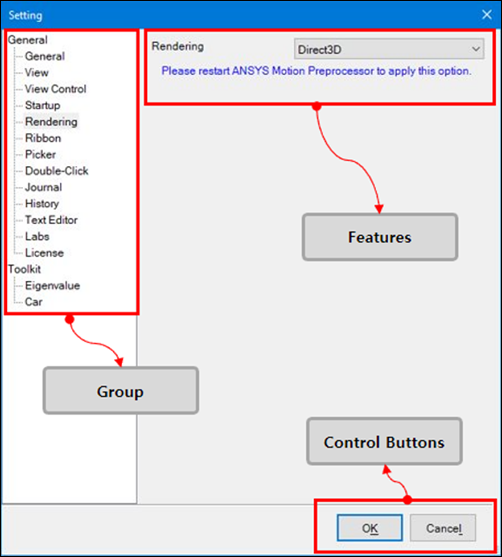The Setting dialog defines the default program values used to control the precision of the double data type, accuracy of a body mass, view point, solver type, automatic saving time, graphics accelerator settings and so on, as shown in the figure above. When a settings group is selected from the left panel, the related features are displayed in the dialog. The properties of these features are described in the table below.
Figure 1.16: Description of Settings
| Group | Feature | Description |
| General |
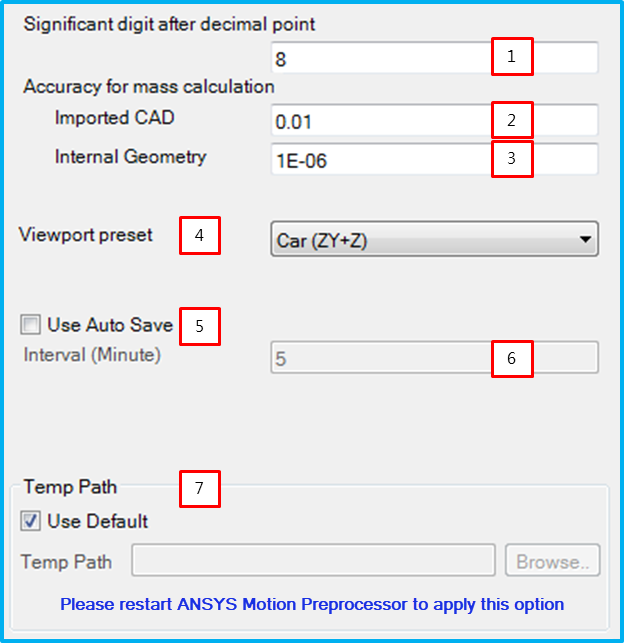 | |
| 1. Significant digit after decimal point | Controls the precision of a value when a string is converted into a double data type. | |
| 2. Imported CAD | Sets the precision when CAD is imported. This has an effect on the accuracy of the mass properties of the CAD geometry. As this value increases, accuracy decreases. | |
| 3. Internal Geometry | Set the geometry precision for inertia calculation. A lower value will achieve higher accuracy but at lower performance. | |
| 4. Viewport preset | Sets the default viewport for the working window. You can select from , and . | |
| 5.Use Auto Save | Determine whether to use the auto-save option. If this option is selected, the file will be saved periodically. | |
| 6. Interval (Minute) | Sets the period for the auto-save. | |
| 7. Temp Path | Sets a user-defined temporary path instead of using the
TEMP path defined in the System
Environment variables. | |
| View |
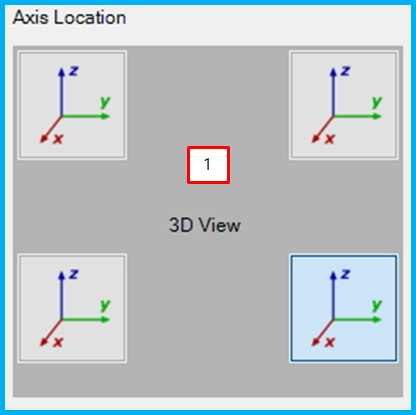 | |
| 1. Axis Location | Sets the axis location in the working window. | |
| View Control |
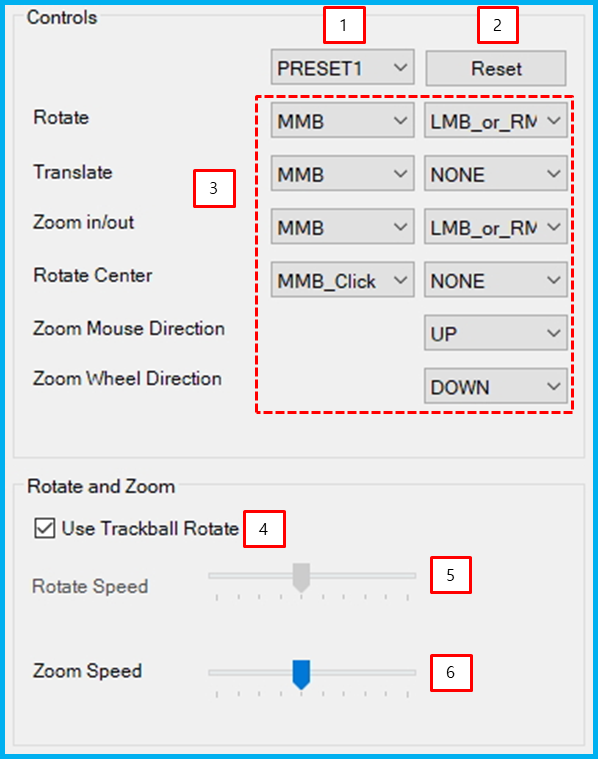 | |
| 1. PRESET | Selects a pre-defined view type. | |
| 2. Reset | Resets to the default view. | |
| 3. View Control | Changes the view control method. | |
| 4. Use Trackball Rotate | Sets the rotation method. The default setting is to have the trackball run half a turn from the top to the bottom of the working window. | |
| 5. Rotate Speed | Sets the rotation speed, If the Use Trackball Rotate option is cleared, this function is enabled. | |
| 6. Zoom Speed | Sets the zoom speed. | |
| Startup |
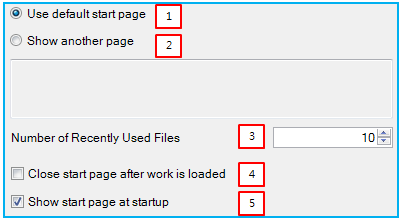 | |
| 1. Use default start page | Use the default start page. | |
| 2. Show another page | Sets a user-defined page as the start page. A website address can be defined as a start page. | |
| 3. Number of Recently Used Files | Sets the number of recently-used files that are displayed on the start page. | |
| 4. Close start page after work is loaded | Closes the start page when a work item is loaded from the working window. | |
| 5. Show start page at startup | Shows the start page in the working window while the Preprocessor is starting up. | |
| Rendering |
 | |
| 1. Rendering | Selects the rendering type. Depending on your graphics card and driver, you can select either or . If visualization has problems, they may be solved by selecting a different type. | |
| Ribbon |
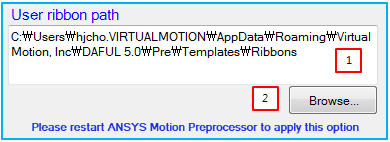 | |
| 1. User ribbon path | Shows the path of template files for the ribbon menu. | |
| 2. Browse… | Set a folder where the template files for the ribbon menus are located. | |
| Picker |
 | |
| 1. Complete creation process automatically | Completes the entity creation operation automatically. | |
| 2. Use dockable windows | Sets the picker and creation dialog as the dockable windows. | |
| Double Click |
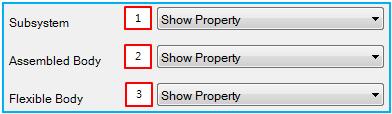 | |
| 1. Subsystem | Determines the operation when double-clicking. When double-clicking a Subsystem in the working window, either its property dialog or the subsystem file can be opened using this option. | |
| 2. Assembled Body | Determines the operation when double-clicking. When double-clicking an Assembled Body (Rigid Body) on the working window, either its property dialog or the part file can be opened using this option. | |
| 3. Flexible Body | Determines the operation when double-clicking. When double-clicking a FE Body in the working window, either its property dialog or the mesh file can be opened using this option. | |
| Journal |
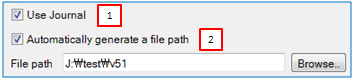 | |
| 1. Use Journal | Creates a journal file automatically. This journal file is created at the specified path whenever the Preprocessor is started. The recording is then stopped when the Preprocessor is closed. | |
| 2.Automatically generate a file path | Defines the journal file name or path. When this option is selected, the journal file is automatically created at the specified file path. Otherwise, if this option cleared, you must define the journal filename and path. | |
| History |
 | |
| 1. Number of Undo/Redo Steps | Defines the maximum number of allowable steps for the Undo and Redo operations. | |
| Co-Simulation |
 | |
| 1. Solver | Selects the solver version. The solver is used when the Preprocessor performs a co-simulation. | |
| Eigenvalue |
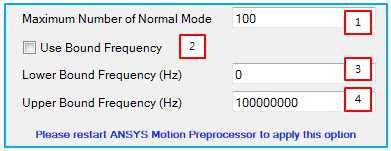 | |
| 1. Maximum Number of Normal Mode | Sets the maximum number of solved normal modes during eigenvalue analysis. | |
| 2. Use Bound Frequency | Determines whether the solved frequency is bounded or not. | |
| 3. Lower Bound Frequency (Hz) | Set the lower bound frequency. | |
| 4. Upper Bound Frequency (Hz) | Set the upper bound frequency. | |
| Text Editor |
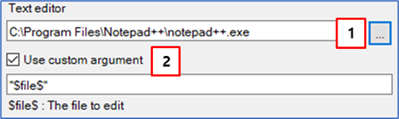 | |
| 1. Text editor path | Sets the text editor path. | |
| 2. Use custom arguement | Sets custom arguments to be passed to the text editor. | |