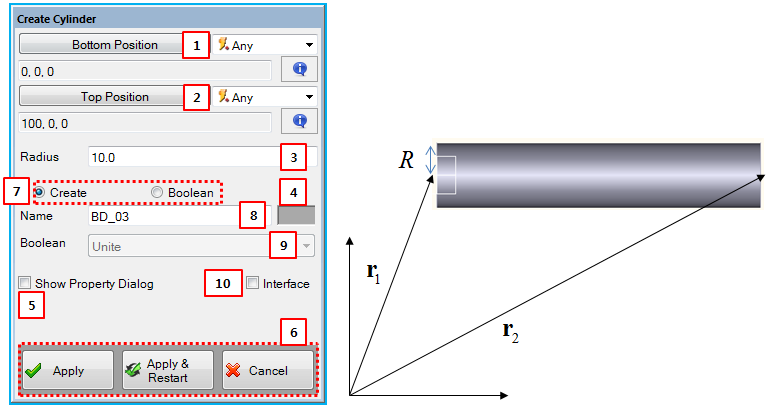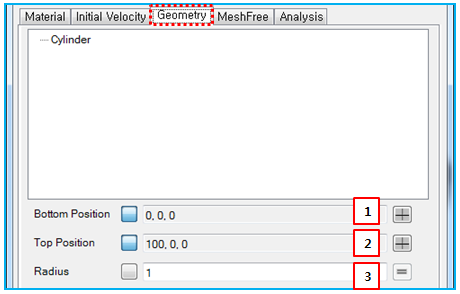A Cylinder can be created by defining two points and a radius as shown in the figure and table below.
Figure 3.37: Description of parameters in the Create Cylinder dialog
| Parameter | Description |
| 1. Bottom Position | Use to set the 1st position of the cylinder. |
| 2. Top Position | Use to set the 2nd position of the cylinder. |
| 3. Radius | Use to set the radius of the cylinder. |
| 4. Color | Use to set the color of the geometry. |
| 5. Show Property dialog | Use to open the properties dialog after finishing the creation operation. |
| 6. Control buttons | If all necessary parameters are set, these buttons are enabled. For more information about the control buttons, refer to Entity Creation. |
| 7. Create or Boolean | Use to determine whether to Create a body or to use Boolean operations. |
| 8. Name | Use to set the name of the cylinder body. |
| 9. Boolean | Use to select a Boolean operation from , or . |
| 10. Interface | Use to set this as an interface body. |
The shape parameters (bottom and top positions and radius) can be modified in the Geometry tab of the body properties as shown in the figure and table below. The cylinder is expressed as a Cylinder in the geometry hierarchy.
Figure 3.39: Description of parameters for Cylinder geometry
| Parameter | Symbol | Description | Dimension (Range) |
| 1. Bottom Position |
| Use to set the 1st position of the cylinder by using the Point Picker. |
Length (Real) |
| 2. Top Position |
| Use to set the 2nd position of the cylinder by using the Point Picker. |
Length (Real) |
| 3. Radius |
| Use to set the radius of the cylinder. |
Length (Real>0) |