Using the materials available in the Engineering Data workspace, the Material Combination feature enables you to assign a combination of different materials, specifically their material properties, to a body or part.
Go to a section topic:
Guidelines
The material properties of combined materials are used to determine effective material properties. The effective material properties are calculated as weighted averages based on the specified percentage of the combined Materials. Additionally:
For a material property to be used in combination, it must be defined for each Material specified in the Material category and the combined materials must share at least one such material property. Currently, the following material properties are available for combination:
Thermal Conductivity
Density
Specific Heat
Young's Modulus
Poisson's Ratio
Coefficient of Thermal Expansion
Orthotropic Elasticity
Orthotropic Conductivity
Only linear materials are supported.
Temperature Dependence
The material combination feature supports temperature-dependent material properties. When you create a combination, the application combines the temperature (range) values of each material linearly. This means that, for the materials you select, the application uses a temperature range for the temperature values that all of the selected materials share.
Each material property listed under the Common Material Properties category in the Details of the Material Combination object, such as Density, must include an associated temperature range. If this data is not available, the application does not specify a value. Furthermore, if the temperature values produced during the simulation go outside of the ranges for a material property, as specified in the Engineering Data workspace, the application treats these temperature values as a constant value.
Application
To add a Material Combination object:
Right-click the Materials folder and select > . Or, use the option available on the Materials Context tab.
Open the flyout menu of the Add Material property to display the Engineering Data Materials pane. Using this pane, you can select from existing materials and/or search for additional materials, that you wish to combine.
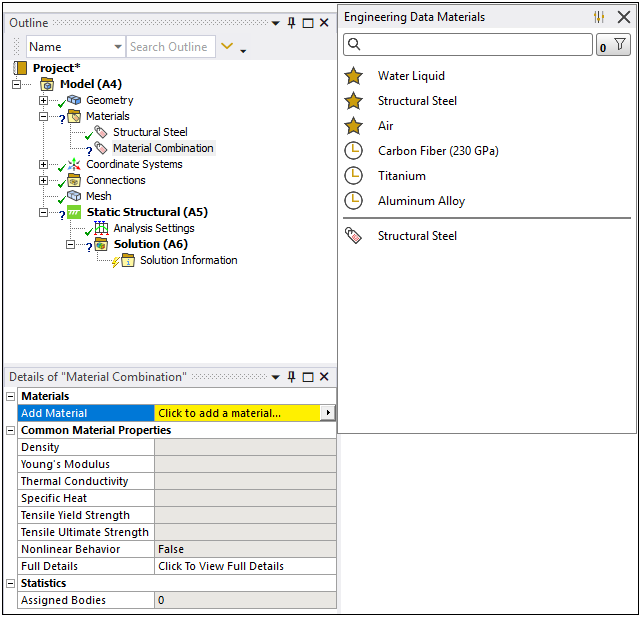
Note: You can select multiple materials from the group folder and then either right-click and select or select the option on Materials Context tab to scope the Materials Combination object.
Once added, the material displays in the Details view and is assigned a percentage. As you add materials you can modify the percentages as desired. The total percentage cannot exceed 100%. However, you can have a total percentage of less than 100%. In this instance, any percentage unaccounted for is considered to be empty space with no material properties.

Once your Material Combination object is complete, you can use it to scope the Material Assignment of parts and bodies.
Note:
You can create multiple Material Combination objects.
You can delete an added material by selecting its row in the Details view and selecting the delete key or you can use the Delete option available on the Materials Context tab.


