Manual
You can create as many Surface Extension groups as you want manually by using the Context Menus in the Details View and select the Edges of each group separately.
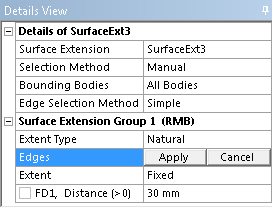
Introduced at release 13.0, the Edge Selection Method property can be set to Simple or Advanced.
Simple: When this property is set to Simple, you can preselect edges and edit the edge selections like you usually would when using the Ansys DesignModeler application.
Advanced: When you set this property to Advanced, you can create Surface Extension groups and add edges quickly by only selecting edges in the Graphics menu.
When you select edges, a new Surface Extension Group is created and the edge is immediately added to it. If you select more edges keeping the control key pressed, the edges are selected to the same newly created Surface Extension Group. If you select a new edge without pressing the control key, a new Surface Extension Group is created and the edge added to it. If the edges selected in this fashion already belong to other Surface Extension Groups, then, they will be removed from that group and be placed in the newly selected group. The Advanced selection behavior is applicable only when none of the selection properties are active, that is, none of the selection properties should be in Apply/Cancel mode.
The manual selection method also supports another property called Bounding Bodies. Using this property you can specify the bodies you want the edges extended to, when the Extent property is either To Next or Automatic. In the Details View, the Bounding Bodies property choices are:
All Bodies (default)
Visible Bodies
Selected Bodies
Automatic
You can perform an automatic search of edge sets that require extension to close gaps between Surface bodies typically created by the Mid-Surface feature.
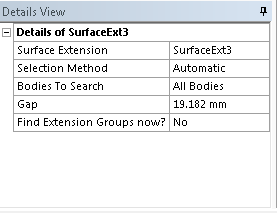
Properties that appear in the Details View when this option is selected include:
Bodies To Search: Here you choose which bodies to search. In the Details View, the Bounding Bodies property choices are:
All Bodies (default)
Visible Bodies
Selected Bodies
If you choose Selected Bodies an additional Bodies property is displayed that allows you to select the bodies to process.
Gap: This defines the maximum distance an edge can be extended to the nearest face surfaces. In Edit Selections mode the mouse cursor is enclosed by a circle of diameter equal to the gap provided. This enables you to visualize the gap in the model workspace (Graphics Window). You should choose a large enough gap to find the extensions however, excess gap sizes can take longer to process and can cause difficulty in finding valid extensions. The image shows the cursor change when Gap value provided is 2 millimeter.
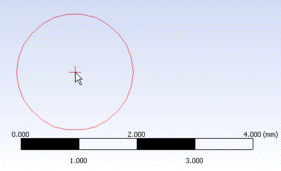
Find Extension Groups now?: This property will always display a No as its value. When you set it to Yes, edges are found using the distance you have provided for the Gap. When it is finished processing, this value is automatically set back to No. Connected edges are grouped together in a single surface extension group. All the extension groups found will have Automatic option preselected in Extent property
Note: Re-ordering of Extension Groups in the Details View will be disabled. The Edges found by this operation cannot be modified, though their Extent Type and Extent can be changed. You can avoid extending a surface extension group by selecting Do Not Extend option in the Extent property. When Selection method is changed to Manual, the extension groups found by Automatic will be retained except for those groups with Extent property Do Not Extend.
Surface Extension Automatic Method Limitations
Faces with planar surfaces — The Automatic search method searches for edges to extend by searching for bodies that cross the intersection or come in the way of the extension. In this regard, Faces with planar surfaces in the same plane are not considered to cross each other and therefore the automatic method will fail to determine the edge sets for extension. The following figures show examples where the automatic method of surface extension will not work satisfactorily.
 | 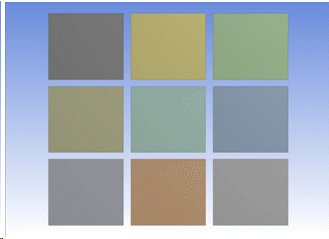 |
Note: Starting with release 14.5, if the Bounding Bodies or the Bodies to Search property is set to Visible Bodies, Ansys DesignModeler will automatically set these property to Selected Bodies upon generation and set the list of selected bodies same as the visible bodies. Additionally, databases from release 13.0 that include the Surface Extension feature having the Visible Bodies option will be resumed in the Ansys DesignModeler application as Selected Bodies.


