Applying Mesh Controls
To refine the mesh on a particular region in the model, you apply a local mesh control to the region. Local controls may be applied either pre-mesh or post-mesh.
When applied pre-mesh,
- Controls are applied to the geometry.
- Controls will be activated when you generate the mesh using the Add tool.
When applied after meshing,
- Controls may be applied to the geometry or to the blocking, as applicable.
- Blocking inherits mesh controls applied to the geometry.
- Mesh controls applied to the blocking are treated as local and will take priority over a control applied to the underlying geometry.
- Controls will be activated when mesh is updated. In Play mode, mesh is updated immediately, while in Pause mode the update occurs when you click Play.
The following Controls are available:
| Local Mesh Control | Description |
|---|---|
|
Size
|
Set the mesh element size on an edge, face, or body. |
|
Map/Sweep
|
Set a mesh type on blocks or faces. |
|
Layers
|
Generate boundary layers on a face or faces. |
|
Match
|
Match mesh parameters from one face to another. |
You can see if a local mesh control has been applied to the geometry by enabling Show Mesh Controls in the Mesh Display panel. It may help to disable any mesh display. Local mesh controls are indicated in the graphics image as shown.
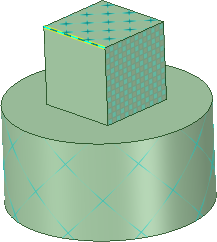
Local size controls have been added to one edge and to the top surface of the cube. The Map/Sweep control was used to define a mapped surface mesh on the right side face. And, the curved surface of the cylinder has an added boundary Layer mesh control.
You can also delete mesh controls that are no longer needed.


