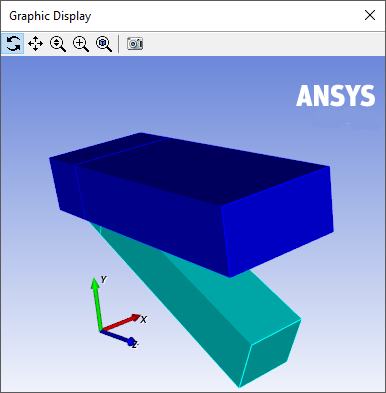When using Ansys Polyfuse, you can view the mesh using the Graphic Display window (Figure 7.9: The Graphic Display Window). The Graphic Display window incorporates a graphics toolbar that can be used to manipulate the view, in the same manner as the Polydata graphics toolbar described in Graphics Toolbar. You can also manipulate the display using the shortcut keys described for the Polydata Graphic Display window (see Table 7.1: Graphics Display Window Shortcut Keys).
By default, the Graphic Display window will open automatically when you select a mesh, and the display will be updated after every operation that you create using the Operations menu items or that you modify using the Edit menu items.
If you do not want the display to be automatically updated, you can disable the Update Automatically option. This can be useful if you have a very large mesh that causes the calculation / display to be slow.
View → Update Automatically
When Update Automatically is disabled, you can manually update the display by selecting the Update Coord. menu item; otherwise, the mesh display will not include the results of the operations performed since the last update.
View → Update Coord.
To manipulate the Ansys logo displayed in the Graphics Display window, use the options available in the View/Logo submenu. You can change the color of the logo to black or white, and you can specify if you want to show or hide it.
View → Logo
To close the Graphic Display window, select the Close View menu item.
View → Close View