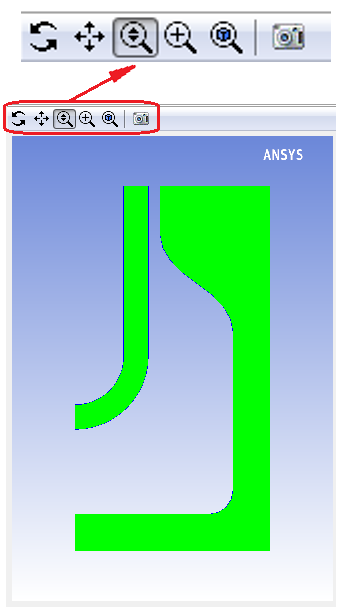The graphics toolbar contains a set of buttons (see Figure 2.13: Graphics Display Window with Graphics Toolbar) that allows you to manipulate the view displayed in the Graphics Display window.
You can perform any of the actions described in Table 2.1: View Manipulation Instructions (note that these descriptions are based on the default mouse button settings).
Table 2.1: View Manipulation Instructions
| Action | Using Graphics Toolbar Buttons |
|---|---|
| Rotate view |
Perform either of the following actions:
Dragging the mouse side to side rotates the view about the vertical axis, and up and down rotates the view about the horizontal axis. If you hold the Ctrl key before you press the mouse button and drag, the rotation will be constrained to the plane of the view (that is, rotation will be about the axis perpendicular to the view plane). |
| Translate view | After clicking |
| Zoom in on view |
Perform one of the following actions:
|
| Zoom out from view | After clicking |
| Fit to window | Click |
| Save as a file | Click |