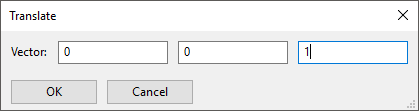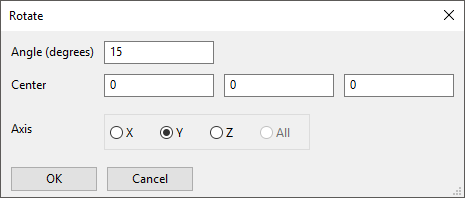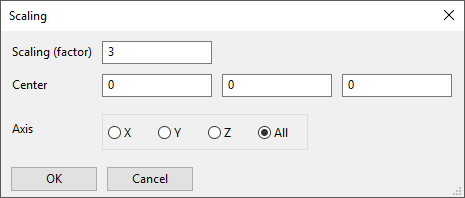To translate a mesh, follow these steps:
In the Ansys Polyfuse main window, select the mesh to be translated.
Select the Translate menu item.
In the resulting Translate panel (Figure 7.6: The Translate Panel), specify the translation Vector: for 2D,
, and for 3D,
. For each node of the selected mesh, the new coordinates will be calculated as
.
Click .
The translation information will be added as an object below the selected mesh in the main window (see Figure 7.4: The Ansys Polyfuse Window). If you need to make changes to the translation vector, you can use the items in the Edit menu, as described later in this section.
To rotate a mesh, follow these steps:
In the Ansys Polyfuse main window, select the mesh to be rotated.
Select the Rotate menu item.
In the resulting Rotate panel (Figure 7.7: The Rotate Panel), define the rotation:
Specify the direction of the Axis as parallel to the X, Y, or Z axis.
Specify the origin (Center) about which the rotation will be performed: for 2D,
, and for 3D,
.
Specify the Angle of rotation (
) in degrees.
Click .
The rotation information will be added as an object below the selected mesh in the main window (see Figure 7.4: The Ansys Polyfuse Window). If you need to make changes, you can use the items in the Edit menu, as described later in this section.
For each node of the selected mesh, the new coordinates will be calculated as
, where
is the rotation matrix.
If the rotation axis is parallel to the axis,
(7–1) |
If the rotation axis is parallel to the axis,
(7–2) |
If the rotation axis is parallel to the axis,
(7–3) |
To scale a mesh, follow these steps:
In the Ansys Polyfuse main window, select the mesh to be scaled.
Select the Scaling menu item.
In the resulting Scaling panel (Figure 7.8: The Scaling Panel), define the scaling:
Specify the scaling direction (Axis) to be in the X, Y, or Z direction, or in All directions.
Specify the Center point for the scaling: for 2D,
, and for 3D,
.
Specify the Scaling (factor) (
).
Click .
The scaling information will be added as an object below the selected mesh in the main window (see Figure 7.4: The Ansys Polyfuse Window). If you need to make changes, you can use the items in the Edit menu, as described later in this section.
For each node of the selected mesh, the new coordinates will be calculated as
, where
is the scaling matrix.
If the scaling is only in the direction,
(7–4) |
If the scaling is only in the direction,
(7–5) |
If the scaling is only in the direction,
(7–6) |
If the scaling is in all directions,
(7–7) |
Once you have defined a translation, rotation, or scaling operation, you can modify it, change the order of operations, delete it, or copy it to another mesh. The procedure is as follows:
Select the operation object in the main window.
Important: The Edit menu items apply only to operation objects; they will have no effect if you select a mesh object.
Select the desired option in the Edit menu:
Move Up and Move down are used to modify the order in which the operations on a particular mesh are performed. For example, a translation operation followed by a rotation operation will yield different results than the same rotation operation followed by the same translation operation.
Modify opens the Translate, Rotate, or Scaling panel for the selected operation so that you can make changes to it. When you click , the new definition will replace the old one. If you click Cancel, your changes will be ignored and the original definition for the operation will be retained.
Delete deletes the selected operation.
Copy and Paste are used to copy an operation to another mesh or to repeat it for the same mesh. After you have chosen the operation object and selected the Copy menu item, select the mesh for which you want to apply the copied operation, and select the Paste menu item. The operation will be placed at the end of the list for the mesh.