Provides access to an external system’s data that includes contacts. The import process places this object under an Imported folder beneath the Connections parent folder.
| Imported Contacts Object
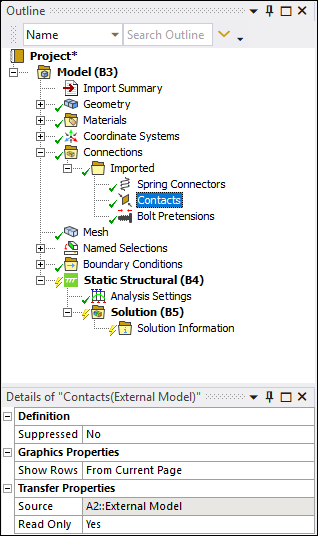
|
External system's contact data:
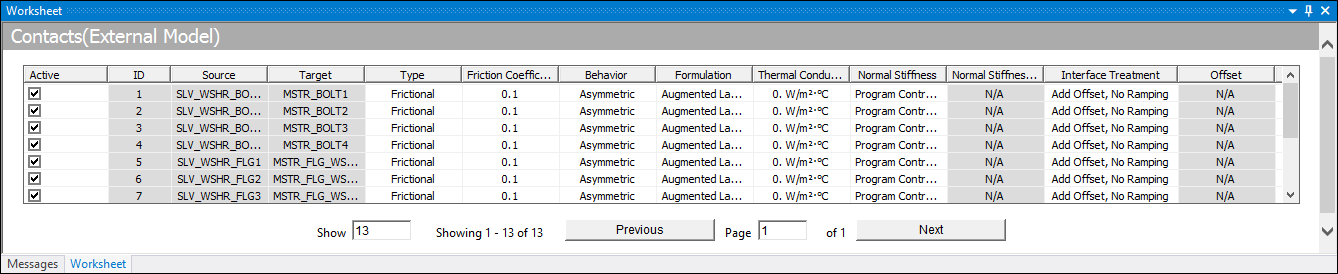
Object Properties
The Details properties for this object include the following.
| Category | Properties/Options/Descriptions |
|---|---|
| Definition | Suppressed: or (default). |
| Graphics Properties | Show Rows: Options include , (default), and . |
| Transfer Properties | Source: Read-only display of the name of the source system file. |
| Read Only: or (default). |
Worksheet Properties
The columns of the Worksheet display the imported source data listed below.
Note: The Worksheet view for the Imported Contacts only provides the basic options for controlling contact behavior, and all the advanced options are treated as . For advanced control on Imported Contacts, use the Promote feature to create native Contact Region objects in the tree Outline and then edit the appropriate fields as desired.
Note: Review the User Interface Options topic in the Import Workflow and Interface Options section for all of the actions you can take when working with Worksheet data.
| Property | Description |
|---|---|
|
ID |
Displays the element ID contained in the source input file. |
|
Source |
Displays the element set associated with the contact side of the pair. |
|
Target |
Displays the element set associated with the target side of the pair. |
|
Type |
Displays the contact Type specified in the source file. You can change the Type setting using the drop-down menu. |
| Friction Coefficient |
Displays the Friction Coefficient imported from the source file for frictional contact applications. You can edit this field. It is displayed only for frictional contact applications. It is applicable only for frictional contact applications. If multiple load steps are included in the source file, only the Friction Coefficient from the first load step is imported. |
| Behavior |
Displays the Behavior of the contact pair specified in the source file. You can change the Behavior setting using the drop-down menu. |
| Formulation |
Displays the Formulation specified in the source file. You can change the Formulation setting using the drop-down menu. |
|
Thermal Conductance |
Applies to thermal analyses or a structural analysis linked to a thermal analysis. You can edit this field and enter a positive (only) Thermal Conductance value. The Units for this value are based on the types of contact involved. For 3D element faces, the units are HEAT/(TIME * TEMPERATURE* AREA). |
|
Normal Stiffness |
Drop-down menu that displays the normal stiffness type. Options include (default), , and . Refer to the Normal Stiffness description in the Contact section for additional information. |
|
Normal Stiffness Value |
Displays the Normal Stiffness Value. The setting is applicable when the Normal Stiffness property is set to either or . You can edit the value. There is no unit of measure for this value when is specified. The unit of measure for this value, when the Normal Stiffness property is set to , is specific weight (Force per volume, F/L3) for a traction based model and stiffness (F/L) for or a force based model. Refer to the Normal Stiffness description in the Contact section for additional information. |
|
Interface Treatment | Defines how the contact pair is treated. It is not valid when the
Type is set to or . Mechanical Interface Treatment properties are supported, as well as the following ABAQUS keywords:
|
|
Offset | The setting is applicable to the Interface Treatment setting. It is not valid when the Type is set to or or if the Interface Treatment property is set to . |
Tree Dependencies
Valid Parent Tree Object: The generic Imported folder is automatically generated during the import process.
Valid Child Tree Objects: No supported child objects.
Insertion Methods
This is an automatically generated object of the External Model feature.
Right-click Options
In addition to common right-click options, relevant right-click options for this object include:
>
> [Type Options]
> [Behavior Options]
>
API Reference
See the Imported Contacts section of the ACT API Reference Guide for specific scripting information.


