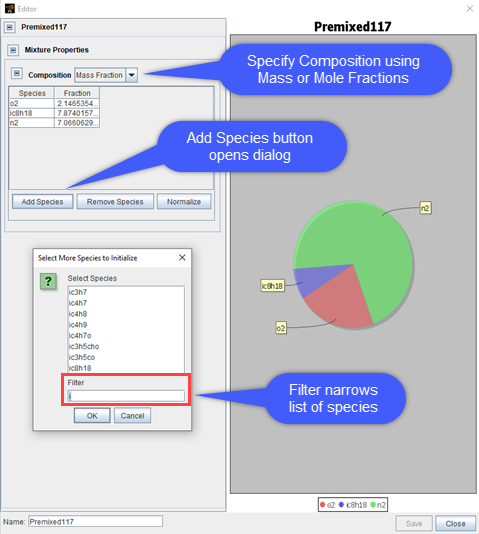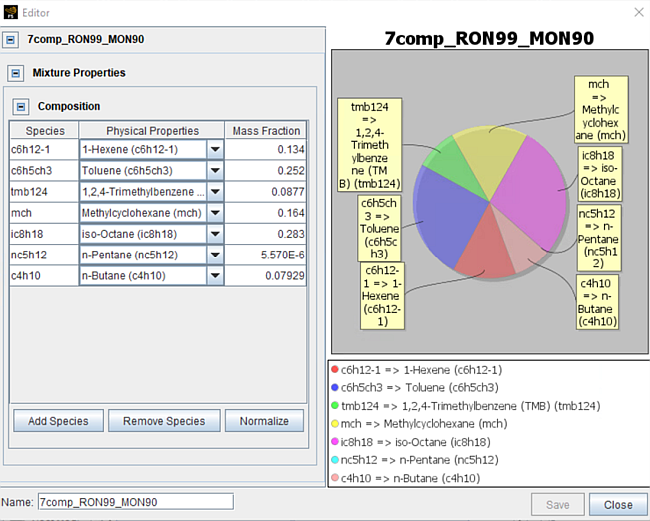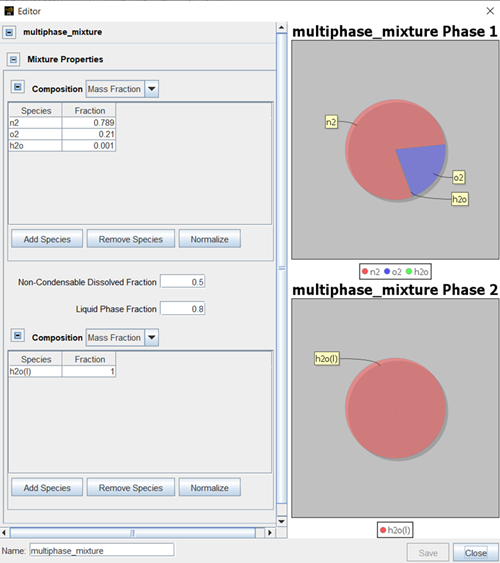The Mixture Editor allows you to specify the
compositions of a fluid mixture. Open the Mixture Editor from the Edit menu
or the Mixture Editor  button on the toolbar, or from a panel, such as Initialization, with a
Composition parameter. Three types of mixtures can be defined:
button on the toolbar, or from a panel, such as Initialization, with a
Composition parameter. Three types of mixtures can be defined:
Gas mixture used to specify gas compositions in:
An initialization (see Initialization Panel).
At an inlet (see Inlet Panel).
Fuel mixture, which refers to the liquid fuel used in all types of injectors in spray models (see Solid-Cone, Hollow-Cone, Slit, and VOF Injector Panels).
Multiphase mixture used to specify liquid-gas two-phase fluid compositions in:
An initialization (see Initialization Panel).
At an inlet (see Inlet Panel).
For a gas mixture, specify a species composition, by first selecting Mass Fraction or Mole Fraction, and then use the Add Species button to select the chemical species that are present in the gas mixture (see Figure 2.12: Specifying gas species composition for an inlet ). You can add any chemical species that have been defined in the gas-phase kinetics file used by the project (see Chemistry). In the resulting table, specify the associated fractions (in the units selected) for each species. Note that if you have table data with the same layout and species order, you can use cut/paste to enter the data in this table. When all the species data are entered, you can optionally use the Normalize button to assure that the resulting species composition sums to 1.0.
Note: To paste values from Excel®: Place your cursor in the upper-left corner of the table and paste table values from Excel (including case-sensitive species names). The table will be populated with these values.
For a fuel mixture, define mixture compositions in a similar way. Figure 2.13: Specifying species composition for a fuel mixture provides an example of a seven-component fuel mixture. Use the button to select the chemical species of the fuel. Note that the chemical species must be defined in the gas-phase kinetics file used by the project. Then select the Physical Properties for the species from Ansys Forte’s built-in fuel data library. Then, specify the Mass Fraction of the species in the mixture. When a gas-phase chemical species is mapped to a fuel species in the fuel library, all the gas-phase and vapor-phase properties of the chemical species will be replaced by those of the fuel species, including elemental composition, molecular weight, coefficients for thermodynamic data, and all the properties listed in the fuel library.
Note: Generally, Species selected from the gas-phase kinetics file should be consistent with Physical Properties. However, when using a simplified gas-phase mechanism, it is possible that a certain desired fuel component is not in the mechanism. An acceptable modeling approach is to use a chemically similar species to model such a fuel component. One example is the use of n-heptane as a chemical species to simulate diesel combustion problems.
When simulating an Eulerian two-phase flow (see Gas-Phase and Eulerian Two-Phase Flow Simulations), you may define a multiphase mixture in either an initialization or at an inlet. The multiphase mixture consists of both a gas phase and a liquid phase, and you can specify mixture compositions in each phase. In the gas phase mixture, use the Add Species button to select species defined in the gas-phase mechanism. In the liquid phase mixture, use the Add Species button to select bulk liquid species defined in the surface mechanism. For each species, specify its Mass Fraction or Mole Fraction in the gas or liquid mixture. You can optionally use the button to assure that the resulting species composition sums to 1.0 in each mixture.
Next, specify the mass fraction of the whole liquid phase with the Liquid Phase Fraction option. This is the mass fraction of liquid in the two-phase mixture.
Note: In the multiphase mixture setting, when Liquid Phase Fraction is 0, the mixture is a pure gas mixture. When Liquid Phase Fraction is 1, the mixture is a pure liquid mixture.
Tip: If a multiphase mixture is set up in either an initialization or an inlet, the type of simulation will automatically become Eulerian two-phase flow simulation (see Gas-Phase and Eulerian Two-Phase Flow Simulations).
By default, species defined in the gas mixture are considered “free gas”, meaning that they are not dissolved in the liquid. If you would like to account for dissolved gas and gas cavitation, you may specify Non-Condensable Dissolved Fraction. It is the mass fraction of the non-condensable gas species dissolved in the liquid with respect to the total amount of non-condensable gas. Non-condensable gas is defined as the gas species that cannot be converted to its liquid phase by phase change. If a gas species does not have a corresponding species in the bulk liquid phase, then it is non-condensable.
Tip: In order to consider dissolved gas and gas cavitation in the simulation, you need to turn on Lifante Finite Rate Model in the Gas Cavitation Option (see Gas-Phase and Eulerian Two-Phase Flow Simulations). If No Gas Cavitation is chosen, the value specified in Non-Condensable Dissolved Fraction will be ignored.
Figure 2.14: Specifying species composition of a multiphase mixture gives an example of a multiphase mixture. The gas phase (“Phase 1”) contains nitrogen (n2), oxygen (o2), and steam (h2o), and the liquid phase (“Phase 2”) contains water (h2o (l)). The liquid phase's mass fraction is 0.8. The Non-Condensable Dissolve Fraction is 0.5. In this case, non-condensable gas includes nitrogen and oxygen.