In addition to the post processing options available directly from the Outline View/Quick-View (as described in Results) the external tools Viewmerical and CFD-Post can be also used to post process simulation results that are present in the Project View.

Viewmerical is the post-processor of FENSAP-ICE and can read icing solutions directly. Its usage is described in detail in Post-Processing.
There are two ways to open Viewmerical from Fluent Icing; from the Quick-view ribbon menu, or from the Project View. Each method has a slightly different usage and is described in the following sections. In both cases, Viewmerical always reads a grid and solution file in FENSAP format. Therefore, *.cas(.h5) and *.dat(.h5) files are first converted to FENSAP format files, *.grid or *.soln files respectively, before they are loaded in Viewmerical.
Note: Use the CFD-Post icing macros to automatically post-process an entire set of multi-shot icing solutions. This can be selected from the ribbon of Fluent Icing. See CFD-Post & Quick-View.
Launching Viewmerical requires a post-processing license token and the installation of the FENSAP-ICE package. FENSAP-ICE is part of the default Fluids installation package of Ansys. Launching it requires the AWP_ROOT*** environment variable to be set-up. This is automatically done on Windows during the installation process. See Ansys, Inc. Installation Guide for Windows for details.
When using the → → command, accessible from the Results ribbon menu, the last written solution of the selected type is loaded into Viewmerical. If an Ice solution is currently loaded, the Ice Cover can also be viewed through the → Ice Cover → command.
It is also possible to launch Viewmerical from the Project View panel by right-clicking any solution file and selecting → . Viewmerical is then launched from the simulation folder. If the selected solution file is already written in FENSAP format (as is the case with ice and particle solutions), the solution file is loaded directly from its respective run folder. If the solution file is not in written in FENSAP format (as is the case with Fluent airflow solutions), first, the file is converted to FENSAP format in a temporary file stored in the simulation folder (tmp.view.* files).
It is possible to compare multiple solutions using a single Viewmerical post-processing window launched from the Project View panel of Fluent Icing. To do this, first launch Viewmerical by right-clicking a solution file that you would like to use in your comparison and selecting → . Then, right-click the second solution that you would like to compare and select → . A dialog will appear.
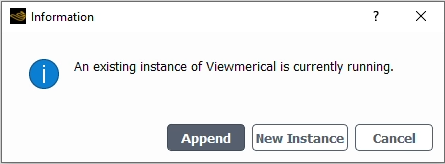
Choosing will add the solution to the most recently opened Viewmerical window, in this case, your first solution. It is therefore possible to add multiple solutions to the same Viewmerical window by right-clicking solution files and appending them to Viewmerical.
Choosing will open the solution in a new Viewmerical window. This new instance will be used for future operations.
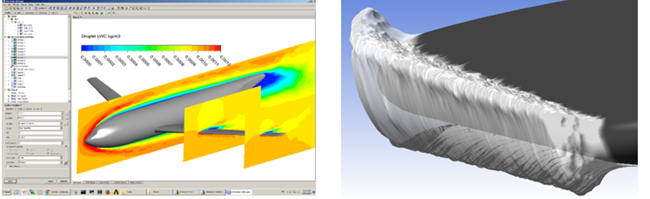
CFD-Post is a general post-processor for Ansys Fluids and can read icing solutions directly via a command file. Usage is detailed in CFD-Post User's Guide.
CFD-Post is launched with special icing macros enabling the generation of figures and animations of ice shapes and field contours in 3D (Ice Cover – 3D-View) as well as 2D Plots (Ice Cover – 2D-Plot). Their usage is detailed in CFD-Post Macros.
There are two ways to open CFD-Post from Fluent Icing; from the Quick-View ribbon menu, or from the Project View. Each method has a slightly different usage and is described in the following sections. In both cases, CFD-Post will read a grid and solution file in FENSAP format as well as a command file.
Note: CFD-Post is installed by default with any Ansys Fluids product and uses a Post-processing license token.
When using the Quick-View → → command, that is accessible from the View ribbon menu, the last written solution of the selected type is loaded into CFD-Post. If an Ice solution is currently loaded, the Ice cover can also be viewed through the → Ice Cover → command.
It is also possible to launch CFD-Post from the Project View by right-clicking a solution file and selecting → . CFD-Post is then launched from the simulation folder. If the selected solution file is already written in FENSAP format (as is the case with ice and particle solutions), an cmd.view.*.fsp command file is written as a CFD-Post input file point to the solution. If the solution file is written in Fluent format (as is the case with fluent airflow solutions) the solution will be loaded directly with CFD-Post.
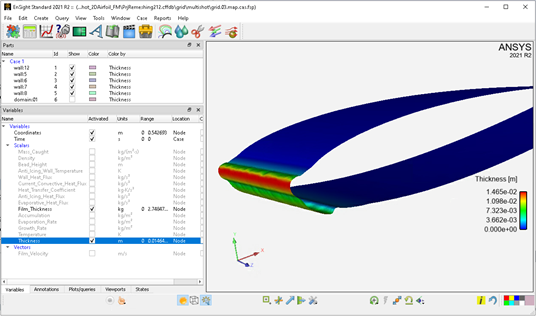
EnSight is a general post-processor for Ansys Fluids and can read icing solutions directly via a command file or by selecting the files in its own Open File dialog. Usage is detailed in the Ansys EnSight User Manual.
EnSight can be launched on any case or solution file from the Project View by selecting the solution file and then → .
Note: Some icing solution field names displayed in EnSight will differ from Viewmerical or CFD-Post, refer to Field Name Mapping.
To visualize a Fluent Icing solution with EnSight, the latter should be installed along side the Ansys Fluids product. EnSight uses a Post-processing license token.


