Data that is read into and written by FENSAP/DROP3D/ICE3D, is split into two parts when run within Workbench:
Setup data
Solution data
Setup data is the data used to start a simulation over from the beginning. This data is associated with the Setup (Flow/Droplets/Ice) cells and includes the mesh (*.grid) file and the settings files:
FENSAP: fensap.par, files, timebc.dat
DROP3D: fensap.par, files, timebc.dat
ICE3D: ice.par
For more details on input files and their details, see Input Files.
Important: The mesh file and the input data files are read by FENSAP/DROP3D/ICE3D whenever either one of them is launched from the Setup (Flow/Droplets/Ice) cells.
When all the settings are specified in either of the Setup (Flow/Droplets/Ice) cells, you must click Save and Close to save your input data. Clicking on the Save button will save the settings immediately, and will also synchronize the new settings to Workbench's Properties pane.
Note: Closing the window or using the Close button, without saving, will prompt you to save or discard the changes.
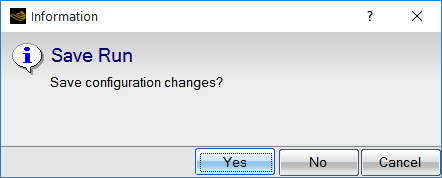
Important: If you use the Properties pane to specify all the input settings for the Setup (Flow/Droplets/Ice) cells, then the data is automatically saved.
Note: If the Setup (Flow/Droplets/Ice) cell settings are altered in the Workbench Properties pane while the FENSAP-ICE graphical window is open, use the context menu (by right-clicking the Setup (Flow/Droplets/Ice) cell and selecting Sync parameters to synchronize the settings in the open graphical window.
Solution data is the data that results from performing a calculation and is used to restart a simulation from existing data. This data is associated with the Solution (Flow/Droplets/Ice) cell and includes the current data files:
FENSAP: soln, surface.dat, hflux.dat, out, converg and gmres.out
DROP3D: droplet, out, converg, and gmres.out
ICE3D: swimsol, swim.log, timebc.dat, roughness.dat, map.grid, ice.grid, ice.tin, ice.stl, iceconv.dat, *.grid.disp (displaced grid file – if enabled).
For more details on output files and their details, see List of Output Files.
Important:
If the calculations are complete, the mesh file, input data files and the log files (converg, out, swim.log, iceconv.dat) are read by FENSAP/DROP3D/ICE3D whenever either one of them is launched from the Solution (Flow/Droplets/Ice) cells. The solution files are not loaded, but you can load them on a separate graphical window using Viewmerical from the Execution tab of the run settings (by clicking View).
If no calculations have been run yet, only the mesh file and input data files are read by FENSAP/DROP3D/ICE3D on launching the Solution (Flow/Droplets/Ice) cells.
When all the run settings are specified in either of the Solution (Flow/Droplets/Ice) cells, you must then click Save and Close to save your run settings.
Important: If you use the Properties pane to specify all the run settings for the Solution (Flow/Droplets/Ice) cells, then the data is automatically saved.
When working in Workbench, your work is automatically saved as needed. For example, whenever you save your Workbench project, your unsaved data is automatically saved.
You can save your Workbench project by selecting the Save command
under the File menu within Workbench or by clicking the
Save Project icon ( ) from the Workbench Toolbar.
) from the Workbench Toolbar.
Similar data saving actions apply for Fluid Flow (Icing – CFX/Fluent) analysis systems, for Setup (Droplets/Ice) and Solution (Droplets/Ice) cells. For the Airflow cell, Fluent and CFX component systems are connected to Fluid Flow (Icing – Fluent/CFX) analysis systems or Airflow Import component systems. To save data in Fluent and CFX component systems, see Ansys CFX in Ansys Workbench, Getting Started With Fluent in Workbench.


