All solution files are shown to the right of the config icon. Their icons will appear to be broken until the files are saved.
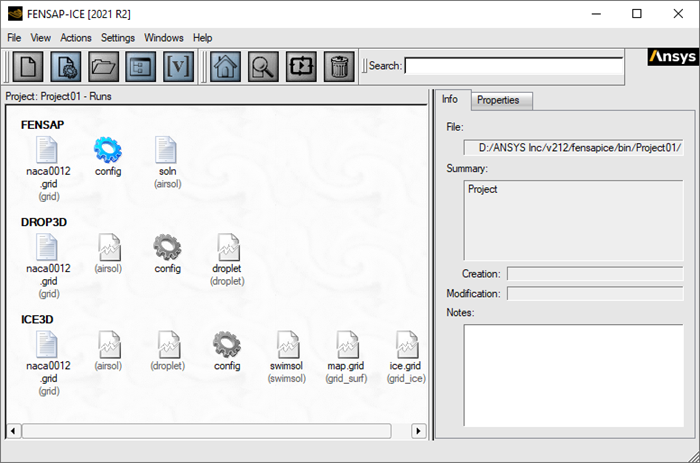
Over and above the log files, each solver module will write specific solution files (default names shown in brackets):
The log file.
The converg and gmres.out files containing overall flow solver convergence data and matrix solver convergence data, respectively.
The solution file (soln) with the flow variables saved at each grid point.
If the energy equation is activated, the heat flux file (hflux.dat) containing the heat fluxes on all wall element faces.
If the drag direction is set, the shear stress file (surface.dat) containing the forces acting on all wall element faces.
The flow solution file (soln) is a required DROP3D and ICE3D input file. The other two files (hflux.dat and surface.dat) are required ICE3D input files.
The DROP3D module writes the following output files:
The log file.
The converg and gmres.out files containing overall flow solver convergence data and matrix solver convergence data, respectively.
The solution file (droplet) containing the droplet variables saved at each grid point.
The droplet solution file (droplet) is a required ICE3D input file.
The ICE3D module writes the following output files:
The log file (swim.log).
The solution file (swimsol) containing the icing variables at the surface grid points.
The initial wall surface grid (map.grid, FENSAP format).
The ice growth surface grid (ice.grid, FENSAP format).
If automatic mesh displacement is activated, the 3D volume grid (grid.disp, FENSAP format) displaced by the ice growth.
The CAD file (ice.tin, ICEM CFD tetin format) of the wall surface displaced by the ice growth.
The CAD file (ice.stl, .stl format) of the wall surface displaced by the ice growth.
The C3D module writes:
The solution file (struc1.SOL) containing the temperature at each grid point.
The FENSAP-ICE-Unsteady module writes:
The same files as FENSAP and DROP3D (in biphasic mode)
If the icing option is selected, the displaced grid and the CAD files of the iced geometry (ICEM CFD TETIN and .stl formats).
The solutions are saved in time at specified intervals.
The OptiGrid module writes:
The adapted grid file.
The flow solution interpolated on the adapted grid to facilitate a restart calculation.
Note: If the icons do not refresh automatically, place the mouse pointer in the run window and press the F5 key to update the icons.
The default FENSAP-ICE post-processing tool is Viewmerical, the built-in post-processor to natively view FENSAP-ICE solution files.
To change the default post-processing tool, select → → Postprocessing to open the configuration window.
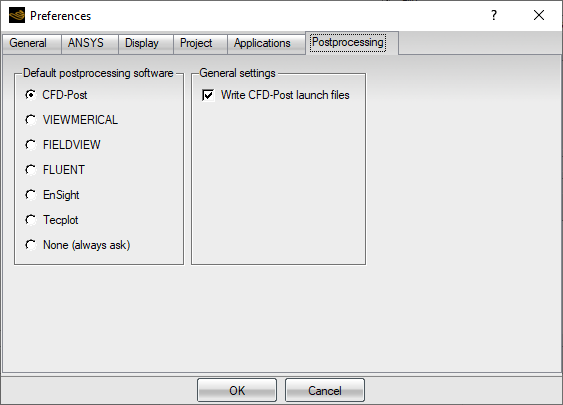
: At the start of each solver run, a cfdpost.fsp file is set up in the run directory, this file is a CFD-Post setup file and can be used to load the data of this folder, directly from CFD-Post. Alternatively, when CFD-Post is selected as the default post-processor, the View action will launch CFD-Post with the selected file. For more information regarding this setup file, consult View Set-up File in the CFD-Post User's Guide.
CFD-Post can also be launched from FENSAP-ICE using the menu, this command will launch CFD-Post with the start-up folder being the current project or selected run directory. The Icing macros are automatically loaded, the *.fsp files from the run folders can be loaded manually.
Note: CFD-Post can read FENSAP grid and solution files and the .fsp view set-up file, see the CFD-Post manual entry: Ansys FENSAP-ICE Files.
When a different option is selected, the pull-down menu will change to respect the new default setting. For example, after selecting Viewmerical as the default post-processor, the pull-down menu will show .
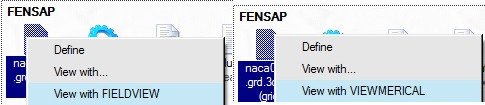
A tool to convert the FENSAP-ICE grid and solution files into the TECPLOT ASCII file format is also available. The converter nti2tecplot can be found in the FENSAP-ICE installation directory.
Note:
The FENSAP-ICE grid file should be named grid.
The FENSAP solution file should be named soln.
The DROP3D solution file should be named droplet.
The ICE3D solution file should be named swimsol.
The ICE3D initial and displaced grid files should be named, respectively, map.grid and ice.grid.
Some operations can be performed by right-mouse clicking a solution icon.
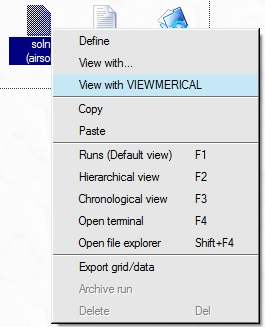
Table 2.5: Mouse Options
| Opens a file browser to assign a solution file. | |
| Opens a simple graphical editor to visualize the grid and solution. | |
| Opens the Viewmerical post-processor for visualization. | |
| Copy the current run or input/output file. | |
| Paste the copied item to its destination. Copy/Paste is equivalent to the drag & drop operation. | |
| Changes the runs display mode to the Default mode. | |
| Changes the listing of runs to the Hierarchical mode. | |
| Changes the listing of runs to the Chronological mode. | |
| Opens a shell terminal in the selected directory. The terminal properties can be customized in → → Applications → . | |
| Allows grid file conversion. Only active when a grid file is selected. | |
| Allows conversion of grid and data to other formats. This option is only valid when a solution icon is selected. | |
| Renames and saves existing files in a run by adding a user-defined suffix to prevent overwriting. This option is only active when the whole run is selected. | |
| Deletes the entire run. |


