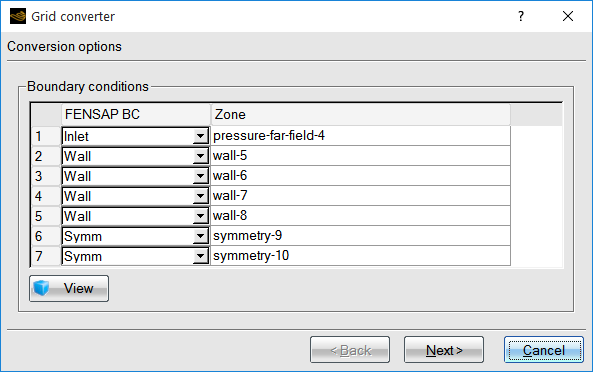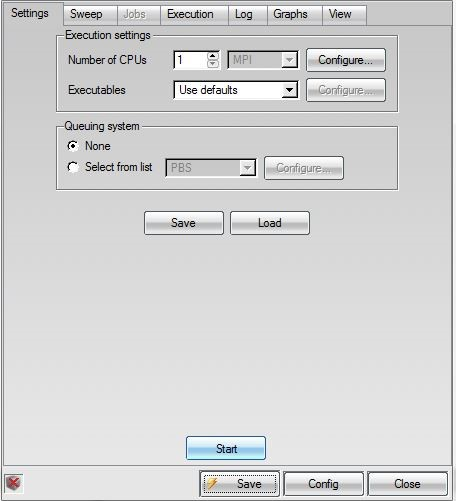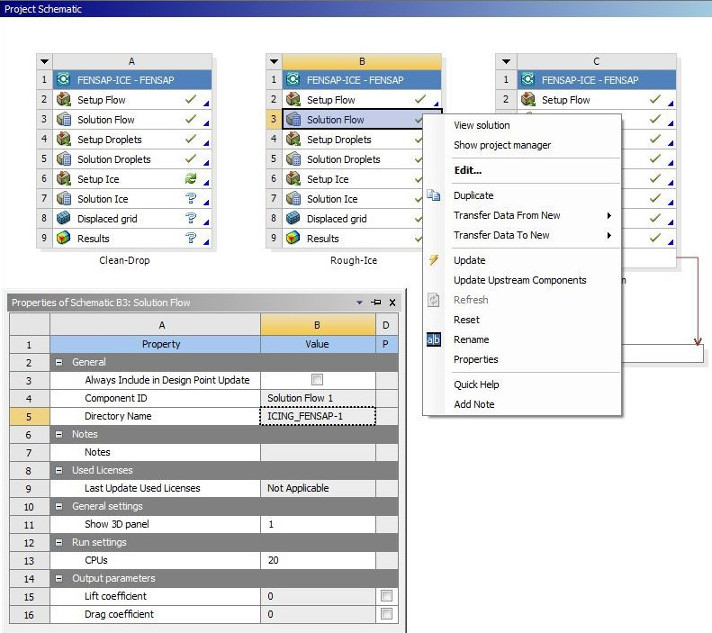This section describes how to start FENSAP-ICE in Workbench using FENSAP-ICE based systems and how you can launch FENSAP-ICE calculations within Workbench.
For more information, see the following sections:
Starting FENSAP-ICE from a FENSAP-ICE Based System
Starting Converter Tool from a FENSAP-ICE Based System
Launching FENSAP-ICE Calculations Within Workbench
Specifying Other Setup and Solution Cell Properties
The current FENSAP-ICE system inside Workbench is contains FENSAP, DROP3D and ICE3D. You can start Ansys FENSAP-ICE by double-clicking the Setup (Flow/Droplets/Ice) cells in a Fluid Flow (Icing - FENSAP) analysis system or an Airflow – FENSAP/Droplets/Icing component system. FENSAP/DROP3D/ICE3D launches and loads the Setup (Flow/Droplets/Ice) cells’ input data (for example, mesh) and the Setup (Flow/Droplets/Ice) cell’s local data, if it exists (for example, FENSAP/DROP3D/ICE3D settings). If no mesh has been specified, FENSAP/DROP3D/ICE3D launches and waits for your input.
You can also start Ansys FENSAP-ICE by double-clicking the Solution (Flow/Droplets/Ice) cell in a Fluid Flow (Icing - FENSAP) analysis system or an Airflow – FENSAP/Droplets/Icing component system. FENSAP/DROP3D/ICE3D launches and loads the Setup (Flow/Droplets/Ice) cells’ input data (for example, mesh), the Setup (Flow/Droplets/Ice) cells’ local data, (for example, FENSAP/DROP3D/ICE3D settings), and the Solution (Flow/Droplets/Ice) cell’s final data, (for example, output logs and convergence plots), if they exist. If no mesh has been specified, FENSAP/DROP3D/ICE3D launches and waits for your input.
Similar start up actions apply for Fluid Flow (Icing – CFX/Fluent) analysis systems, for Setup (Droplets/Ice) and Solution (Droplets/Ice) cells. For the Airflow cell, Fluent and CFX component systems are connected to Fluid Flow (Icing – Fluent/CFX) analysis systems or Airflow Import component systems. You can start Fluent and CFX component systems as described in Ansys CFX in Ansys Workbench, Getting Started With Fluent in Workbench.
The Converter Tool is required when connecting Fluid Flow (Icing – CFX/Fluent) analysis systems or the Airflow Import component system to CFX and/or Fluent component systems. Double-clicking the Airflow cell in Fluid Flow (Icing – CFX/Fluent) analysis or Airflow Import component systems (connected to a CFX/Fluent component system) opens the Converter Tool (Figure 1.26: Converter Tool Window in a CFX/Fluent-Based Icing System.
This tool will then request the setup of boundary surfaces and reference conditions to convert the inputs to FENSAP format files. For further details on conversion refer to Input Grid Configuration.
Tip: In general, inside Workbench, you do not need to open the Converter Tool to set up the conversions. You can directly convert the CFX results files and/or Fluent case and data files by right-clicking Airflow cell and selecting Update after the connection link to the CFX/Fluent component system has been made.
You can use FENSAP-ICE in Workbench on either Windows or Linux machines. The information is this section is the same for both Windows and Linux, except where noted.
When you are ready to start a (FENSAP/DROP3D/ICE3D) calculation, you would need to specify the run settings to launch the calculations. For more information, see the following sections:
Specifying FENSAP-ICE Complete Run Settings
Specifying Other Setup and Solution Cell Properties
The run settings tab can be accessed by double-clicking the Solution (Flow/Droplets/Ice) cell. This will launch FENSAP/DROP3D/ICE3D and bring you directly to the Runs settings graphics window (Figure 1.27: Run Settings Graphic Window in a Fluid Flow – Icing (FENSAP) Analysis System). You can then specify all the settings and click Save and Close. To launch the calculations, Select Update when you right-click the Solution (Flow/Droplets/Ice) cell.
For further details on the other advanced run settings options available, see The Run Window.
Currently, all FENSAP-ICE calculations launched run in the foreground and allow you to graphically view the FENSAP/DROP3D/ICE3D solution convergence. For example, when you right-click Update on the Solution Flow cell, the FENSAP graphics window will open, and you could then view the logs and convergence plots.
You can view the properties of a selected cell in Workbench by selecting the Properties option under the View menu, or by right-clicking a cell and selecting Properties from the context menu. The properties of the selected cell are displayed in the Properties pane in Workbench (Figure 1.28: Properties for FENSAP-ICE Based Systems in Workbench).
The FENSAP-ICE based system Solution (Flow/Droplets/Ice) cell has the following properties that you can set for FENSAP/DROP3D/ICE3D run settings.
CPUs
allows you to set the number of processors you want to use for the parallel calculations (for example, 2, 4, and so on).
Note: To set up other parallel type calculations that require advanced settings, for example, MPI type, Queueing settings, Machine List, etc., see Specifying FENSAP-ICE Complete Run Settings.
Note: The run settings showed in sections Specifying FENSAP-ICE Complete Run Settings and Specifying FENSAP-ICE Run Settings Using Cell Properties are also applied in the same manner for DROP3D and ICE3D inside Fluid Flow – Icing (CFX/Fluent) analysis systems. To launch CFX and Fluent component systems calculations, connected to the Airflow cell of CFX/Fluent-based icing systems, consult Fluent in Workbench User's Guide and Ansys CFX in Ansys Workbench for more information.
The cells for all FENSAP-ICE based systems have the following common properties:
General
Component ID: Cell name (not editable).
Directory Name: Name of the directory (“ICING***”) where solution files are located (not editable).
Always Include in Design Point Update: In most cases, a design point update operation applies only to cells affected by parameter changes and cells downstream from those; cells without associated parameters or cells whose associated parameters did not change are not updated. By selecting this option, you can specify that some cells will always be updated with a design point update operation, even when parameter values are not affected.
The Setup (Flow/Droplets/Ice) and/or Airflow cells for FENSAP-ICE based systems and/or CFX/Fluent-based icing systems have properties that you can specify related to the problem setup process.
The Solution (Flow/Droplets/Ice) and/or Solution (Droplets/Ice) cells for FENSAP-ICE based systems and/or Fluid Flow – Icing (CFX/Fluent) analysis systems have properties that you can specify related to the problem calculation process.
The Results cell for Fluid Flow – Icing (FENSAP) analysis system and/or Fluid Flow – Icing (CFX/Fluent) analysis systems, have properties that you can specify related to the problem display type and analysis process. The same applies to the Results - FENSAP-ICE component system.
For more details on these property types, see FENSAP-ICE Based Analysis Systems and FENSAP-ICE Based Component Systems.
For further detailed understanding on how to define these property types, consult FENSAP - Flow Solution, DROP3D - Droplet and Ice Crystal Impingement and ICE3D - Ice Accretion and Water Runback.
For connected CFX and Fluent Component System cell properties, consult Ansys CFX in Ansys Workbench, Getting Started With Fluent in Workbench.