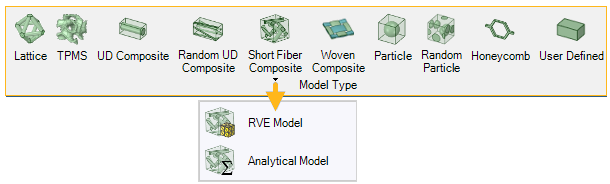Material Designer models materials based on either a Representative Volume Element (RVE) or an Analytical Model. In the former case, it generates and analyzes an RVE of the material’s micro-structure. In the latter case, it uses an Analytical Model to perform the Homogenization Analysis.
From the Toolbar, you will select the Model Type for the material you want to analyze.
If you wish to change the Model Type after you have made your selection, click the Change icon to return to the Model Type Toolbar.
Note: If you transfer a computed material to a downstream Engineering Data cell and subsequently change the Model Type and reset the settings in Material Designer, then a new material is created in Engineering Data when you update the project. In this situation, carefully check the material assignments.
Once you have selected an RVE model type, you should define the geometry of the model using the Geometry item in the outline. The following sections contain information on the different geometries available.
The following RVE types can be created:
In the case of an Analytical Model Type, define the details of the model using the Setup item in the Outline.
The following Analytical Model can be generated: Short Fiber Composite.
Note: You can parameterize any aspect of the model by clicking the ![]() icon next to the input box.
icon next to the input box.