Modifying the 3D Model View
You can modify the view of contents in the Modeler window without changing their actual dimensions or positions within the coordinate system. You vary the viewing direction and the relative location of the "camera" (that is, the viewpoint) relative to the model geometry. The tools allow you to zoom, pan, or rotate the model viewpoint, and to quickly switch to predefined or user-defined viewpoints. Additionally, you can choose different object visualization options, show/hide objects, and customize the window background.
What do you want to do?
- Apply an orientation to the current view
- Change the model view with Alt+double-click on areas in the modeler window
- View Options: 3D UI Options
- Rotate the view
- Pan the view
- Zoom in or out
- Fit contents in the view window
- Show or Hide objects
- Render objects as wireframes, flat-shaded, or smooth-shaded solids
- Set the Enhanced Display of Material Color and Transparency
- Modify the view orientation
- Modify the lighting
- Set the projection view
- Set the background color
- Modify the appearance of the coordinate system axes
- Modify the appearance of the grid
- Set the Surface Visualization
- Setting a symmetry multiplier
- Use Clip Planes
In addition to various ribbon, menu bar, and shortcut menu commands, you can manipulate the 3D model view using the Orientation Gadget:
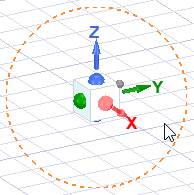
Finally, you can also access many of the Modify View features via the View Ribbon. The following image has hot links for each area.

