Setting a Symmetry Multiplier
(Transient and Eddy Current Solutions Only)
If you are using symmetry and/or independent/dependent boundary conditions in your solution, you may need to specify a multiplier (so that the other part of the model, which is not included in the solution domain, can be properly taken into account). This symmetry multiplier will be automatically applied to all input quantities including input voltage, inductance, resistance, load torque, mass, damping, external circuit; and all output quantities including induced voltages, flux linkages in every winding, stranded loss, solid loss, core loss, and torque.
To specify a multiplier:
- Select Maxwell > Design Settings from the main menu to open the Design Settings dialog box, then select the Symmetry Multiplier tab. You can also right-click Model in the Project Manager tree, and select Set Symmetry Multiplier; or select Maxwell > Model > Set Symmetry Multiplier, to open the Design Settings dialog to the Symmetry Multiplier tab. You can also view and set design settings by selecting the current design, and then in the Properties window, select the tab for the solver.
- Depending on the design type, do one of the following:
- For 2D and 3D Eddy Current, and 2D Transient designs, enter an integer value (or a variable that evaluates to an integer value) in the Symmetry Multiplier text box, and click
OK.
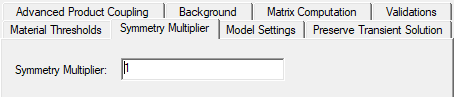
- For 3D Transient designs, you can select either:
- Solve user-specified geometry and enter an integer value (or a variable that evaluates to an integer value) in the Symmetry Multiplier text box, then click
OK.
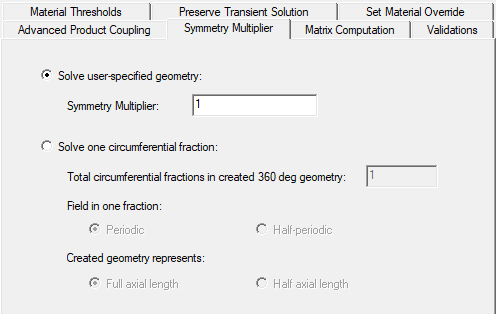
- Solve one circumferential fraction, then enter an integer value for the Total circumferential fractions in created 360 deg geometry.
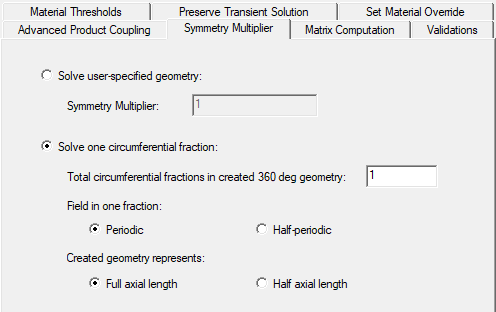
Select either Full axial length or Half axial length for Created geometry represents.
Select either Periodic or Half-periodic for Field in one fraction.
- Click OK.
- Solve user-specified geometry and enter an integer value (or a variable that evaluates to an integer value) in the Symmetry Multiplier text box, then click
OK.
- For 2D and 3D Eddy Current, and 2D Transient designs, enter an integer value (or a variable that evaluates to an integer value) in the Symmetry Multiplier text box, and click
OK.
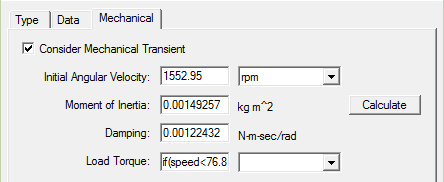
Related Topics
Assigning Boundaries and Excitations for 3D Designs
Assigning a Symmetry Boundary for a Transient Solver
Assigning a Symmetry Boundary for the Eddy Current Solver
Assigning a Symmetry Boundary for a 2D Transient Solver
Assigning a Symmetry Boundary for the 2D Eddy Current Solver
