Hiding Objects from View
- Select the object you want to hide from view. This enables the menu commands and the View, Draw, and Model ribbon tabs icons for hiding objects.
- Click View > Visibility > Hide Selection and one of the following commands:
- All Views to hide the selected object in every open view window.
- Active View to hide the selected object in the active view window. You can also use CTRL-H to hide a selected object.
You can also right-click in the modeler window for a short-cut menu and use the View commands for Hide Selection, or Show Only Selection.
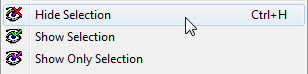
You can also use the Hide selected objects icons on the View, Draw, and Model ribbon tabs to hide selected objects in all views or the active view.
The objects you selected are hidden.
If there are many objects, you may find it easier to hide objects using the Active View Visibility dialog box. You can also chose to show only selected objects in all or active views, effectively hiding all unselected objects.
Object visibility is saved with the project.
Related Topics
Showing Only Selected Objects in All or Active Views
