View Options: 3D UI Options
To access View Options, use the View > Options command, or click View Options on the View ribbon.
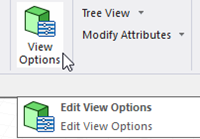
The 3D UI Options window appears.
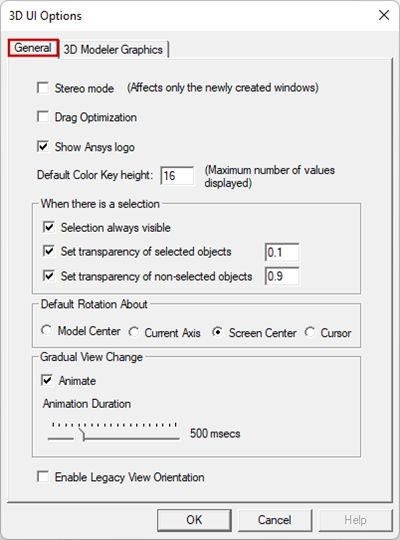
The General tab lets you set defaults for the following view options:
- Stereo Mode (default, disabled) – This option is only applicable to systems with support for stereographic viewing for greater 3D realism.
- Drag Optimization (default, disabled)
- Show Ansys logo (default, enabled)
- Default Color Key height (default = 16)
When there is a selection option:
- Selection always visible (default, enabled)
- Set transparency of selected objects
- Set transparency of non-selected objects.
Default Rotation About options:
- Model Center
- Current Axis
- Screen Center (default)
- Cursor
When you select one of these as the default, the View > Rotate selection menu changes to show that the Alt+drag combination attaches to your selection.
Middle Mouse Button Drag behavior settings:
- Rotate (default)
- Pan
- Zoom
These settings change the behavior of the middle mouse button drag action.
In 2D plots, Pan is the default behavior for middle mouse button drag.
Gradual View Change settings:
- Animate
- Animation Duration
For operations such as Fit Selection, Fit All, and Zoom, these settings determine whether Electronics Desktop animates the transition between images and how smoothly it does so.
Enable Legacy View Orientations option:
- When selected, the view orientations scheme and the axis directions for named views follow the legacy conventions (software version 2023 R2 or older):
- When cleared, the view orientations scheme and the axis directions for named views follow the current view orientation scheme
The following view is a comparison of the two options:
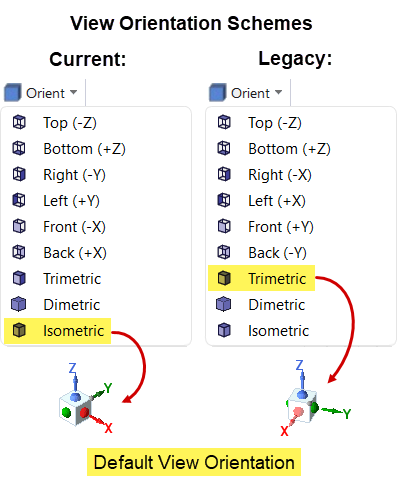
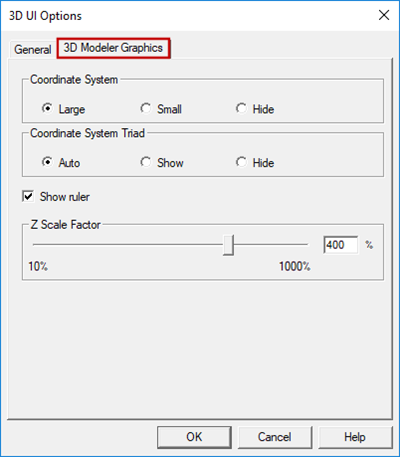
The 3D Modeler Graphics tab lets you set the following options which are invoked for the next Project and design created.
|
Settings |
Description of Choices |
|---|---|
|
Coordinate System |
|
|
Coordinate System Triad |
|
|
Show Ruler
|
Select to enable; clear to disable |
|
Note:
You can also toggle the ruler visibility by clicking Ruler on the Draw ribbon tab or by right-clicking in the Modeler window and choosing View > Ruler from the shortcut menu. |
|
|
Z Scale Factor |
The default is 400%. You can use the slider or the text field to specify a different value. |
