Showing Objects
You can show or hide objects in several ways, using the Active View Visibility dialog for individual objects, or Visibility menu selections for All Objects, Only Selection, Model Objects, Non-model Objects, Primitive Shapes, or Non-primitive shapes.
The Active View Visibility dialog contains tabs for 3D Modeler, Color Keys, Array Setup, Boundaries, Excitations, and Fields Reporter. Select the tab for the objects you want to show or hide, and check or uncheck Visibility.
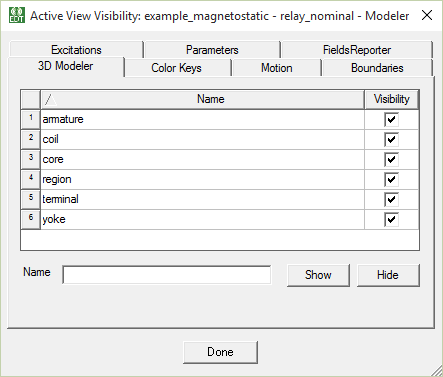
You can access the dialog from the View > Visibility > Active View Visibility... menu item or by clicking the Hide/Show visualization icon on the ribbon View, Draw, and Model tabs.
![]()
The Visibility menus are available on the View menu and as short-cut menus in the modeler window and in the history tree when you select the Model icon
To show one or more objects that are currently hidden:
- Click View > Visibility > Active View Visibility , or click the ribbon visibility
icon
 .
.
- Select the tab for the objects you want to show or hide. The dialog contains tabs for:
- 3D Modeler Objects
- ColorKeys
- MotionSetup Indicators
- Boundary Indicators
- Excitations Indicators
- Parameter Indicators
- FieldsReporter
- Under the tab you need, select the Visibility option for the objects you
want to show in the active view window.
- For designs with large numbers of objects, you can resize the dialog for easier selection.
- By default, objects are listed in alphabetical order. You can invert the order by clicking the Name bar above the Name fields. A triangle in the bar indicates the direction of the listing.
- You can also use the Name field to type in an object name and apply the visibility via the Show and Hide buttons.
The objects you select and designate as Visible (by selecting the property or using Show) reappear.
The Active View Visibility dialog box appears.
To show all objects that are currently hidden:
- Click View > Visibility > Show All and one of the following commands:
- All Views to show all objects in every open view window
- Active Views to show all objects in the active view window.
The selected objects reappear.
To show selected objects that are currently hidden:
- Select the object. Hidden items are selected once the node corresponding to them is clicked in the history tree.
- Click View > Show Selection and one of the following.
- All Views to show selected objects in every open view window
- Active Views to show selected objects in the active view window.
You can also use the ribbon View tab icons to Show selected objects in active views or open the Active View Visibility dialog.
To show one or more 3D components that are currently hidden:
- In the history tree, select one or more 3D components. This activates the View, Draw, and Model tab Hide/Show icons in the ribbon and the View > Visibility menu selections.
- You can right-click to display the shortcut menu and select View > Visibility > Show All.
Object visibility is saved with the project.
