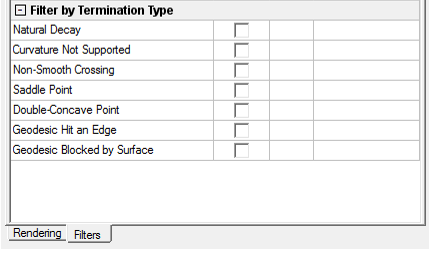Creeping Wave for Antenna Placement on Curved Surfaces in SBR+ Simulation
An antenna produces a creeping wave when in close proximity to curved objects with smooth surfaces. The physics of the near-field antenna CW can be modeled with SBR+ via creeping rays that travel along the geodesics of the surface, and can provide more accurate results when used with SBR+ advanced physics than a purely physical optics (PO) or SBR based approach. This SBR+ functionality is available in AEDT for both HFSS-SBR+ simulation configuration and for visual ray tracing (VRT) of these near-field CW antenna rays.
Key limitation: CW physics formulations for transmitting antennas are limited to current based antennas. Further, the antenna must be placed in close proximity to a metallic surface of the SBR+ region. This capability is therefore limited to near-field HFSS sources such as FEBI regions, IE regions, and parametric current sources with a built-in ground plane. Near-field link antennas in the SBR+ solution type must also have a finite or infinite ground plane. The interface enforces this limitation by not allowing attempts to deploy CW with far-field source representations (e.g., far-field links, far-field parametric antennas).
The VRT is an essential tool for tuning CW parameters and diagnosing problems. The figure shows a VRT. The CW rays travel along the surface starting under the antenna at its closest point to the platform. Users are strongly encouraged to perform a VRT before running the simulation to help ensure the rays are propagating as expected. A VRT example is show below, first with SBR rays alone and then with CW rays alone.
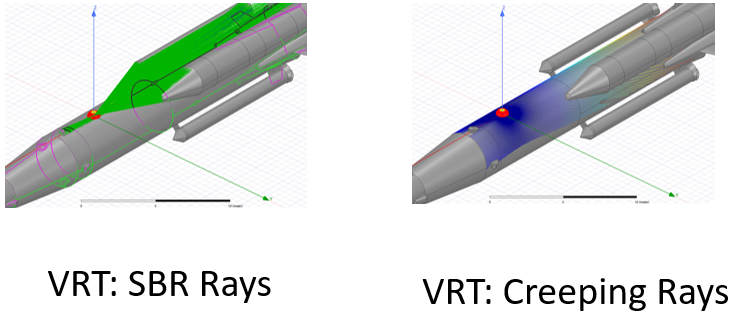
When you use the Creeping Wave feature, before you simulate the design, you must set parameters in the Hybrid Regions and in the Solution Setup.
Prerequisites
Create an HFSS design with SBR+ regions, either driven model or terminal solution type or SBR+ solution type.
Creeping wave simulations require FEBI regions, IE regions, and parametric current sources with a built-in ground plane. Near-field link antennas in the SBR+ solution type must also have a finite or infinite ground plane. The interface enforces this limitation by not allowing attempts to deploy CW with far-field source representations (e.g., far-field links, far-field parametric antennas).
Process Flow for Setting up and Simulating an SBR+ Design for Creeping Waves for Antenna Placement
- Create an HFSS design with SBR+ region (either driven modal solution type or SBR+ solution type).
- Add scene geometry components that have curvature (spheres, cylinders, curved surfaces, etc.).
These can be either light weight geometries, or conventional Modeler geometries.
Creeping wave deployment depends on surface curvature information. For curved-surface geometry that is imported or that is synthesized from HFSS primitives, make sure curvilinear meshing is enabled. Also, the highest mesh resolution is recommended for best results.
For imported polygonal geometry (e.g., triangle meshes), surface curvature will be extracted by the solver. In general, do not disable curvature extraction on surfaces where you wish creeping rays to travel. There is one exception to this guidance: if a surface in an imported polygonal geometry is known by you to actually represent a flat surface in the intended model, it is better to disable curvature extraction on that face. This will force the face to be explicitly flat during SBR+ simulation, and CW rays can still launch on and propagate over perfectly flat surfaces. Otherwise, curvature extraction will estimate the curvature on that surface based on the bending of adjoining faces, and this can lead it to assign a non-zero curvature that is not intended.
You can specify how SBR+ curvature extraction is to be handled per geometry component/part. By default, curvature extraction is applied on all SBR+ faces in the design unless overridden by the application of curvilinear meshing. You can disable curvature extraction on selected faceted faces or objects by using this mesh operation.
When object curvature information is available in the original geometry, the Apply Curvilinear Elements option may be used. This option avoids the curvature extraction approximation by passing curvature information directly to the SBR+ solver, which is more accurate.
- Add an antenna with a current-source (near-field) representation, placing the antenna on a metallic surface of the SBR+ region
For SBR+ solution type add a 3D Component for a parametric current-source antenna with a built-in ground plane, or for a near-field linked antenna with a ground plane.
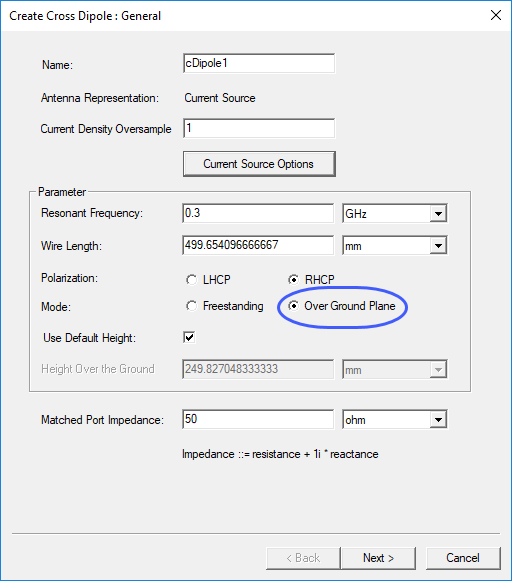
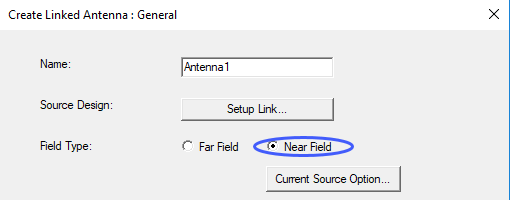
For a hybrid HFSS-SBR+ simulation (Driven Modal or Driven Terminal) the only supported way to generate and use current sources for VRT is by synthesizing a representative current source for a FE-BI hybrid boundary. The current-source synthesis is done automatically and behind-the-scenes (hidden from user) based on the geometry of the FEBI surface.
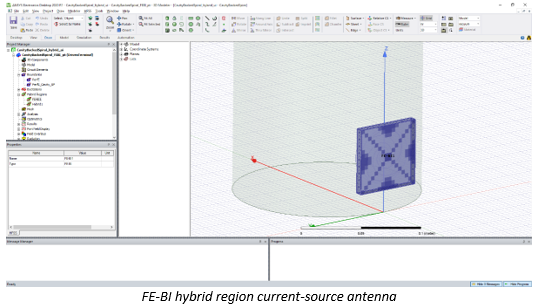
- Add a Solution setup and in the SBR+ Solution Setup, Options tab or or HFSS with Hybrid and Arrays driven modal solution setup Hybrid tab select Enable Creeping Wave. (Note that this option is only available in the solution setup dialog if a near-field link to an HFSS source such as a FEBI or IE region excitation/boundary is present in the design.)
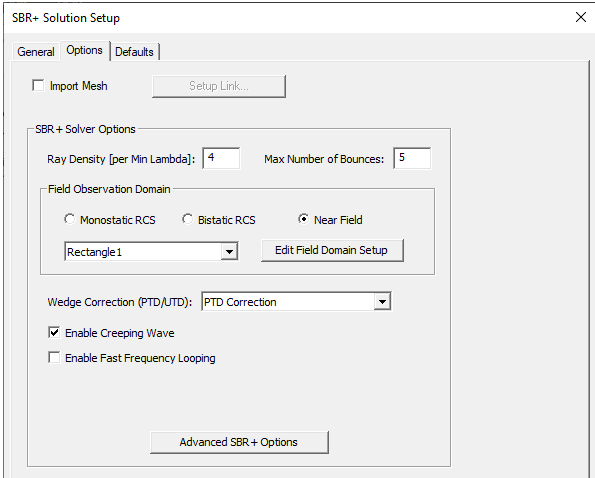
Select Advanced SBR+ Options and in the SBR+ Advanced Options dialog check Customize Creeping Wave Options to enable the Creeping Wave tab..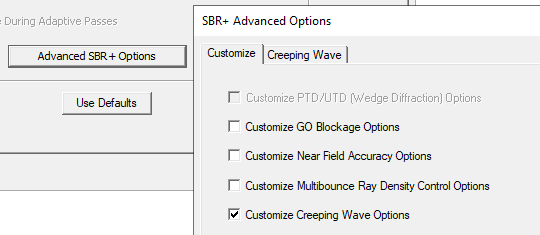
Select the Creeping Wave tab to set parameters.
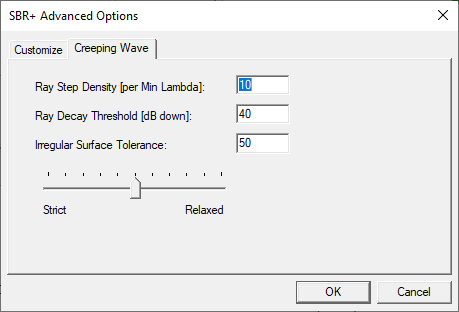
Ray Step Density controls the longitudinal sampling along the direction of propagation.
Ray Decay Threshold controls how far the creeping rays propagate by terminating each ray once its power density decay (defined as dB down from its level at its starting point at the shadow boundary) exceeds this threshold.
Angular Ray Interval controls the density of rays that are generated along the nearest surface, starting under the current source, and spanning the 360 degrees around the current source (note the Number of Rays is a read-only field that is internally computed by dividing 360 degrees by the Angular Ray Interval).
Irregular Surface Tolerance is a single control for a collection of tolerances that determine creeping rays’ sensitivities to local surface irregularities that theoretically should block their further propagation. Moving the slider toward Relaxed allows creeping rays to propagate through small surface irregularities that may arise through defects in the input geometry or due to limitations of curvature extraction accuracy. However, setting this tolerance too relaxed may allow creeping waves to pass through concave surfaces, saddle surfaces, or wedges, which are not supported by creeping wave physics. Therefore, you are strongly encouraged to perform a creeping-wave visual ray trace (VRT) to determine an acceptable setting for this tolerance, which will differ from model to model. The intention is that creeping rays only propagate over the convex portions of surfaces, and some user judgment is required in correctly setting the Irregular Surface Tolerance for each situation.
- Run simulation.
You should see the progress bar reporting both SBR and Creeping Wave ray shoots during the EMA3D solver part of the run. The solution profile will indicate how many antennas successfully deployed CW rays. CW rays may fail deploy for some antennas because they are too far away from the platform or some other problem with the placement surface underneath. The Messages panel will provide more detailed information on which antennas CW successfully deployed, on which it failed, and why.
- Generate VRT Creeping Wave plots.
This step is optional, and as noted earlier, it is usually more important to perform creeping wave VRT before simulation to verify that CW rays will propagate where intended and make adjustments to the creeping wave settings to ensure this.
Using Visual Ray Trace (VRT) with Creeping Wave for Antenna Placement
- Once you have an appropriate HFSS design, there are three different ways in the user interface to create a new Visual Ray Trace Plot with Creeping Rays:
- Right-click the Field Overlays icon in the Project Tree and select Plot VRT...>Creeping Wave from the short cut menu.
- Right-click the 3D Modeler window and select Plot VRT...>Creeping Wave from the pop-up menu.
- Click HFSS>Fields>Plot VRT...>Creeping Wave
After you use one of these approaches, the Create Creeping Wave VRT Plot dialog displays. From the Launch From: drop down menu, select the Current-Source antenna source and then select the desired Antenna/Port for launching creeping waves. This will change some dialog fields, from the Plane Wave configuration, as follows.
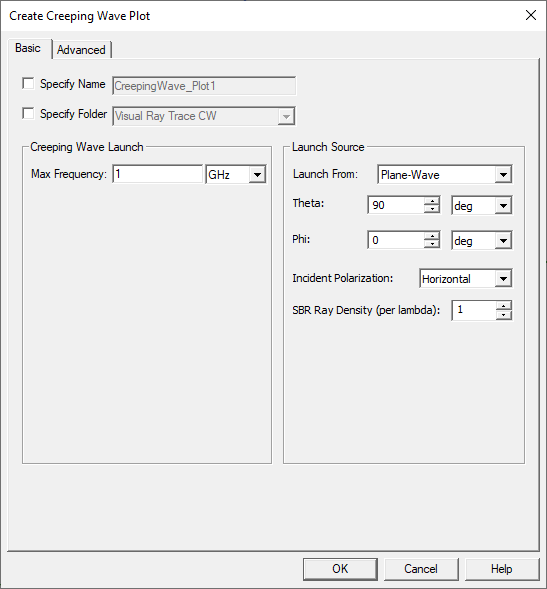
To Specify Name check the box to enable the text field. To Specify Folder, check the box to enable the selection menu.
- Set the Creeping Wave Ray Launch parameters
- Launch from parameters includes a menu for selecting the source for Antenna placement Creeping Wave, the near field parametric antenna or Near Field link you specified.
- Max Frequency should be set to the maximum frequency desired for the simulation. For simulations spanning multiple frequencies, the creeping wave settings should be tested at the highest simulation frequency.
- Antenna /Port lists available antennas/ports that can be represented by current sources.
- Angular Ray Interval (degrees) controls the density of rays that are generated along the nearest surface, starting under the current source, and spanning the 360 degrees around the current source
- Number of Rays indicates how many CW rays will be launched. This is a read-only field that is internally computed by dividing 360 degrees by the Angular Ray Interval.
Caution: The settings in this diagram are used by the VRT to test if the creeping waves are propagating as expected. These parameters are not automatically transferred to the Creeping Wave Settings for simulation. You need to set the simulation Creeping Wave Settings manually.
- Option select the Advanced tab.
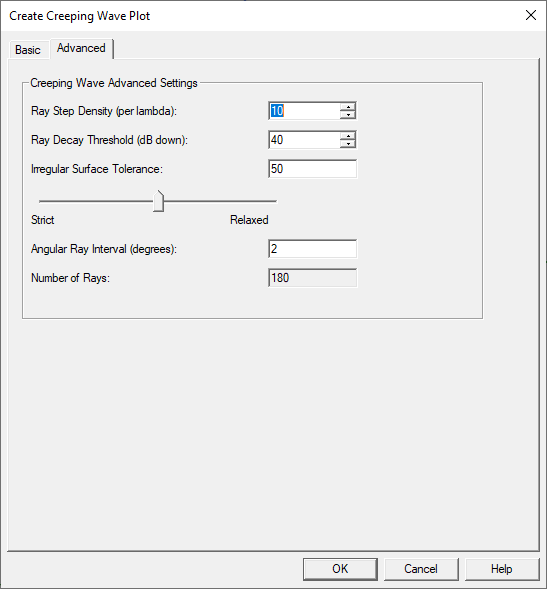
- Ray Step Density (per lambda) controls longitudinal sample along the direction of propagation along the surface.
- Ray Decay Threshold controls how far the creeping rays propagate by terminating each ray once its power density decay (defined as dB down from its level at its starting point at the shadow boundary) exceeds this threshold.
- Irregular Surface Tolerance is a single control for a collection of tolerances that determine creeping rays’ sensitivities to local surface irregularities that theoretically should block their further propagation. Moving the slider toward Relaxed allows creeping rays to propagate through small surface irregularities that may arise through defects in the input geometry or due to limitations of curvature extraction accuracy. However, setting this tolerance too relaxed may allow creeping waves to pass through concave surfaces, saddle surfaces, or wedges, which are not supported by creeping wave physics. The intention is that creeping rays only propagate over the convex portions of surfaces, and some user judgment is required in correctly setting the Irregular Surface Tolerance for each situation.
- Angular Ray Interval (degrees) controls the density of rays that are generated along the nearest surface, starting under the current source, and spanning the 360 degrees around the current source.
- Number of Rays indicates how many CW rays will be launched. This is a read-only field that is internally computed by dividing 360 degrees by the Angular Ray Interval
- Click OK to dismiss the dialog and run the VRT generation to produce SBR+ Creeping ray data. Only the geometries contained in the SBR+ regions are used for the VRT ray generation.
- The “Shoot Filter” selections are disabled in the dialog box, and moved to the Visual Ray Trace CW folder properties as described below.
- After the plot is generated, you can use the plot properties to update or change the appearance of the plot.
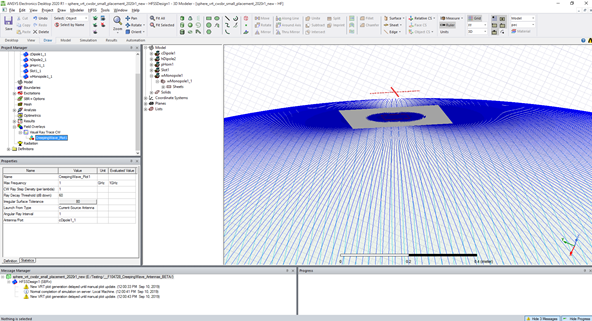
A new “Visual Ray Trace CW” plot folder is created under Field Overlays, which contains one or more “CreepingWave_Plot” items.
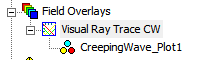
If you run Plot VRT...>Creeping Wave again, that creates an additional CreepingWave_Plot item under the Visual Ray Trace CW folder, or a different folder name if you specify one in the Create Creeping Wave VRT Plot dialog.
Creeping Wave Plot Properties
The Properties of each CreepingWave_Plotn item are the same as those created in the Create Creeping Wave VRT Plot dialog.
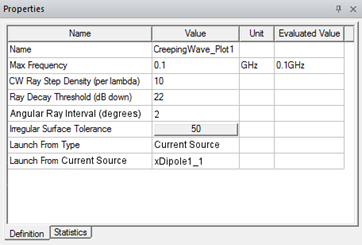
Each Creeping Wave plot has an additional read-only tabbed property page that displays Ray Statistics output from the ray generation process.
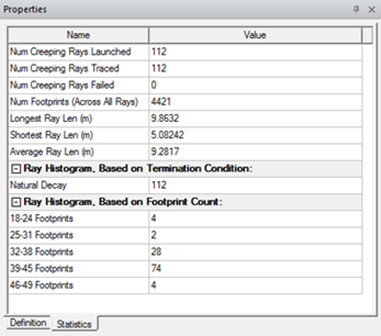
Modifying Creeping Wave Plots
You can modify Creeping Wave properties directly in the Properties window to cause immediate updates to the plot data. You can also right-click the plot item and select Modify Plot… to again bring up the Create VRT Plot dialog to make multiple changes and then commit them to the same, or a differently named plot.
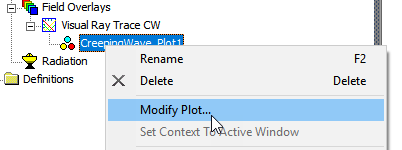
This opens a Modify Creeping Wave VRT Plot dialog.
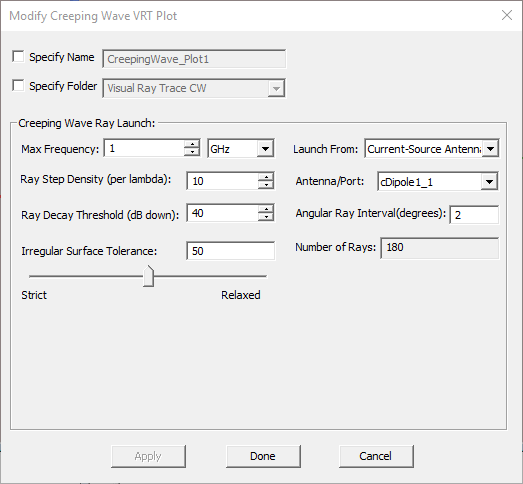
Design Edits that Invalidate the Mesh Invalidate Creeping Ray VRT Plots
Any design edits that invalidate the mesh (geometry delete, modify, or change in boundary condition assignment) also invalidates VRT plots. HFSS does not automatically regenerate the VRT plot after a design edit. You can update plots update by right-clicking on the Visual Ray Trace SBR folder and selecting Update Plots.
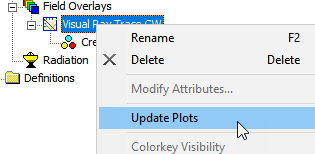
Visual Ray Trace CW Folder Properties
All the render and filter parameters appear as Properties of the parent Visual Ray Trace CW folder. Each Visual Ray Trace CW plot folder provides a grouping of render/filter attributes. Much like setting specific plot attributes like 2D plot extents, scaling, colormaps, etc., the render and filter parameters for all VRT plots are performed at this folder level. The different categories of render and filter operations are kept as separate tabs for: Rendering and Filters.
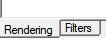
All render and filter property changes are immediate and will automatically refresh the 3D modeler window
Rendering Properties Tab
To change the render and filter settings applied to the VRT plot, the plot folder containing the plot item may be selected to access the Plot Folder properties for all plots contained in the folder.
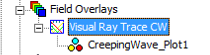
The Rendering tab properties control which items are drawn for each ray track, as well as width and shadow boundary controls:
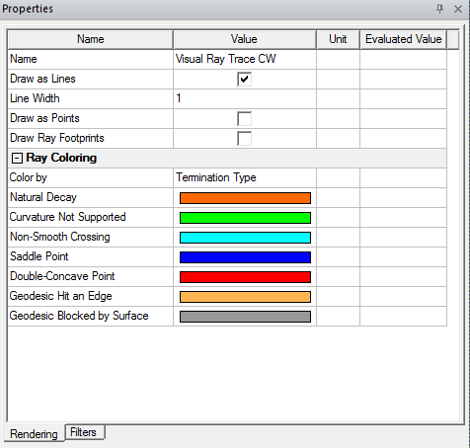
Render properties include being able to select display of lines, points, and footprints, and with Color-by options for Single Color, Termination Type, Total Ray Length, and Cumulative Ray Length.
Ray Coloring controls:
- Color by: Can be Single Color, Termination Type, Total Ray Length, or Cumulative Ray Length.
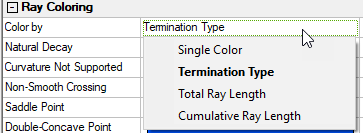
- If you select Termination Type, the terminations listed depend on those generated by the plot.
- If you select Single Color, the properties are Line Color, Point Color, and Footprint Color.
- If you select Total Ray Length or Cumulative Ray Length, the properties are Color Map (which offers many choices, shown below), Min, Max, and Reversed.
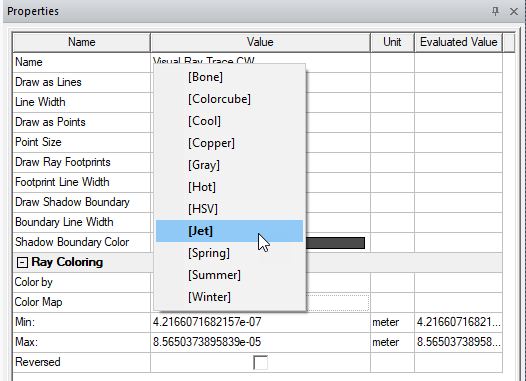
Filter Properties Tab
The Filter properties tab controls which ray tracks and/or bounces are shown in the 3D modeler window. Filter by Launch Angle is unique to CW for antennas (vs. CW for RCS).
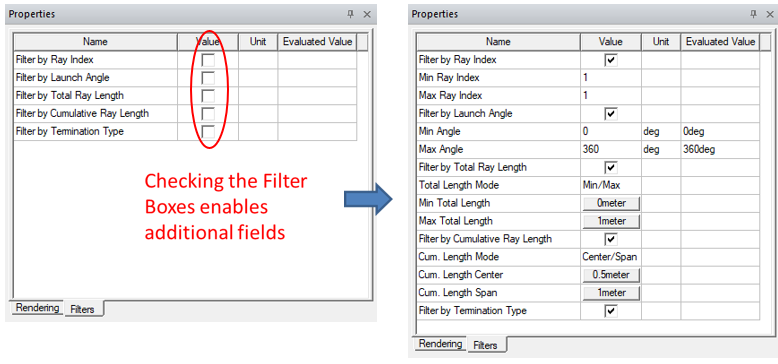
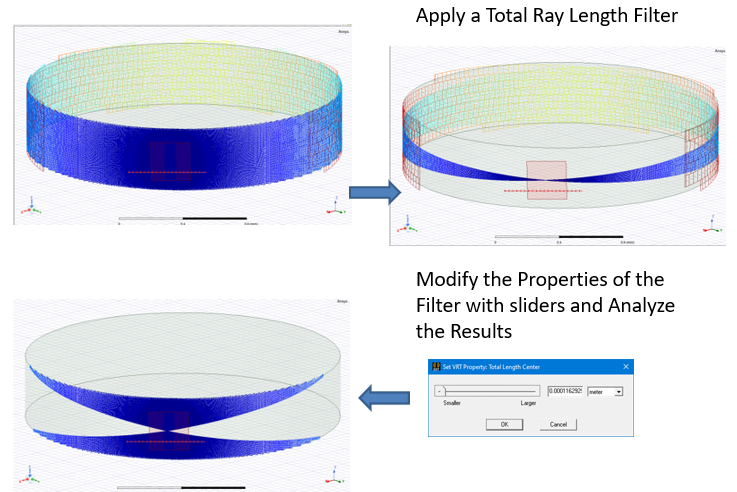
Selecting any of Ray Index, Launch Angle, Total Ray Length, opens Min and Max parameters for that filter.
Filter By Total Ray Length: use Total Length Mode of either Center/Span or Min/Max. You can assign length values as a variable. Using a variable permits you to creating an animation by sweeping the variable.
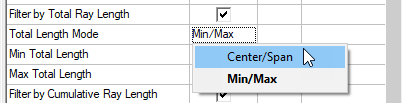
Selecting Center/Span enables buttons for Total Length Center and Total Length Span. Clicking one of these buttons opens Slider window that allows you to modify the filter values and see in real-time the changing rays in the model view window. 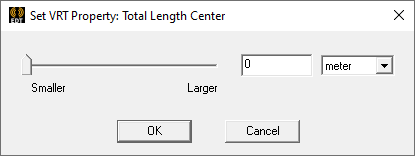
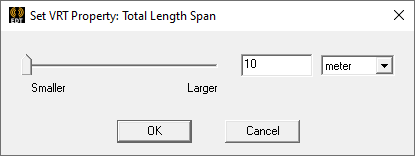
Selecting Min/Max enables buttons for Total Min Length and Total Max Length. Clicking a button opens a Slider window for real time control of the modeler window.
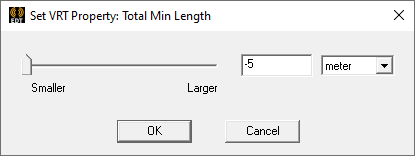
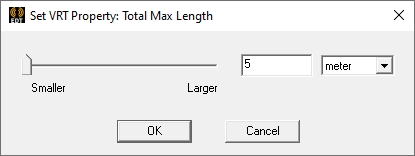
Filter By Cumulative Ray Length: use with the Center/Span or Min/Max selections. You can assign length variables as the value. Using a variable allows you to animate the plot by sweeping that variable. Selecting Center/Span enables buttons for Cumulative Length Center and Cumulative Length Span. Clicking one of these buttons opens Slider window that allows you to modify the filter values and see in real-time the changing rays in the model view window.
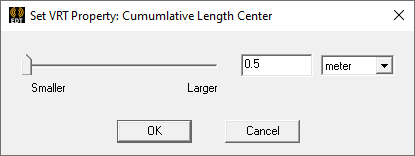
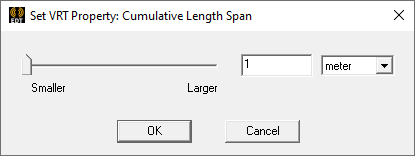
Selecting Min/Max enables buttons for Cumulative Length Center and Cumulative Length Span. Clicking a button opens a Slider window for real time control of the modeler window.

Selecting Filter by Termination Type lists the terminations available in the model.