Drawing an Ellipse
Draw an ellipse by specifying a center point, base radius, and secondary radius. Before you draw an ellipse, you can specify the coordinate system, and you can set the drawing plane as Z, Y, or Z, or you can edit the plane in the properties.
- From the menu bar, click Draw>
 Ellipse or, on the Draw ribbon tab, click the Draw ellipse icon:
Ellipse or, on the Draw ribbon tab, click the Draw ellipse icon:
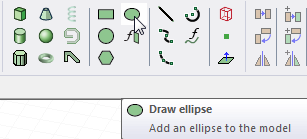
- Select the center point of the ellipse in one of the following ways:
- Click the point.
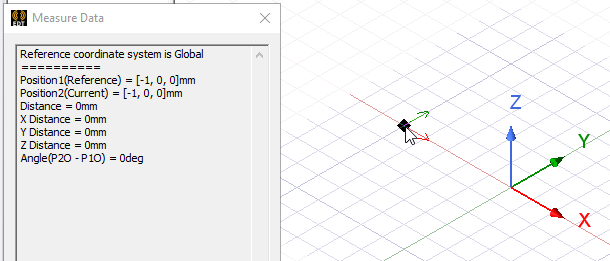
- Type the point's coordinates in the text boxes in the status bar.

The Status bar also includes options to specify the Coordinate System as Absolute or Relative, and drop down menu options to specify the ellipse in Cartesian, Cylindrical, or Spherical coordinates.
- Click the point.
- Specify the base radius of the ellipse. If the current drawing plane is xy, then x is the base radius direction. If the drawing plane is yz, then y is the base radius direction. If the drawing plane is xz, then z is the base radius direction. Select the point in one of the following ways:
- Click the point. Ansys Electronics Desktop constrains mouse movement to the base radius direction.

- Type the coordinates of a point relative to the center point in the dX, dY, or dZ box, where d is the distance from the previously selected point.
- Click the point. Ansys Electronics Desktop constrains mouse movement to the base radius direction.
- Specify the secondary radius of the ellipse. Select the point in one of the following ways:
- Click the point. Ansys Electronics Desktop constrains mouse movement to a point on the plane orthogonal to the base radius direction.
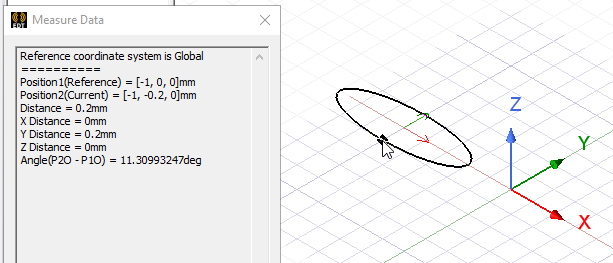
- Type the coordinates of a point relative to the center point in the dXm dY, or dZ box.
- Click the point. Ansys Electronics Desktop constrains mouse movement to a point on the plane orthogonal to the base radius direction.
- Double click, or right click and select Done from the short cut menu. The ellipse appears in the Modeler window and in the History Tree.
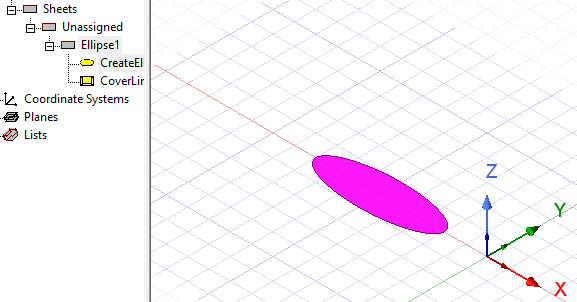
-
If the Modeler option for editing properties of new primitives is checked, the Properties dialog box appears, enabling you to modify the object's properties. The Ratio value represents the aspect ratio of the secondary radius to the base radius.
If the Automatically cover closed polyline option is selected in the Modeler Options window, the ellipse will be covered, resulting in a 2D sheet object. Otherwise it will be a closed 1D polyline object.
If the base radius is larger than the secondary radius, the ellipse's longer axis will lie along the default base radius direction. If the secondary radius is larger than the base radius, the ellipse's longer axis will lie perpendicular to the default base radius direction. To create an ellipse with an arbitrary orientation, rotate or move the ellipse after drawing it.
The 3D Modeler permits drawing true curved objects. However, the solution is obtained using a tetrahedral mesh, which conforms to the true surface only within the limits identified by certain mesh settings. The modeler has default settings for this conformance, which is a reasonable trade-off between solution speed and solution quality for most objects but may not be ideal for all such objects. High-aspect ratio curves structures (such as helices with narrow and curved cross-sections) may benefit from user control of the faceting values. For details about these commands see:
Rectilinear Elements and Curvilinear Elements and Guidelines for Modifying Surface Approximations.
