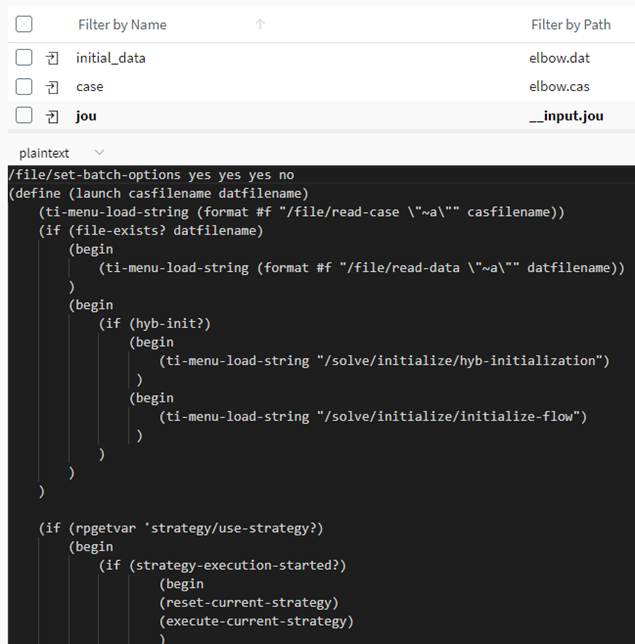In the job details view, the Tasks tab has two panes.
The left pane displays one or more evaluation tasks. For each task, you can see the solver application and version, along with the task's execution level. When multiple tasks are defined, the execution level determines the sequence for executing tasks. All tasks set to 0 can be evaluated at the same time.
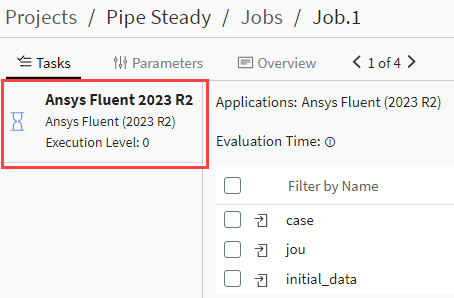
The right pane displays evaluation information and a list of files for the currently selected task.
Evaluation Information
The evaluation information displayed for a task includes:
- Applications
The solver used to execute the task.
- Attempt
The number of attempts that have been made to execute the task. A maximum number of attempts is set in the job definition.
- Evaluator
The name of the evaluator on which the task is running or has run. If the task is still pending, an button is displayed in this field, enabling you to find out why the task has not been picked up yet by an evaluator. Refer to the troubleshooting topic, Job is stuck in the pending state.
- Evaluation Time
The time the evaluation took if the task has completed.
- Max Execution Time
Maximum time in seconds for executing the task. This value is specified in the job definition. If an evaluation is not completed within this time limit, the evaluator assumes something is wrong and stops, changing the status of the job to timeout. For more information, see Job Lifecycle and Evaluation Status.
- Execution Level
Sequence for executing a task when multiple tasks are defined. All tasks set to 0 can be evaluated at the same time, supporting an interesting workflow if there are multiple unrelated load cases.
Task Files
When viewing a task in the job details view, a table with task files is displayed in the right pane. If the job has not run yet, the job's input files are displayed. If the job has completed, its output files are displayed.
To sort the list by name, path, mode, or size, click the arrow next to the corresponding column header. Click the arrow again to switch between ascending and descending order.
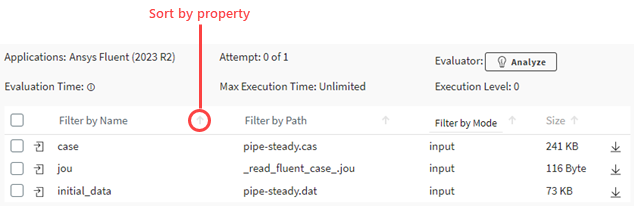
The mode indicates whether the file is used for input, output, or monitoring. A file is assigned to the monitoring mode only if the file is tagged for live monitoring and an evaluation is currently underway.
You can download files to your computer or delete output files if they are not needed.
File Text or Image
For text-based and image files, selecting the file in the file list displays the content of the file below the file list table. For example: