To view the details of a specific job:
Go to the Projects page and open the associated project.
In the breadcrumb trail at the top of the page, click Jobs.
On the Jobs page, click the desired job in the jobs list. The job details view is displayed, where you can see information such as the job status.
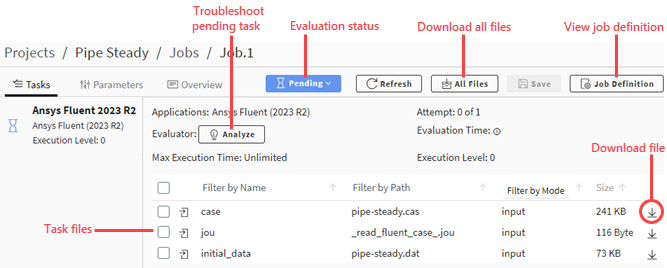
When the details view is in focus (visible to you), it automatically refreshes every two seconds. When this view is not in focus, it refreshes every 10 seconds. To change these refresh rates or even disable automatic updates of the job details view, see Editing Refresh Rates for the Job Details View.
If the project has multiple jobs, you can cycle through the jobs within the job details view using the navigator to the right of the tabs:

The job details view has three tabs: Tasks, Parameters, and Overview, from which you can perform these operations:


