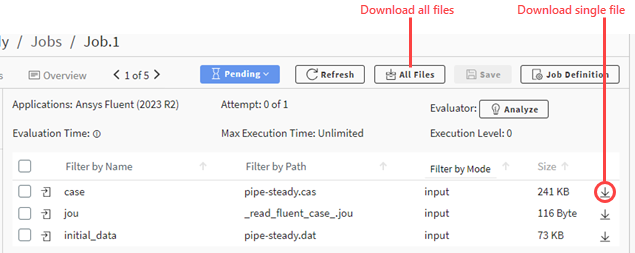A job's details view displays all files that are associated with the job. These can include input, monitoring, and output files depending on the job's status. You can download all or selected files displayed in a job's details view.
To download files:
Go to the Projects page and open the project.
Display the details view of the job whose files you want to download.
Select the desired download action:
To download a single file, click
 in the file's table row.
in the file's table row.To download all files, click on the main toolbar. A ZIP file is downloaded to the Downloads folder on your computer. The file name has the format
jobname_files.zip.