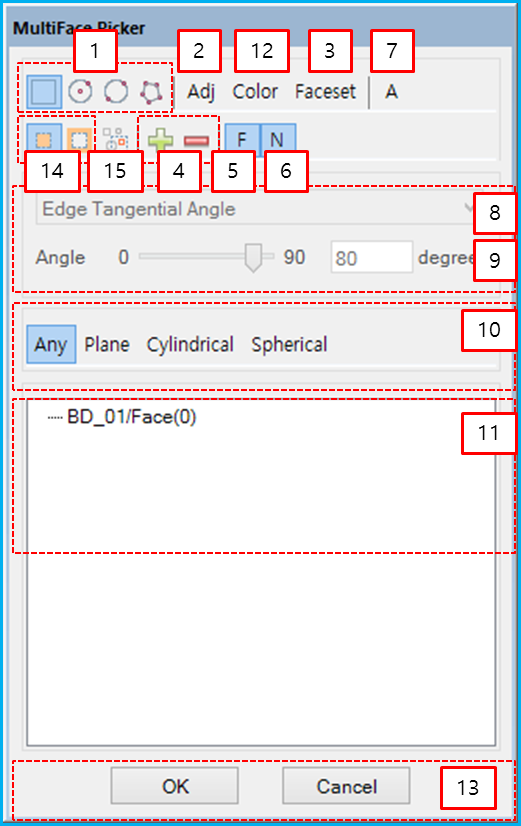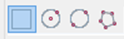The MultiFace Picker is used to select a set of faces on a rigid body to make a Faceset as shown in the figure and table below.
Figure 1.87: Description of MultiFace Picker properties
| Property | Description |
|
1. |
Set the selection method as , , , or .
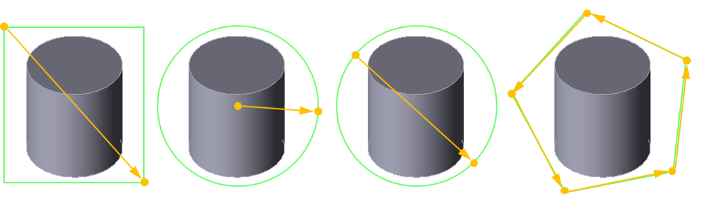
|
| 2. Adj (Adjacent) | Select faces adjacent to the seed face using an angle parameter. There are two angle options. See the combo box in label 8. |
| 3. Faceset | Select an existing Faceset by using Faceset Picker. |
4.  | Add or remove a face. When the plus button is active, you can add faces by dragging a selection. When the minus button is active, you can remove faces by dragging a selection. When both buttons are deactivated, the selection mode will be changed to single selection. New selections are not added to the previous selection and selected faces are updated every time a selection is made. |
5.  | Select faces with orientation towards the screen. This works with both single and multiple selections. If this option is active, only faces with a normal direction towards the screen will be selected. |
6.  | Select the face nearest to the screen. When this option is active, only one face will be selected. |
7.  | Select all faces which belong to a body. |
| 8. Edge Tangential/Face Normal Angle |
Determine how to calculate the relative angle between two adjacent faces. This option is enabled when the Adjacent option (2) is selected. When is selected, the relative angle is calculated from two tangent vectors of adjacent faces as follows.
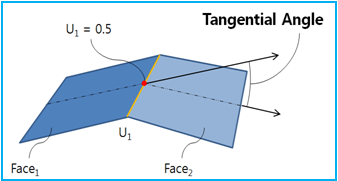
When is selected, the relative angle is calculated from two normal vectors of adjacent faces as follows.
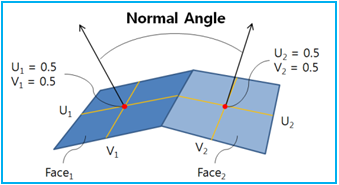
|
| 9. Angle | Set the angle parameter by entering the value directly or by using the slider bar. If the relative angle from 8 (above) is smaller than or equal to the specified angle, the face will be selected. |
| 10. Face Filter | Set the geometry type filter to Any, Plane, Cylindrical or Spherical shape. |
| 11. Face List | Display the list of selected faces. |
| 12. Color | Select faces which have same color as the seed face. |
| 13. OK/Cancel | Close the picker dialog. When is clicked, the selected faces are applied to the parent entity. Otherwise, when is clicked, the selected faces are not applied. |
14.  | Select the interior or exterior of the selected range. |
15.  | Select whether or not to include entities intersecting the selection boundary. |
The combination of  (front direction)
and
(front direction)
and  (nearest) options has the
following characteristics.
(nearest) options has the
following characteristics.
Figure 1.88: Usage of the front direction and nearest options
| Front Direction | Nearest | Selected Faces |
| X | X |
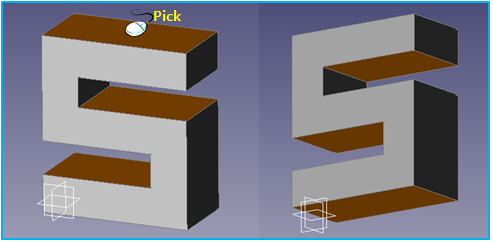 |
| O | X |
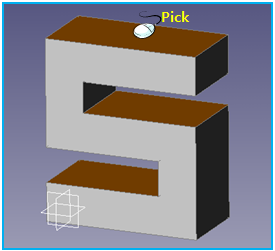 |
| O | O |
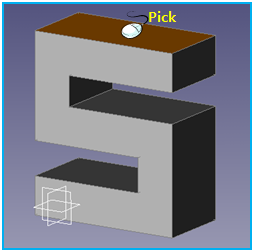 |