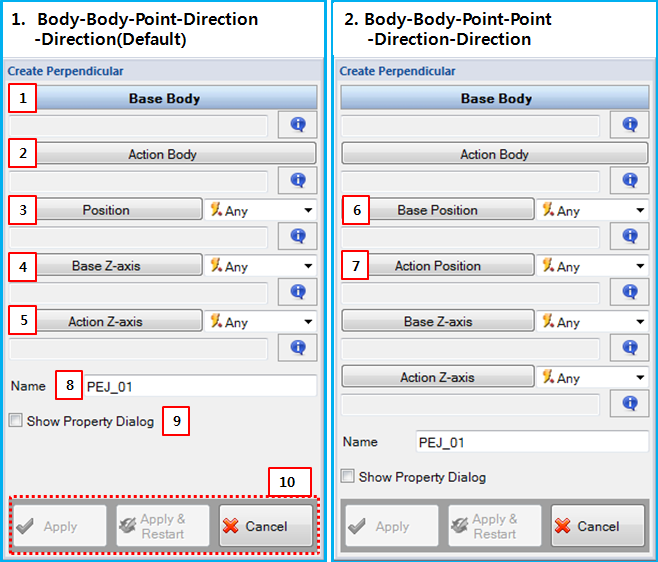There are two ways to create a Perpendicular Primitive as shown in the figure below. Connecting properties such as the base and action bodies, and the location and directions of the bodies are defined in the Perpendicular Primitive creation dialog. When creating the joint, two markers are simultaneously created to represent the joint. When the Body-Body-Point-Direction-Direction option is used, the location and the z-axes of the base and action markers must be defined. When the Body-Body-Point-Point-Direction-Direction option is used, you can define the locations of the base and action marker, respectively. The other axes of the markers are determined by the right hand rule. Parameters in the dialog are as shown in the table below.
Figure 5.67: Description of parameters in the Perpendicular Primitive creation dialog
| Parameter | Description |
| 1. Base Body | Use to set the base body using the General Picker. This defines the parent body of the base marker. |
| 2. Action Body | Use to set the action body using the General Picker. This defines the parent body of the action marker. |
| 3. Position | Use to set a location on the bodies using the Point Picker. This defines the position of the base and action markers. |
| 4. Base Z-axis | Use to set an axis on the base body using the Direction Picker. This defines the z-axis of the base marker. |
| 5. Action Z-axis | Use to set an axis on the action body using the Direction Picker. This defines the z-axis of the action marker. |
| 6. Base Position | Use to set a location on the base body using the Point Picker. This becomes the position of the base marker. |
| 7. Action Position | Use to set a location on the action body using the Point Picker. This becomes the position of the action marker. |
| 8. Name | Use to set the name of Perpendicular Primitive. |
| 9. Show Property Dialog | Use to open the property dialog after finishing the creation operation. |
| 10. Control buttons | If all necessary parameters are set, these buttons are enabled. For more information about the control buttons, refer to Entity Creation. |