Enter and edit data in unified view in the same way that you enter data in free view. See Enter and Edit Data in a Table for details. The example below shows a table in unified view with valid data in white cells and missing required data in yellow cells. However, unified view has several additional considerations for entering data in green cells.
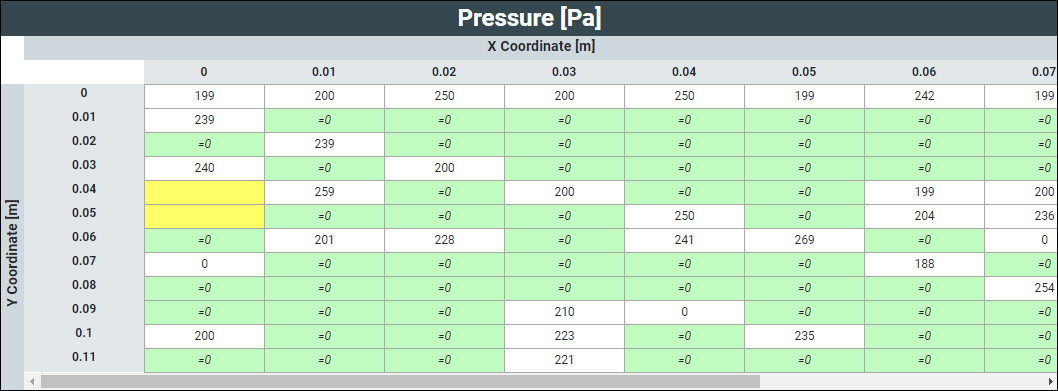
Entering Data in =0 Cells
Notice that the green cells in unified view are all labeled as =0. This indicates that the Mechanical APDL solver defaults to zero for missing values when it computes a solution. The =0 label is a placeholder to remind you how the solver treats these cells. You can enter numeric values into these cells as described under Enter and Edit Data in a Table.
Cell Values Automatically Set to Zero
When you click the mouse or press a key to move the cursor to a different green cell, the cell's value is explicitly set to zero and its color changes to white. You can immediately press the ESC key to undo this edit.
Adding Rows in Unified View
When you enter values into the green cells of a table in unified view, the data is automatically entered as a new row of the table. These rows of new data are appended to the end of the table.
Note: While you can add rows to a table in unified view by entering data in the green cells, you must switch to free view to add columns. See Add a Column to a Table.


