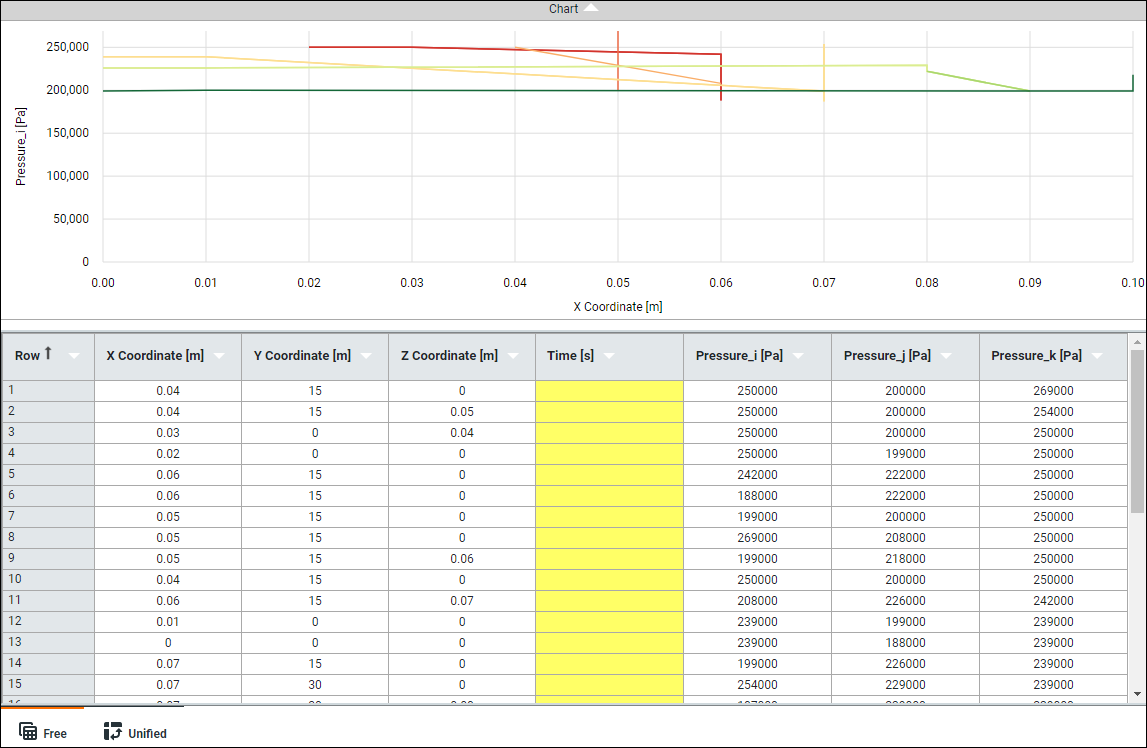You can add more columns to a table to store additional variables. To add a column to a table:
Click on the column drop-down menu to add a new column to the left of the column.
Click on the column drop-down menu to add a new column to the right of the column.
The application adds the new column to the table. The cells in the new column are yellow, indicating that their values are required. Enter data into these cells to complete the table.
Note: Be aware of the following when adding columns to a table:
When you add a column, the application automatically assigns the next independent variable in the list of variables. To change which variable is assigned to the new column, see Change a Variable for a Column.
When no more independent variables are available, you cannot add more columns to a table.
You cannot add a column to an imported table if Refresh Import On > is selected. See the discussion of this option under View Table Details for more information about how Mechanical handles reimported tables.