After you create a table, you can enter or edit values for its dependent and independent variables. This applies to tables that you imported from a file as well as tables that you created within the application.
Click the mouse in a table cell and enter numeric data.
Press the Tab key to move to the column to the right.
Press the Shift + Tab keys to move to the column to the left.
Press the Enter key to move to the next row of the same column.
Press the ESC key to deselect a cell and ignore any changes to its contents.
These keys automatically add a new row when the cursor reaches the last row in the table.
Clicking the mouse on a different cell after entering a value has the same effect as pressing the Tab, Shift + Tab, or Enter keys.
Table Cell Colors and Content Status
The color of a table cell indicates the status of its content.
Green cells show where you can optionally enter new data. This data is added to the table and is not required to complete it.
Yellow cells show where required data is missing. You must fill in these cells to complete the table.
Cells that display numerical values and are not highlighted contain valid data.
In the example below, you can add data to the table in the green cells. The yellow cells show missing data. You will need to enter values into these cells to complete the table.
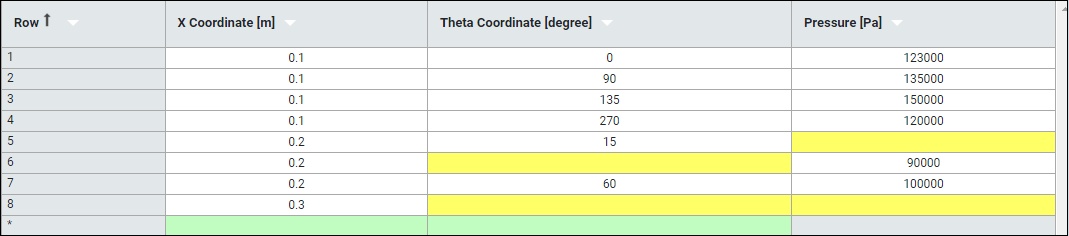
Note: Additional considerations apply when you edit table data in unified view. See Enter and Edit Data in Unified View.


